Rename the printer on a network – HP Color LaserJet Pro MFP M182nw User Manual
Page 81
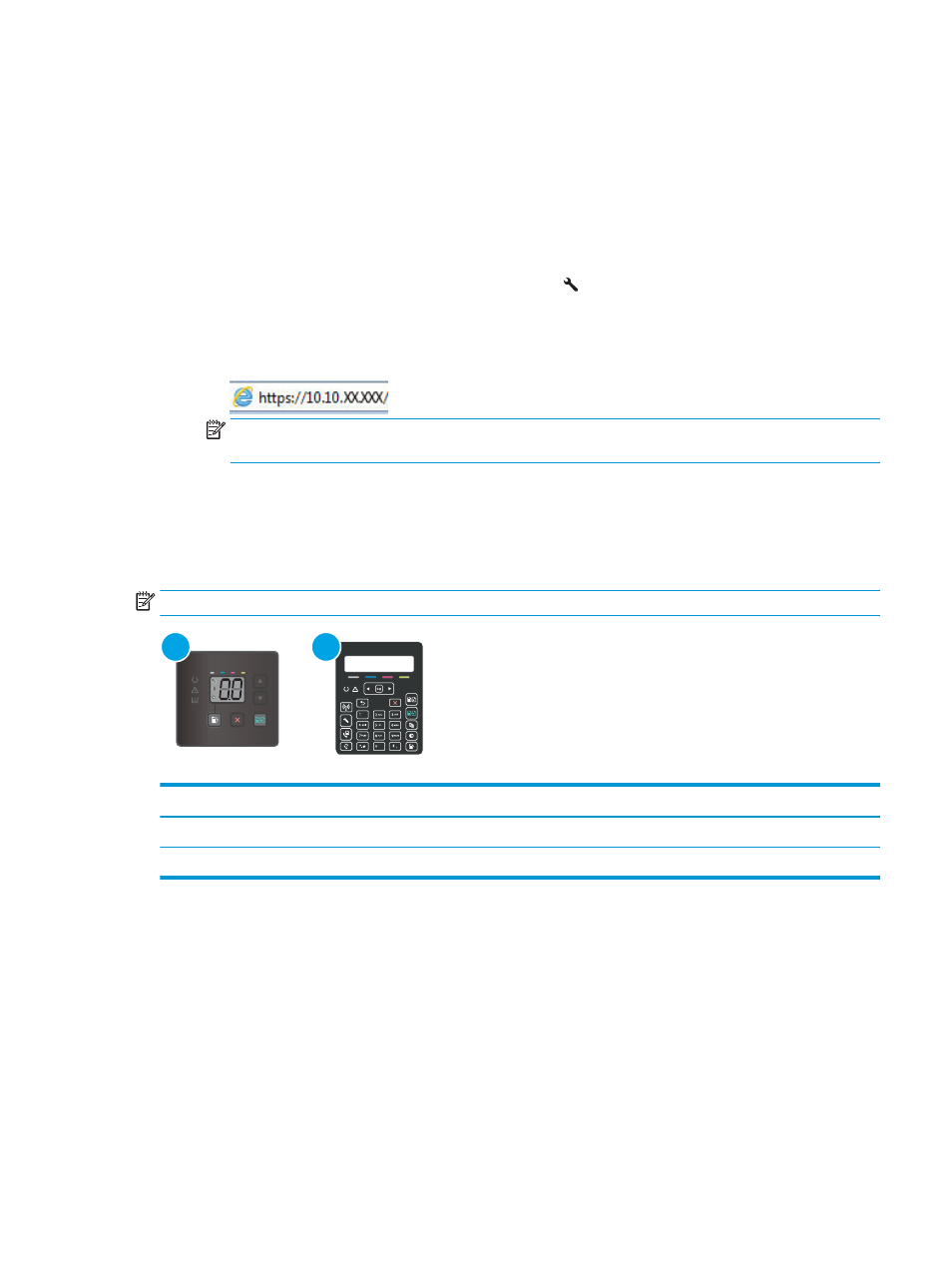
●
Windows 8: Right-click an empty area on the Start screen, click All Apps on the app bar, and then
select the printer name.
●
Windows 7, Windows Vista, and Windows XP: From the computer desktop, click Start, select All
Programs, click HP, click the folder for the printer, and then select the printer name.
b.
In the HP Printer Assistant, select Print, and then select HP Device Toolbox.
2-line control panels
a.
On the printer control panel, press the Setup button . Open the
Network Setup
menu, select
Show
IP Address
, and then select
Yes
. Return to the Home screen to view the IP address.
b.
Open a web browser, and in the address line, type the IP address or host name exactly as it displays
on the printer control panel. Press the
Enter
key on the computer keyboard. The EWS opens.
NOTE:
If the web browser displays a message indicating that accessing the website might not be
safe, select the option to continue to the website. Accessing this website will not harm the computer.
2.
Click the Networking tab to obtain network information. Change settings as needed.
Rename the printer on a network
To rename the printer on a network so that it can be uniquely identified, use the HP Embedded Web Server.
NOTE:
The steps vary according to the type of control panel.
1
2
Table 8-3
Control panels
Number
Description
1
LED control panel
2
2-line control panel
1.
Open the HP Embedded Web Server (EWS):
LED control panels
a.
Open the HP Printer Assistant.
●
Windows 10: From the Start menu, click All Apps, click HP, and then select the printer name.
●
Windows 8.1: Click the down arrow in lower left corner of the Start screen, and then select the
printer name.
ENWW
Configure IP network settings
71