Printer security features, Introduction – HP Color LaserJet Pro MFP M182nw User Manual
Page 84
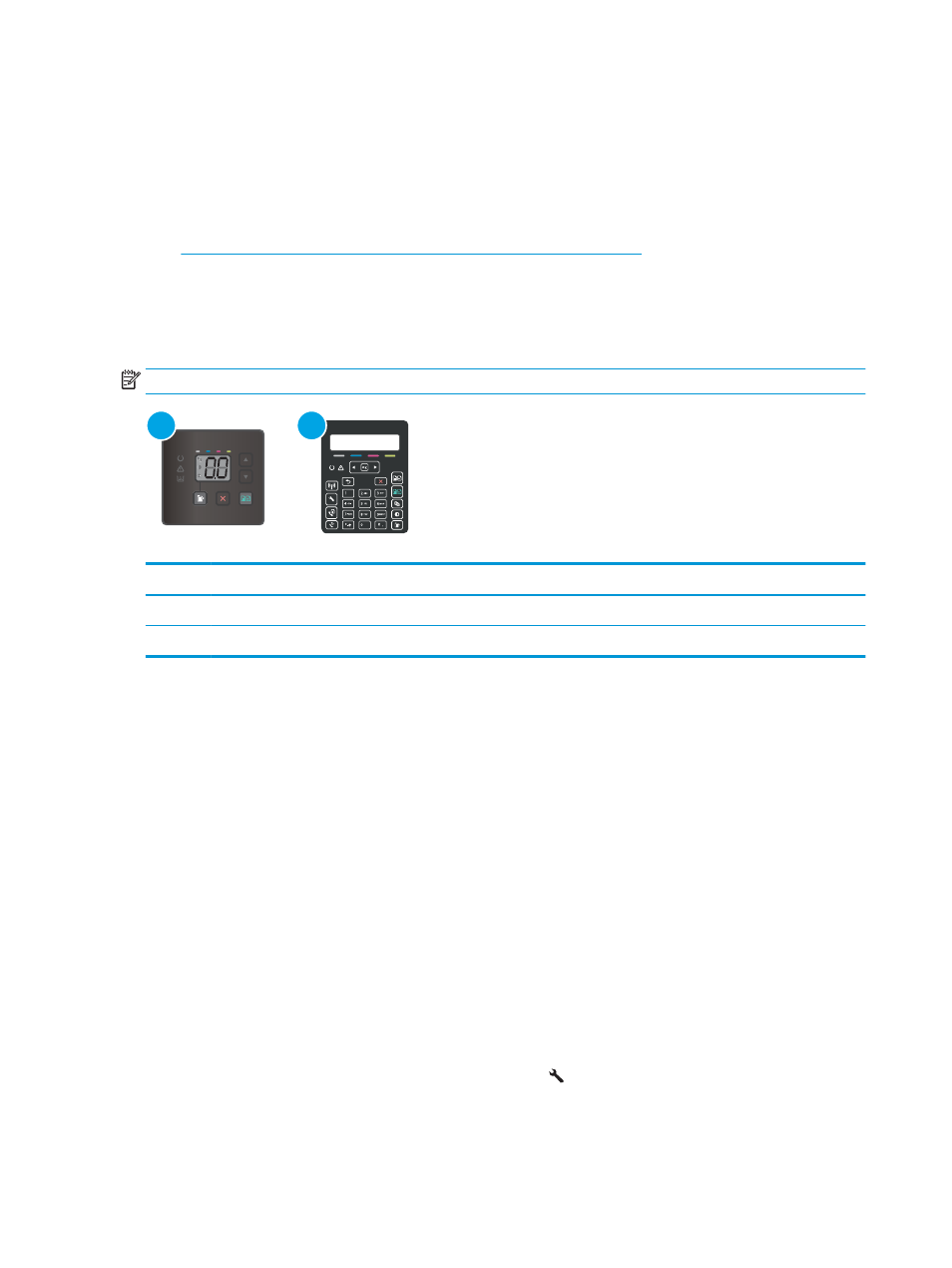
Printer security features
Introduction
The printer includes several security features to restrict who has access to configuration settings, to secure data,
and to prevent access to valuable hardware components.
●
Assign or change the system password using the Embedded Web Server
Assign or change the system password using the Embedded Web Server
Assign an administrator password for access to the printer and the HP Embedded Web Server so that
unauthorized users cannot change the printer settings.
NOTE:
The steps vary according to the type of control panel.
1
2
Table 8-5
Control panels
Number
Description
1
LED control panel
2
2-line control panel
1.
Open the HP Embedded Web Server (EWS):
LED control panels
a.
Open the HP Printer Assistant.
●
Windows 10: From the Start menu, click All Apps, click HP, and then select the printer name.
●
Windows 8.1: Click the down arrow in lower left corner of the Start screen, and then select the
printer name.
●
Windows 8: Right-click an empty area on the Start screen, click All Apps on the app bar, and then
select the printer name.
●
Windows 7, Windows Vista, and Windows XP: From the computer desktop, click Start, select All
Programs, click HP, click the folder for the printer, and then select the printer name.
b.
In the HP Printer Assistant, select Print, and then select HP Device Toolbox.
2-line control panels:
a.
On the printer control panel, press the Setup button . Open the
Network Setup
menu, select
Show
IP Address
, and then select
Yes
. Return to the Home screen to view the IP address.
74
Chapter 8 Manage the printer
ENWW