NETGEAR GS110EMX 8-Port SmManaged Plus Gigabit Switch User Manual
Page 24
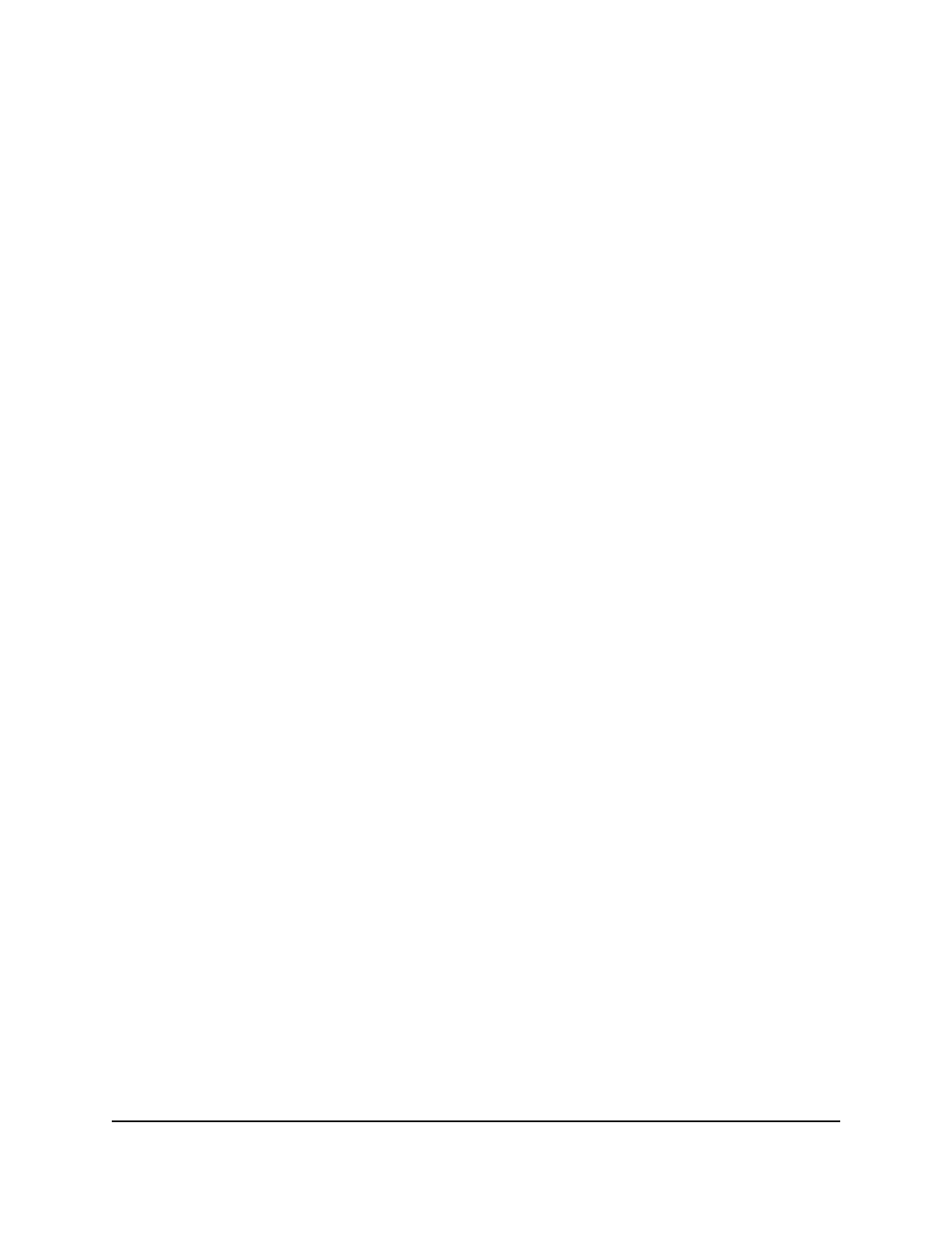
Use the NETGEAR Insight Mobile App to
Access the Switch
The NETGEAR Insight mobile app lets you discover the switch in your network and
access the local browser interface of the switch from your smartphone.
To access the switch from the Insight app:
1. On your iOS or Android mobile device, go to the app store, search for NETGEAR
Insight, and download and install the app.
2. If the switch is directly connected to a WiFi router or access point, connect your
mobile device to the WiFi network of the router or access point.
3. Select
LOG IN
to log in to your existing NETGEAR account or tap the
CREATE
NETGEAR ACCOUNT
button to create a new account.
4. After you log in to your account, name your network and specify a device admin
password that applies to all devices that you add to this network, and tap the
NEXT
button.
5. You can now add a device. Choose one of the following options:
•
Add a device by scanning your network.
•
Add a device by entering its serial number.
•
Add a device by scanning its barcode.
Note:
Pages might display and suggest that you connect the switch to power and
to an uplink. If you already did this, on these pages, tap the
NEXT
button.
6. If the switch is not yet connected to the same WiFi network as your mobile device,
connect it now to the same WiFi network, wait two minutes, and then tap the
NEXT
button.
The switch is discovered and registered on the network.
7. In the Insight app, select the switch and tap the
Visit Web Interface
link.
The login page of the local browser interface opens.
8. Enter the switch password.
The default password is
password
. The password is case-sensitive.
The Switch Information page displays.
User Manual
24
Install and Access the Switch in
Your Network
8-Port Gigabit Ethernet Smart Managed Plus Switch Model GS110EMX