NETGEAR GS110EMX 8-Port SmManaged Plus Gigabit Switch User Manual
Page 69
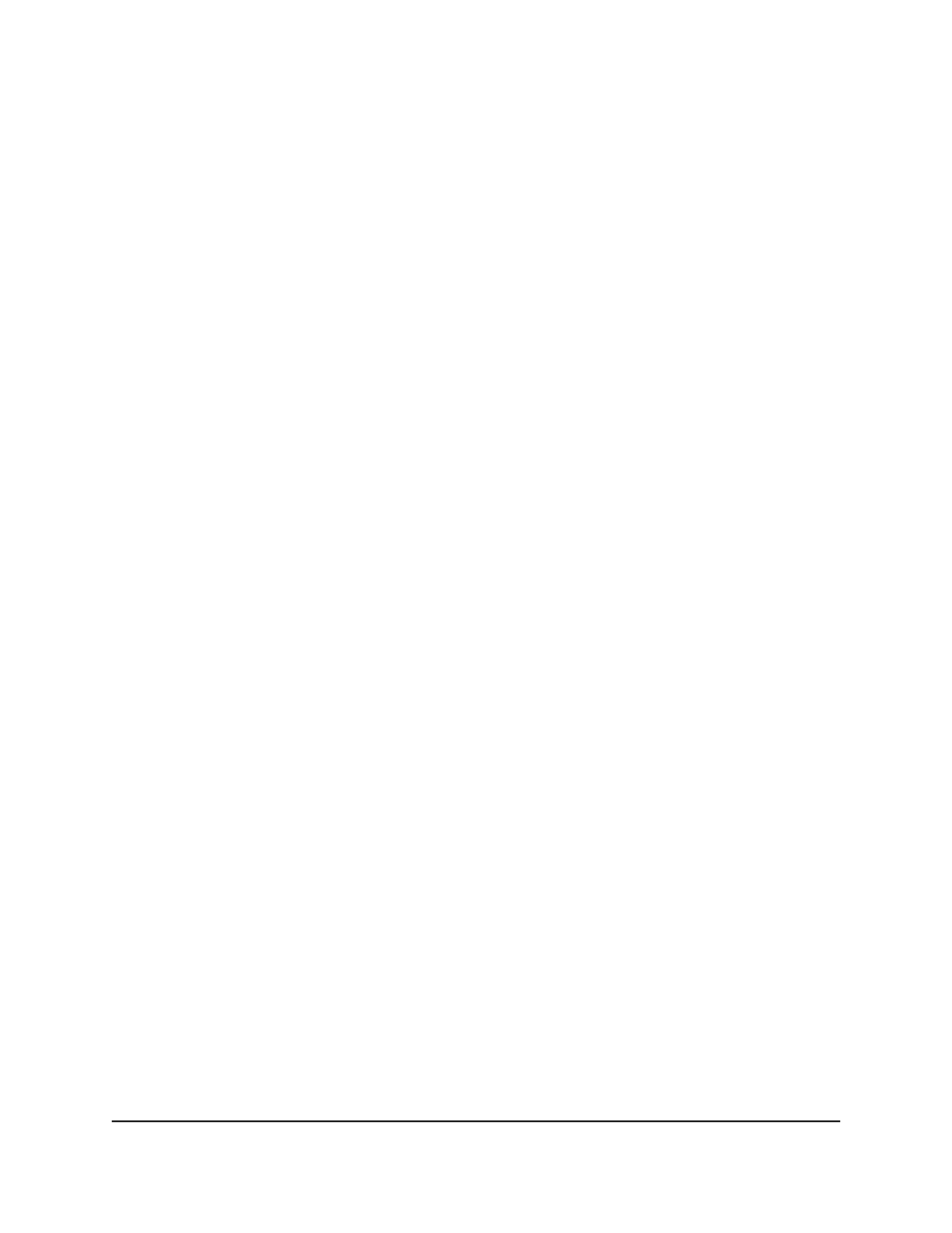
Use the Factory Defaults Button to Reset the Switch
You can use the
Factory Defaults
button to reset the switch to its factory default settings.
Caution:
This process erases all settings that you configured on the switch.
To reset the switch to factory default settings using the Factory Defaults button:
1. On the front panel of the switch, locate the recessed
Factory Defaults
button.
2. Using a straightened paper clip, press and hold the
Factory Defaults
button for four
seconds.
3. Release the
Factory Defaults
button.
The configuration is reset to factory default settings. When the reset is complete,
the switch restarts. This process takes about one minute.
Warning:
Do not interrupt the network connection or power to the switch during
the reset process. Do not disconnect any Ethernet cables or power off the switch
until the reset and restart process is complete.
Use the Local Browser Interface to Reset the Switch
You can return the switch to its factory default settings using the local browser interface.
Caution:
This process erases all settings that you configured on the switch.
To reset the switch to factory default settings using the local browser interface:
1. Connect your computer to the same network as the switch.
You can use a WiFi or wired network connection, or connect directly to a switch that
is off-network using an Ethernet cable.
2. Launch a web browser.
3. In the address field of your web browser, enter the IP address of the switch.
The login page displays.
4. Enter the switch password.
The default password is
password
. The password is case-sensitive.
The Switch Information page displays.
5. Select
System > Maintenance > Factory Default
.
The Factory Default page displays.
User Manual
69
Manage and Monitor the Switch
8-Port Gigabit Ethernet Smart Managed Plus Switch Model GS110EMX