Manually download and upgrade the firmware – NETGEAR GS110EMX 8-Port SmManaged Plus Gigabit Switch User Manual
Page 65
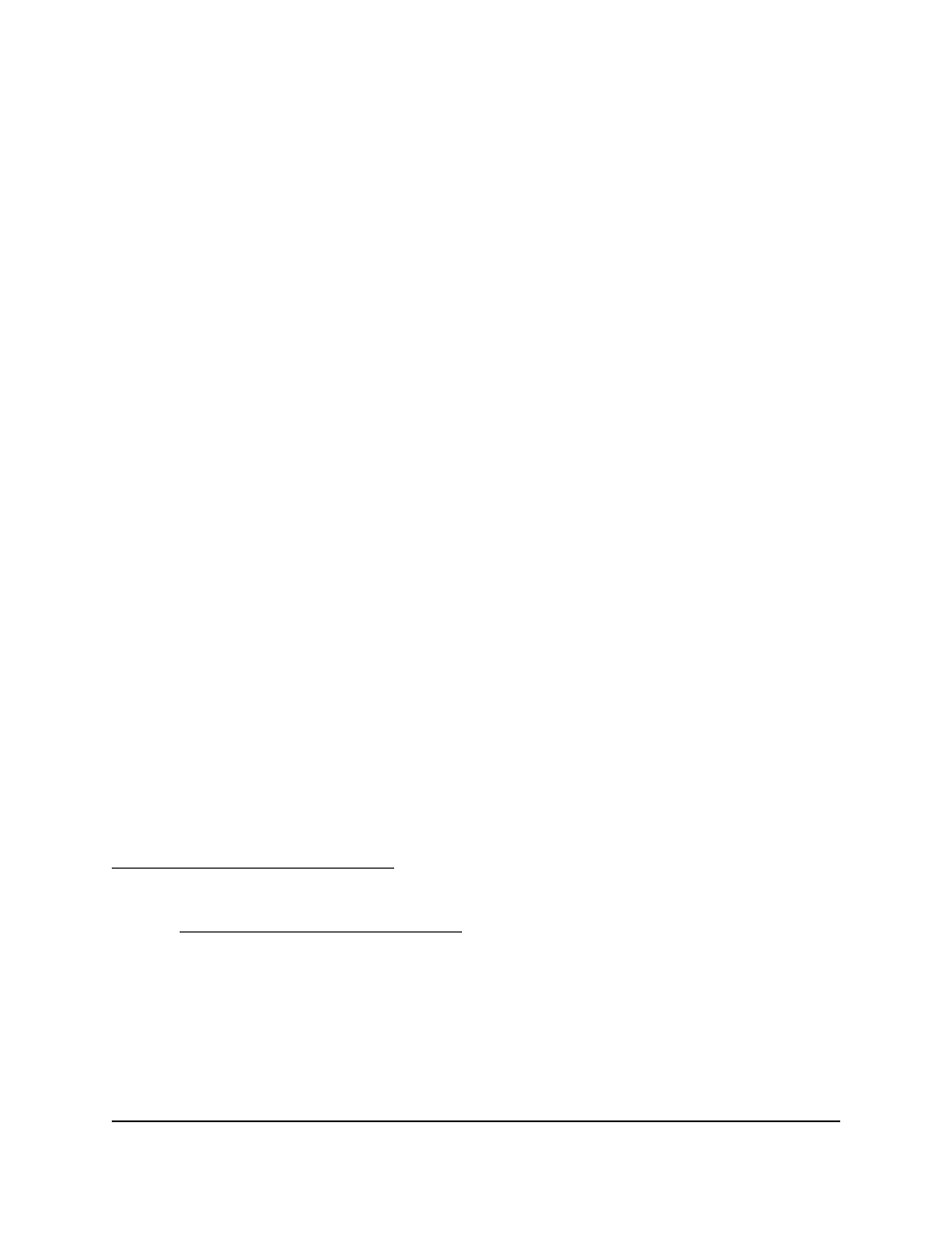
To manage the power saving mode:
1. Connect your computer to the same network as the switch.
You can use a WiFi or wired network connection, or connect directly to a switch that
is off-network using an Ethernet cable.
2. Launch a web browser.
3. In the address field of your web browser, enter the IP address of the switch.
The login page displays.
4. Enter the switch password.
The default password is
password
. The password is case-sensitive.
The Switch Information page displays.
5. Select
System > Management > Power Saving Mode
.
The Power Saving Mode page displays.
6. Select the one of the following radio buttons:
•
Enable
. The power saving mode is enabled.
•
Disable
. The power saving mode is disabled. This is the default setting.
7. Click the
Apply
button.
Your settings are saved.
Manually Download and Upgrade the
Firmware
You can manually check for the latest firmware version for your switch by visiting
.
To manually download and upgrade the firmware:
1. Visit .
2. Enter your product model number in the
Enter a Product Name/Model Number
field, search by clicking the magnifying glass, and locate the firmware for your switch.
3. Download the firmware to your computer.
4. Read the new firmware release notes to find out if you must reconfigure the switch
after upgrading.
5. Connect your computer to the same network as the switch.
User Manual
65
Manage and Monitor the Switch
8-Port Gigabit Ethernet Smart Managed Plus Switch Model GS110EMX