Manage switch discovery protocols – NETGEAR GS110EMX 8-Port SmManaged Plus Gigabit Switch User Manual
Page 50
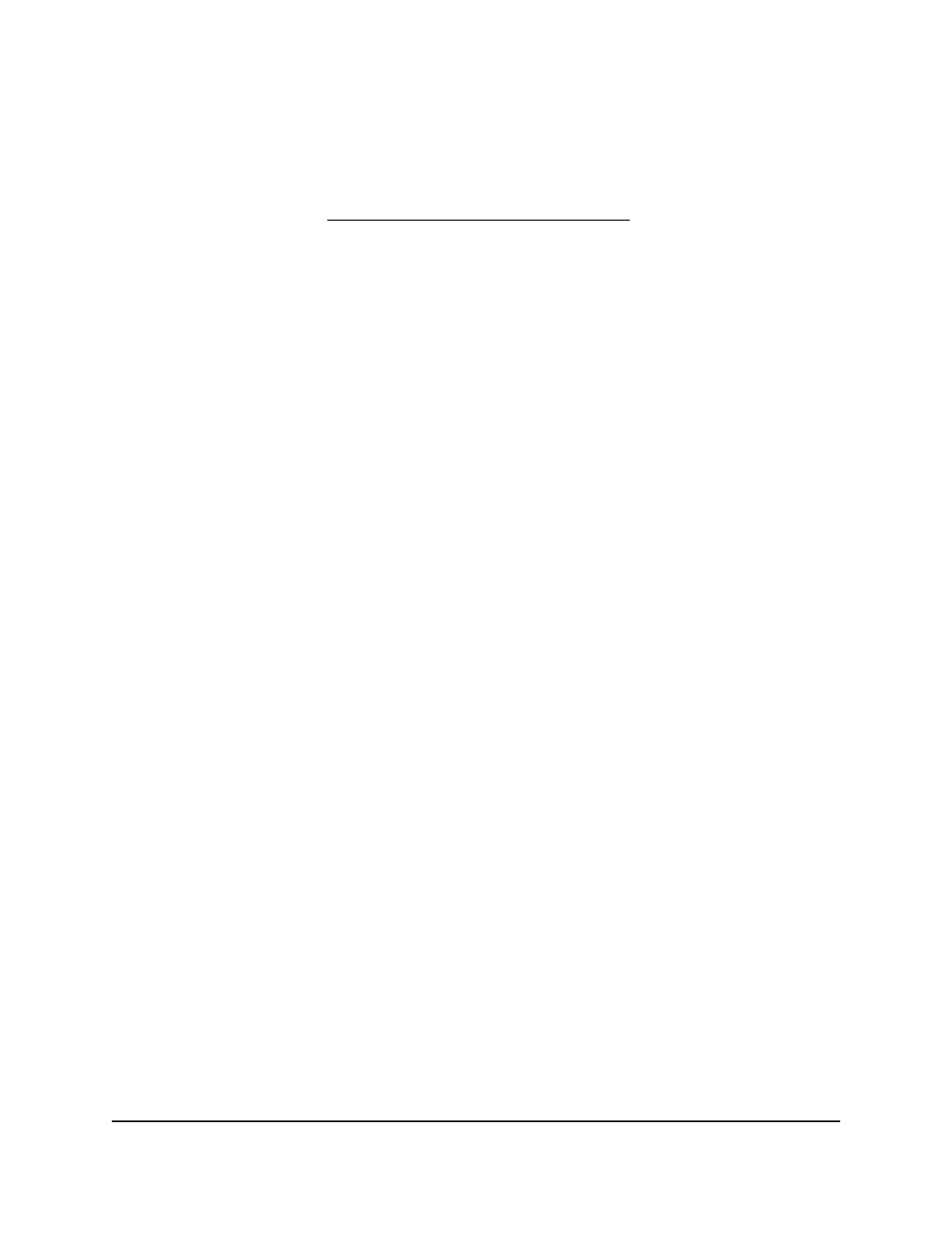
Use the ProSAFE Plus Utility to Specify the Switch IP Address
The ProSAFE Plus Utility runs on Windows-based computers. You can install the utility
to select additional options to manage and customize the switch for your network. To
download the utility, visit You must use ProSAFE
Plus Utility version 2.5.3 or a later version.
To specify IP address settings for the switch:
1. Connect your computer to the same network as the switch.
You can use a WiFi or wired network connection, or connect directly to a switch that
is off-network using an Ethernet cable.
2. Double-click the
ProSAFE Plus Utility
icon.
The Switch Selection page displays a list of Smart Managed Plus Switches that the
utility discovers on the local network.
3. Select the switch.
If you do not see the switch, click the
REFRESH
button.
4. Click the
IP SETTING
button.
The IP Setting page displays.
Note:
To navigate to this page, select
Network
, select the switch, and click the
IP
SETTING
button.
5. In the
DHCP Mode
menu, select
Disable
.
The
IP Address
,
Subnet Mask
, and
Gateway Address
fields are enabled.
6. Enter the IP address, subnet mask, and if available, the gateway address.
7. Enter the switch password.
The default password is
password
. The password is case-sensitive.
The Switch Information page displays.
8. Click the
APPLY
button.
Your settings are saved.
Manage Switch Discovery Protocols
It is important to know the IP address of the switch so that you can access the local
browser interface of the switch. The switch supports Universal Plug and Play (UPnP),
User Manual
50
Manage Network Settings
8-Port Gigabit Ethernet Smart Managed Plus Switch Model GS110EMX