Enable port mirroring – NETGEAR GS110EMX 8-Port SmManaged Plus Gigabit Switch User Manual
Page 70
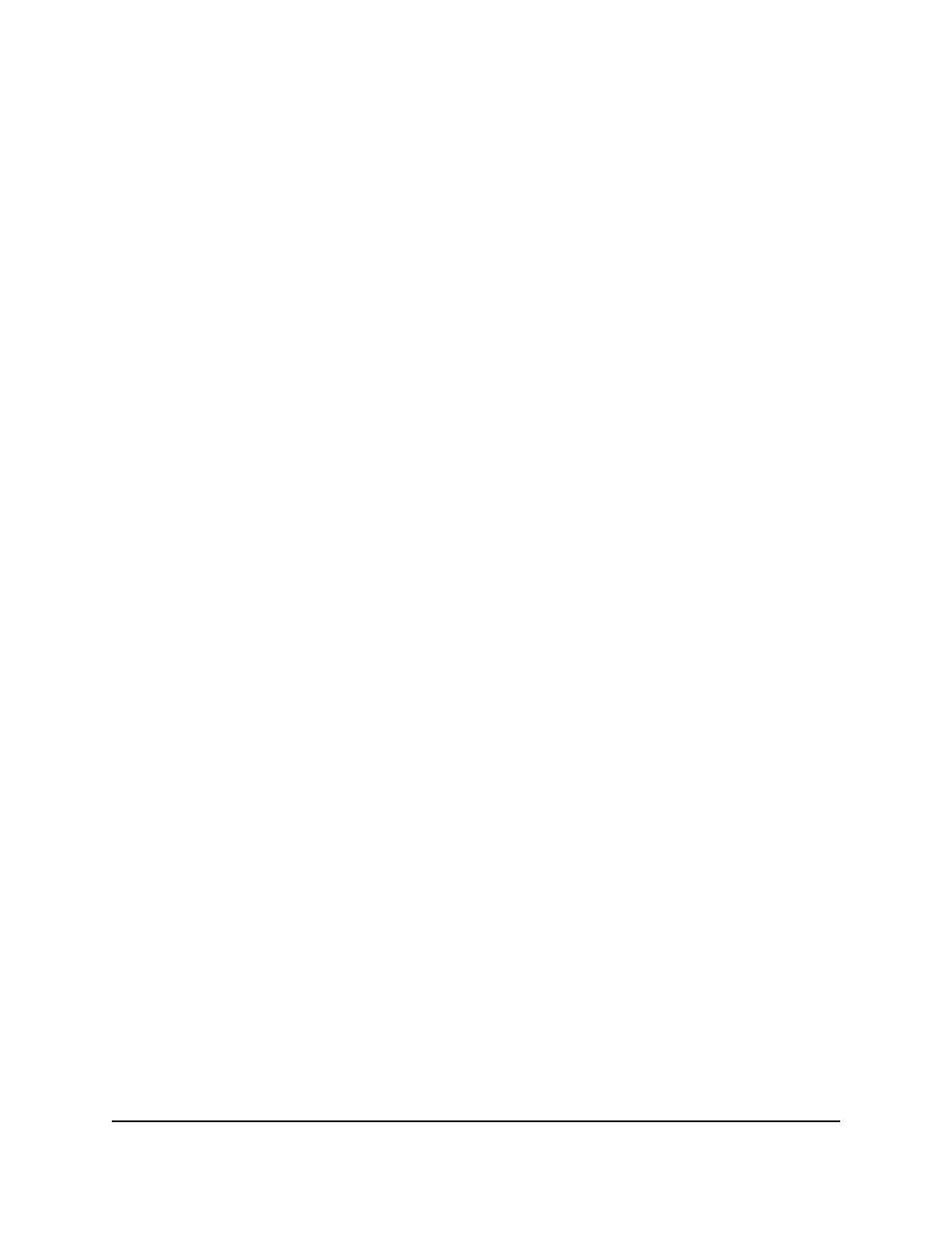
6. Select the check box.
7. Click the
Apply
button.
The switch returns to its factory default settings. The switch restarts to load the
restored configuration.
Warning:
Do not interrupt the network connection or power to the switch during
the reset process. Do not disconnect any Ethernet cables or power off the switch
until the reset and restart process is complete.
Enable Port Mirroring
Port mirroring lets you mirror the incoming (ingress) and outgoing (egress) traffic of
one or more ports (the source ports) to a single predefined destination port.
To enable port mirroring:
1. Connect your computer to the same network as the switch.
You can use a WiFi or wired network connection, or connect directly to a switch that
is off-network using an Ethernet cable.
2. Launch a web browser.
3. In the address field of your web browser, enter the IP address of the switch.
The login page displays.
4. Enter the switch password.
The default password is
password
. The password is case-sensitive.
The Switch Information page displays.
5. Select
System > Monitoring > Mirroring
.
The Port Mirroring Configuration page displays.
6. In the
Destination Port
menu, select the destination port.
You can select a single destination port only. You cannot select a destination port
that is a member of a LAG.
7. In the Source Port section, select one or more source ports by selecting the check
boxes that are associated with the port numbers.
You can select more than one source port. You cannot select a source port that is a
member of a LAG.
8. In the
Mirroring
menu, select
Enable
.
User Manual
70
Manage and Monitor the Switch
8-Port Gigabit Ethernet Smart Managed Plus Switch Model GS110EMX