Install driver software – Kodak S3060 Document Scanner User Manual
Page 21
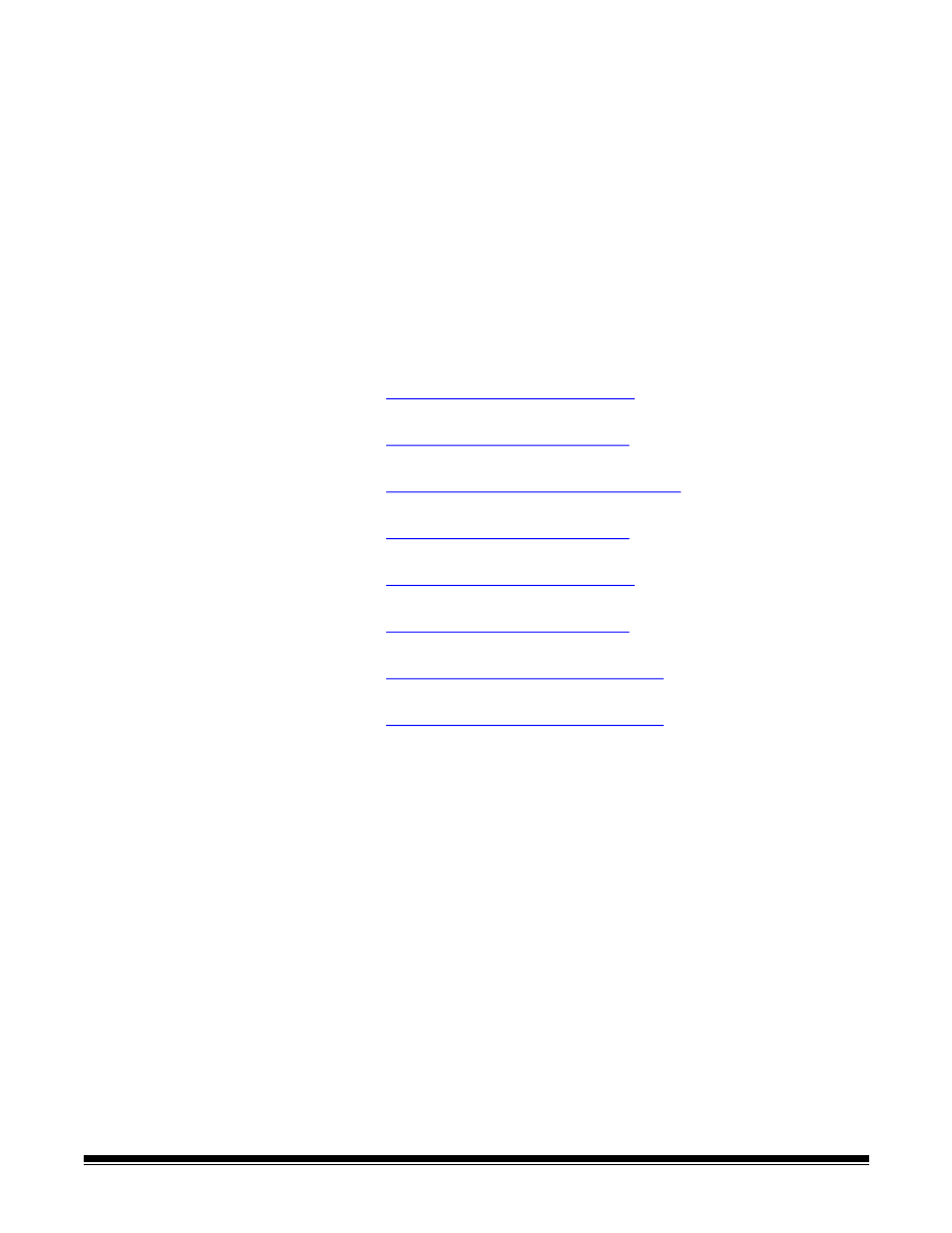
A-61981 20 April 2022
13
Install driver software
While the driver software on the provided disc will work with your scanner, to
assure you have the latest software, please download it from the scanner’s
product support website.
You should only use the disc from the scanner box if your PC does not have
access to the internet or you are unable to download executable files.
NOTE: The disc only contains driver software for Windows Operating
Systems. You must go to the scanner’s product support website (below) to get
drivers for other Operating Systems.
NOTE: If you use the RESTful Web API to integrate your business app or
application to the scanner, the drivers are not required.
1. If your computer has access to the internet, obtain the driver software from
the scanner’s product website:
-Go to your scanner’s product support website:
S2085f:
S3060:
S3060f:
S3100:
S3100f:
S3120:
S3120 Max:
S3140 Max:
-Scroll to the driver section that matches your computer’s Operating
System.
-Select the file to download. For Windows, “Windows – EXE”. For Linux,
pick the package that is appropriate for your distribution.
-Run the driver software installer.
2. If you are unable to download from the scanner’s product website, and
your computer is running a Windows Operating System:
-Place the disc from the scanner box into the disc drive of your computer.
-If your computer does not automatically start the installer, browse to the
disc and run set_up.exe.
3. Follow the steps of the “
Kodak
S2000f/S3000 Scanners” driver software
installation. Be sure to follow the ‘Typical’ installation in order for your
computer to be properly connected to your scanner and to verify the
scanner is working.