Web browser – Kodak S3060 Document Scanner User Manual
Page 24
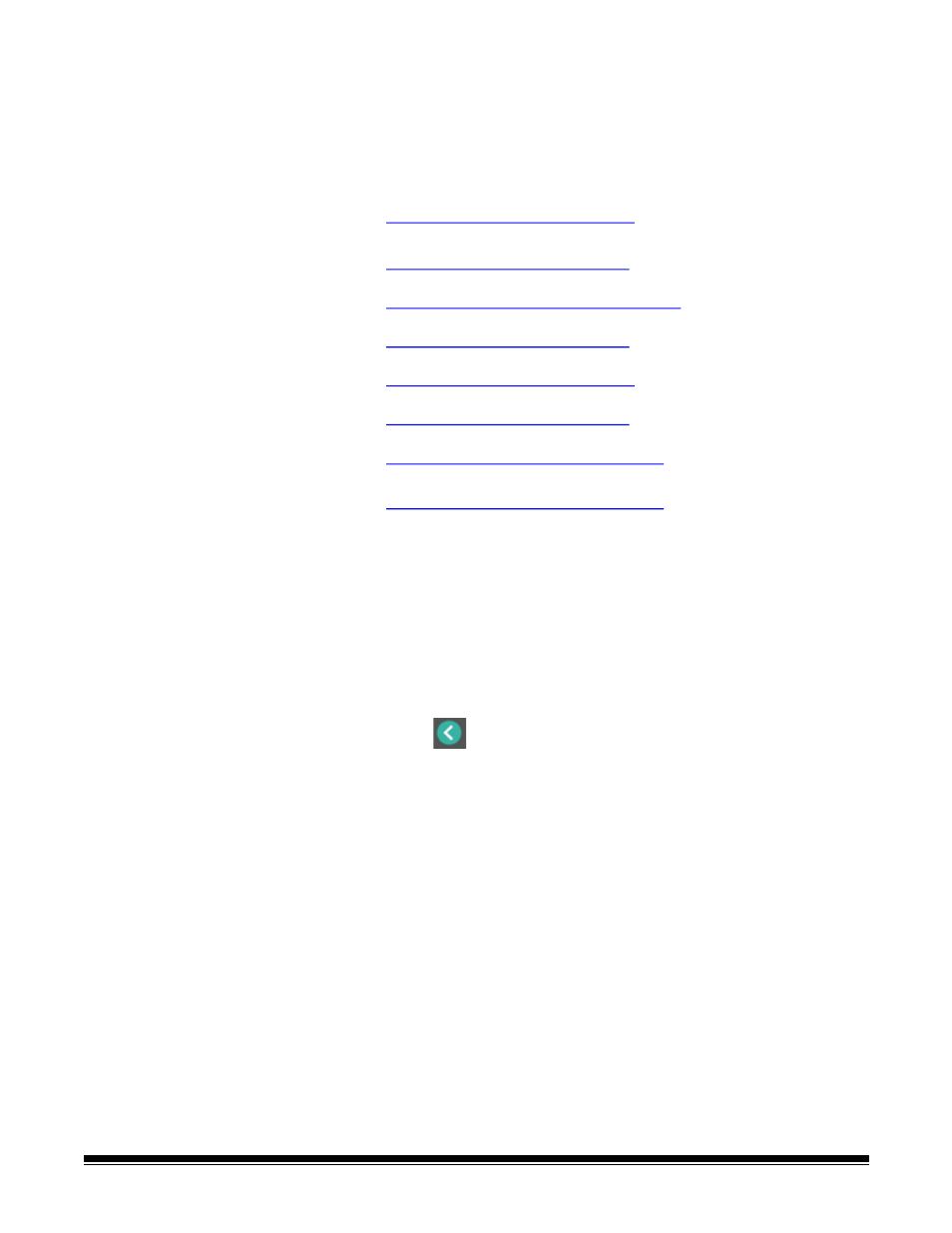
16
A-61981 20 April 2022
Web Browser
Follow these steps to update your scanner’s firmware via the scanner’s
internal web page. You will do this using the web browser from a computer that
is on the same network as the scanner.
NOTE: Networking is turned on/enabled by default.
1. Go to your scanner’s product support website:
S2085f:
S3060:
S3060f:
S3100:
S3100f:
S3120:
S3120 Max:
S3140 Max:
2. Scroll to the Firmware section that matches your scanner’s model name.
3. Select the “Web Browser (.sig)” file to download
4. Make sure your scanner is turned on and available on the network and not
showing any errors.
5. Obtain the scanner’s network IP Address:
-Scroll down to the IP Address. (Make a note of the IP address, it is
needed in the next step.)
-Press the
button to exit the Information menu.
6. Open a web browser on the computer and do the following within the web
browser:
-Enter the scanner’s network IP Address to get to the scanner’s internal
web page.
-Click the ‘Support’ tab.
-Click the “UPDATE SCANNER FIRMWARE” button; it is in the lower left
corner.
-Click the ‘Browse’ button.
-Navigate the folder, on the computer, that you downloaded the *.sig file to.
-Select the *.sig.
-Click the “Start Firmware Update” button.
-Wait for the firmware update to complete. It may take several minutes.