Update scanner’s firmware, Computer with driver software installed – Kodak S3060 Document Scanner User Manual
Page 23
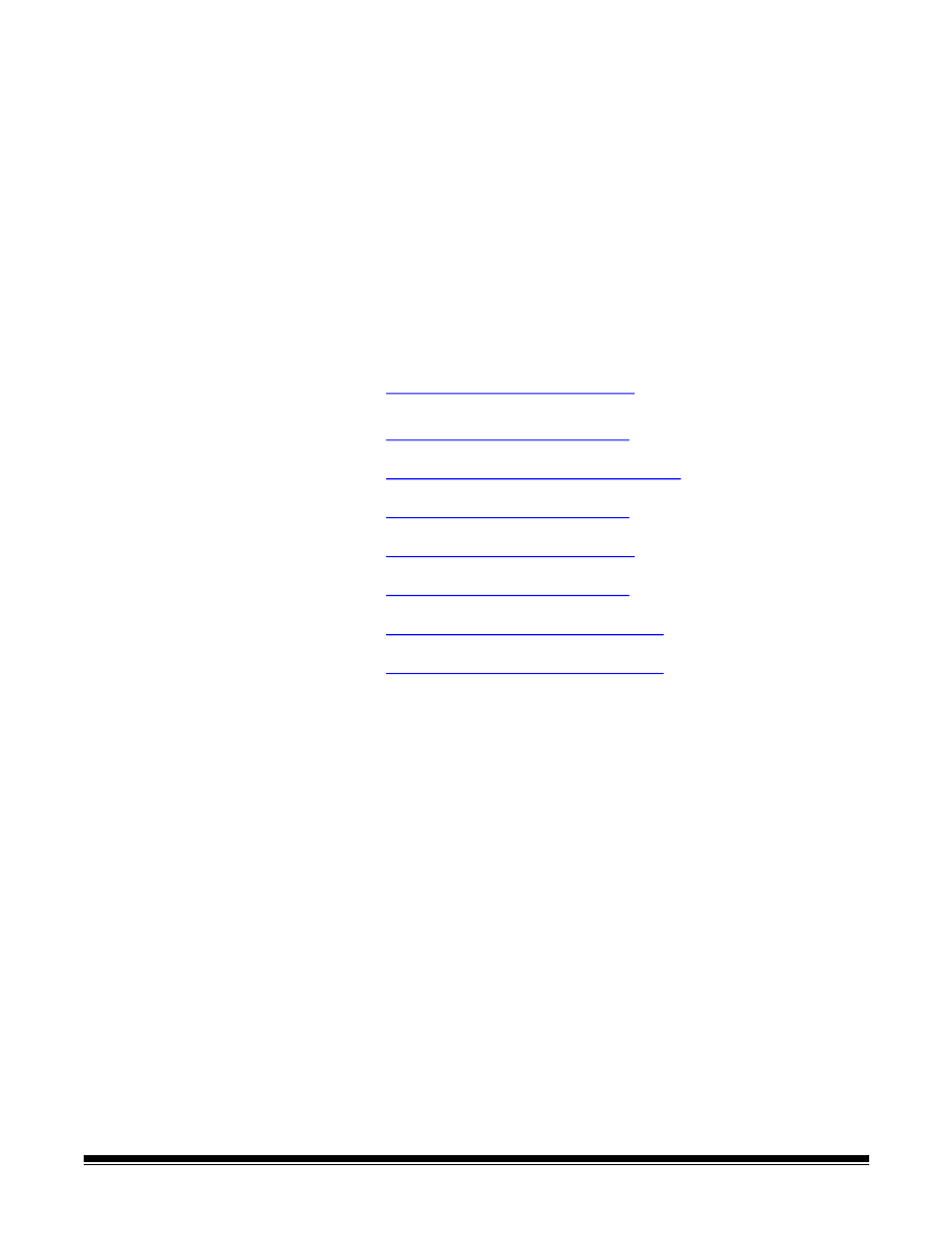
A-61981 20 April 2022
15
Update scanner’s
firmware
Use one of the following methods to update your scanner’s firmware:
• Computer with driver software installed – Use this option when the computer
already has the driver software installed and it is connected to/can access
the scanner.
• Web Browser – You have a scanner that has at least one network
connection turned on/enabled, and you have a computer that is on the same
network as the scanner.
Computer with driver
software installed
Follow these steps to update your scanner’s firmware from a computer that
already has the driver software installed.
The scanner must be connected/available to the computer. If you can scan
from the computer, then it can be used to update the scanner’s firmware.
1. Go to your scanner’s product support website:
S2085f:
S3060:
S3060f:
S3100:
S3100f:
S3120:
S3120 Max:
S3140 Max:
2. Scroll to the Firmware section that matches your scanner’s model name.
3. Download the firmware installer that matches your computer’s Operating
System.
4. Make sure your scanner is turned on, is connected/available to your
computer and not showing any errors.
5. Run the firmware installer.
6. Follow the steps of the firmware installer.