Power saver mode and turning the scanner off – Kodak S3060 Document Scanner User Manual
Page 27
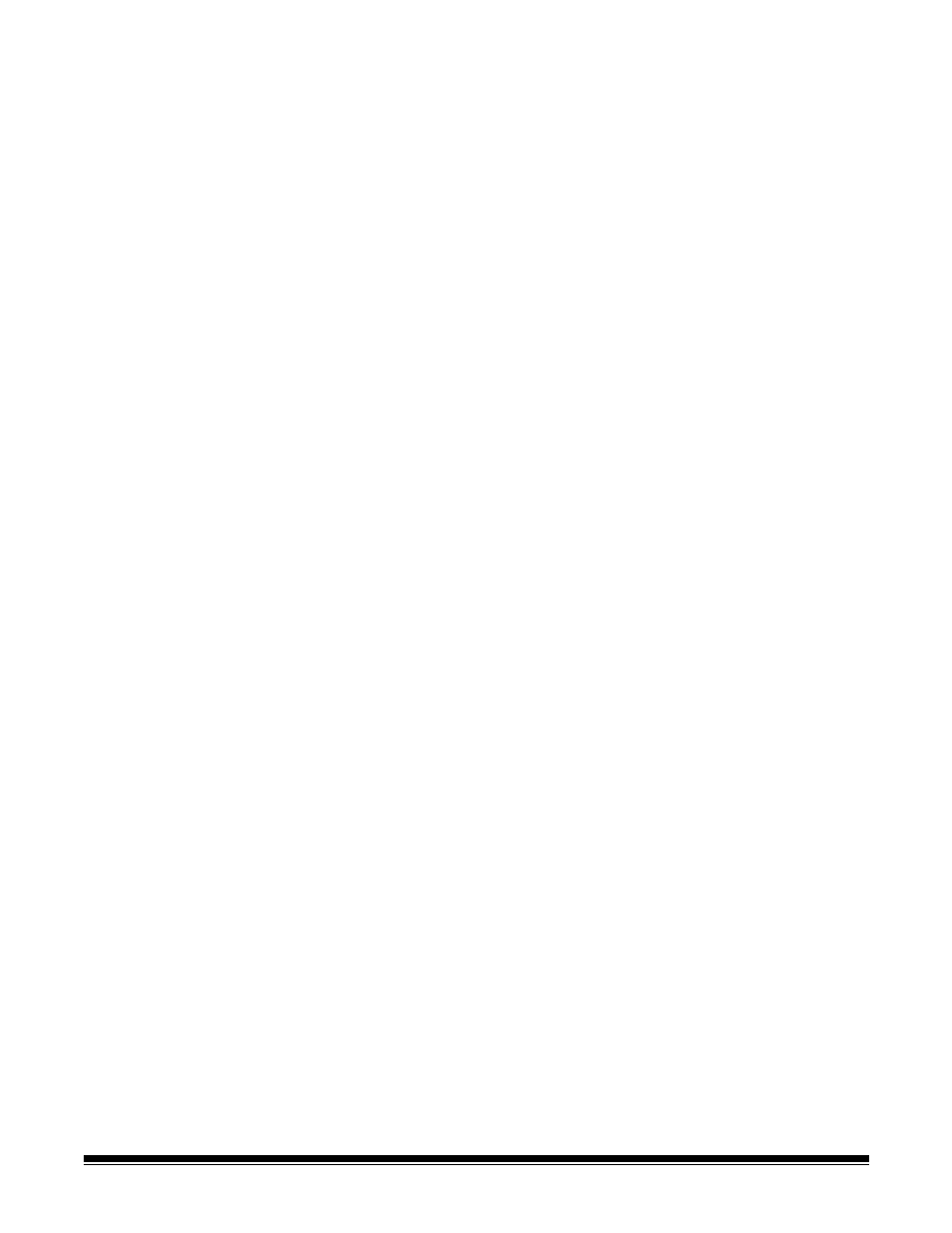
A-61981 20 April 2022
19
Initial scan with a scanning application
Scanning applications are available for download with your scanner purchase
and will allow you to quickly and easily perform common scanning tasks, such
as:
• create a searchable PDF of a printed report
• scan an invoice and store it with your other invoices
• scan a photo to add to a presentation
If you installed a scanning application, the following steps show you how to
create an output file of your document. For more information about the
scanning options enabled by Alaris scanning applications, refer to the
documentation for your specific application.
1. Put paper in the scanner input tray, face up and lead edge first.
2. Using the scroll bar on the scanner display screen, scroll up or down until
Color PDF appears. (If you are using Capture Pro, choose
Scan to PDF
.)
3. Using the touch screen, press
Color PDF
. The document will be scanned.
When you output it, the PDF file with your image(s) will be sent to a folder.
Refer to the documentation for your scanning application to see details of
the folder location.
Power saver mode
and turning the
scanner off
Power saver mode
: by default, after 15 minutes of inactivity, the scanner will
automatically enter into power saver mode.
To activate the scanner from power saver mode, do one of the following:
• press the Home button
• press the Pause/Resume button, or
• press Cancel on the touch screen
Turning off the scanner
: press the
Power
button for more than one second.
By default, if the scanner is in power saver mode for more than 60 minutes, the
scanner will power off. To power the scanner back on, press the Power button.
NOTE: for instructions on how to adjust the power settings, see“Power” on