Verify scanner’s firmware – Kodak S3060 Document Scanner User Manual
Page 22
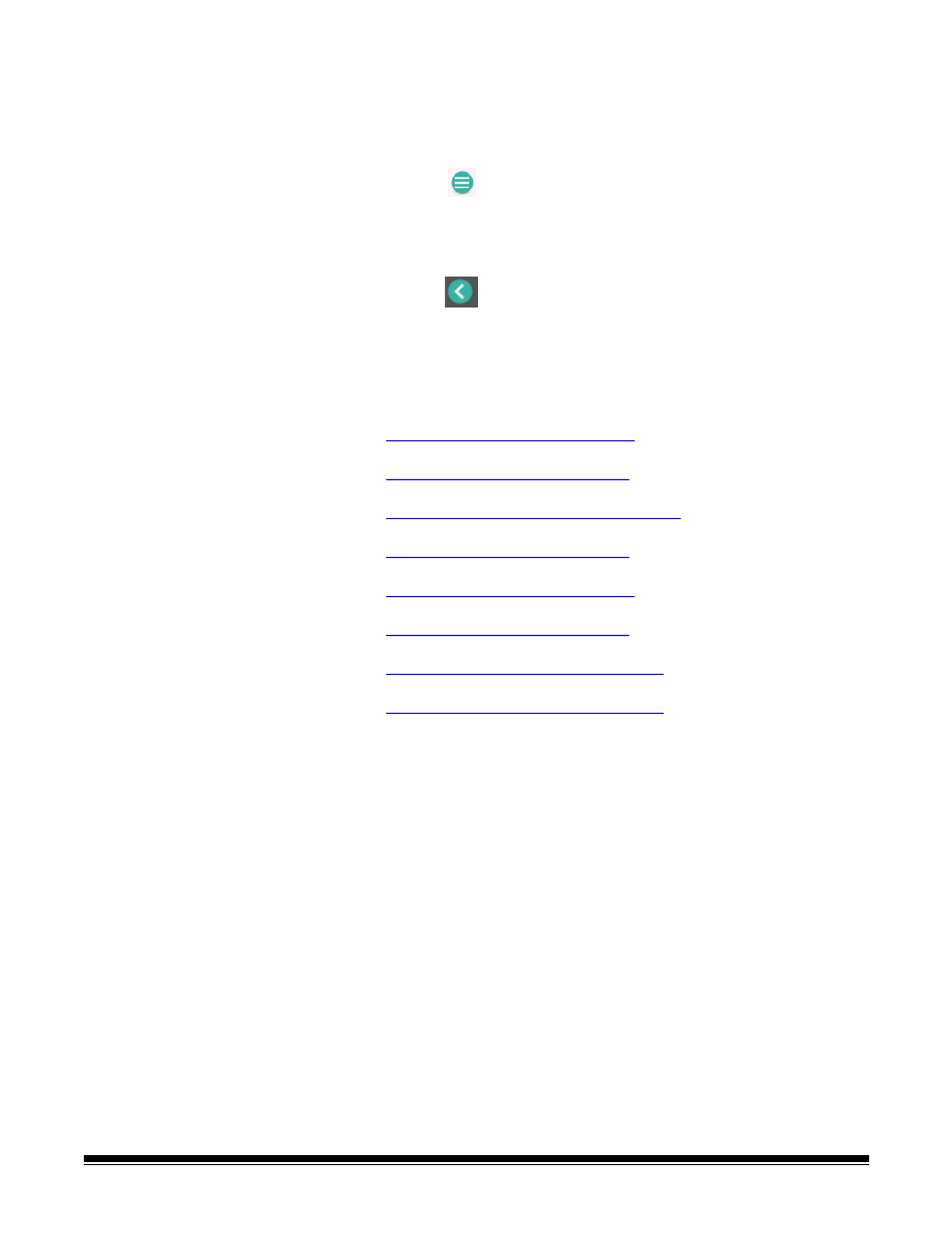
14
A-61981 20 April 2022
Verify scanner’s
firmware
Follow these steps to see if your scanner’s firmware needs updating.
1. Determine your scanner’s firmware version by doing the following on the
scanner:
- Make sure your scanner is turned on and in the Ready screen.
- Press the button to display the settings screen.
- Press the
Information
menu item
- Scroll down to get the scanner’s current firmware version number. It is
shown after ‘Firmware:’. It will be a six-digit number.
- Press the
button to exit the
Information
menu and return to the
Settings screen.
2. Determine the version of the firmware that is on the scanner’s product
website:
-Go to your scanner’s product support website:
S2085f:
S3060:
S3060f:
S3100:
S3100f:
S3120:
S3120 Max:
S3140 Max:
-Scroll to the Firmware section that matches your scanner’s model name.
-If the version is not shown, then click the ‘Release Notes’ link.
3. If the firmware version number on the website is higher than the scanner’s
firmware version, then you should update the firmware version.