First steps with the analog heat +fx, 1 connecting the unit, 2 setting the input sensitivity level – Elektron Analog Heat + FX Hybrid Digital/Analog Sound Processor User Manual
Page 10: 3 setup examples
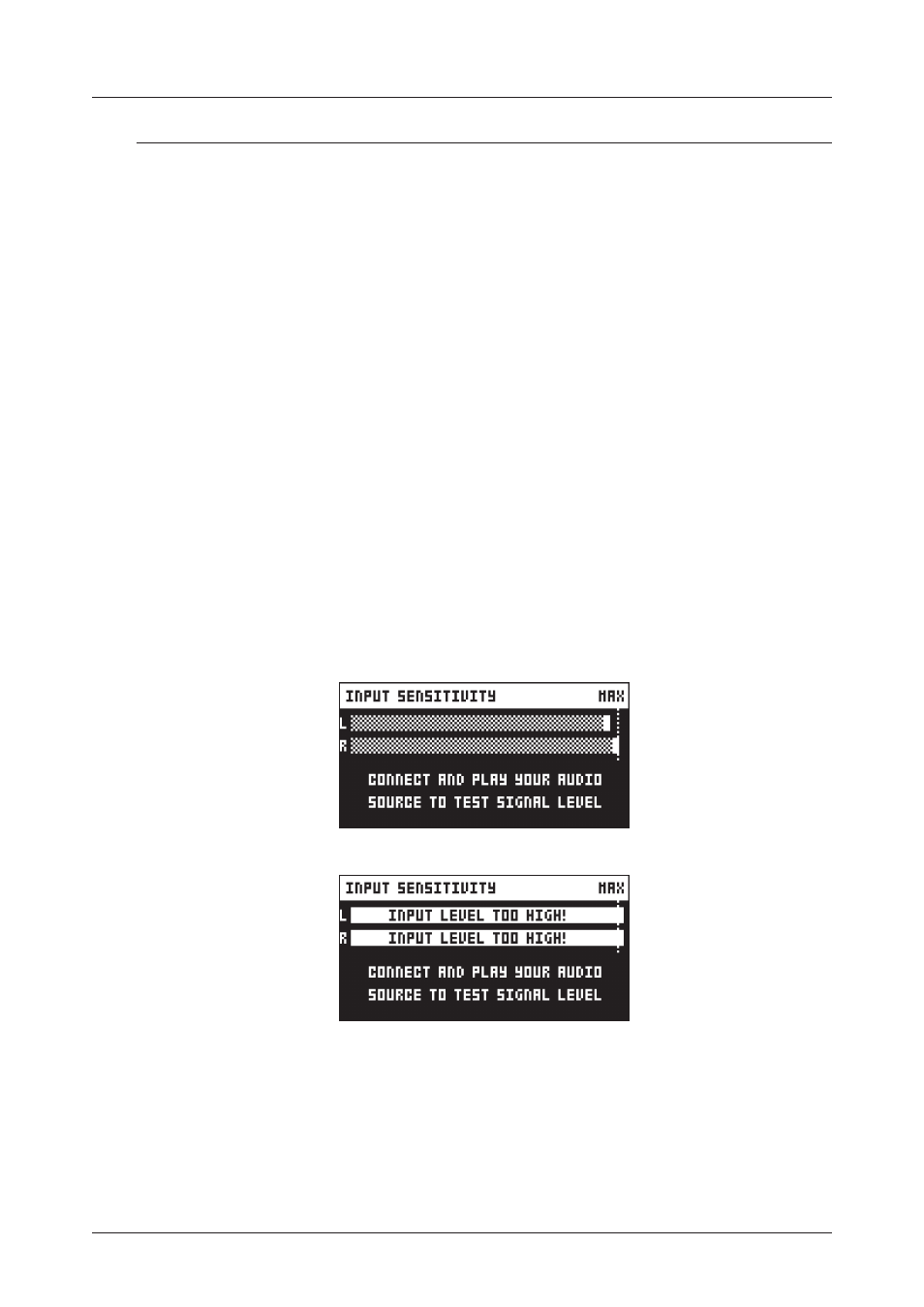
3. FIRST STEPS WITH THE ANALOG HEAT +FX
10
3. FIRST STEPS WITH THE ANALOG HEAT +FX
3.1 CONNECTING THE UNIT
Make sure you place the Analog Heat +FX on a stable support, such as a sturdy table with sufficient cable
space. Before you start connecting the Analog Heat +FX to other units, make sure all units are switched off.
1. Plug the supplied DC adapter to a power outlet and connect the small plug to the 12 V DC connector
of the Analog Heat +FX unit.
2. Connect the audio source to INPUT L/R.
3. Connect the OUTPUT L/R from the Analog Heat +FX to your mixer or amplifier.
4. To process sound or control the Analog Heat +FX from a computer, connect a USB cable between the
computer and the USB connector of the Analog Heat +FX. You must also download and install the
Overbridge Suite to perform these actions.
5. If you want to use MIDI to control the Analog Heat +FX, connect the MIDI OUT port of the device you
wish to send data from to the MIDI IN port of the Analog Heat +FX. The MIDI THRU port duplicates
the data arriving at the MIDI IN port, so you can use it for chaining MIDI units together.
6. Switch on all units. Press the power switch located at the back of the Analog Heat +FX to switch it on.
3.2 SETTING THE INPUT SENSITIVITY LEVEL
To make sure the Analog Heat +FX distorts as intended it is essential to set the audio input sensitivity so
that it matches the level of the sound source. (Note that the settings made here only affects the analog
input and not the digital input from Overbridge.) Use the audio input meter on the screen to monitor your
audio input level and follow these steps to set the input sensitivity level:
1. Connect your sound source to the IN L/R inputs of the Analog Heat +FX and make sure that the vol-
ume of the sound source is as loud as possible.
2. Press
[SETTINGS]
and the select INPUT SENSITIVITY. Keep an eye on the audio input meter and
change the input sensitivity until you find a setting where the bar reaches the vertical line but without
clipping. The message “INPUT LEVEL TOO HIGH” is displayed on the screen when the input level is
too high, and clipping occurs.
Optimal input level.
Too high input level.
3. Adjust the level at the sound source if needed.
3.3 SETUP EXAMPLES
The Analog Heat +FX is very well suited for use in both an analog setup and in a more digital environment.
Here are a couple of examples of how you can use the Analog Heat +FX. For more information about how
to set up Analog Heat +FX in different configurations, please see “6.5 AUDIO ROUTING” on page 19.