HK Audio SONAR 110 Xi 2-Way 800W 10" Powered Speaker User Manual
Page 10
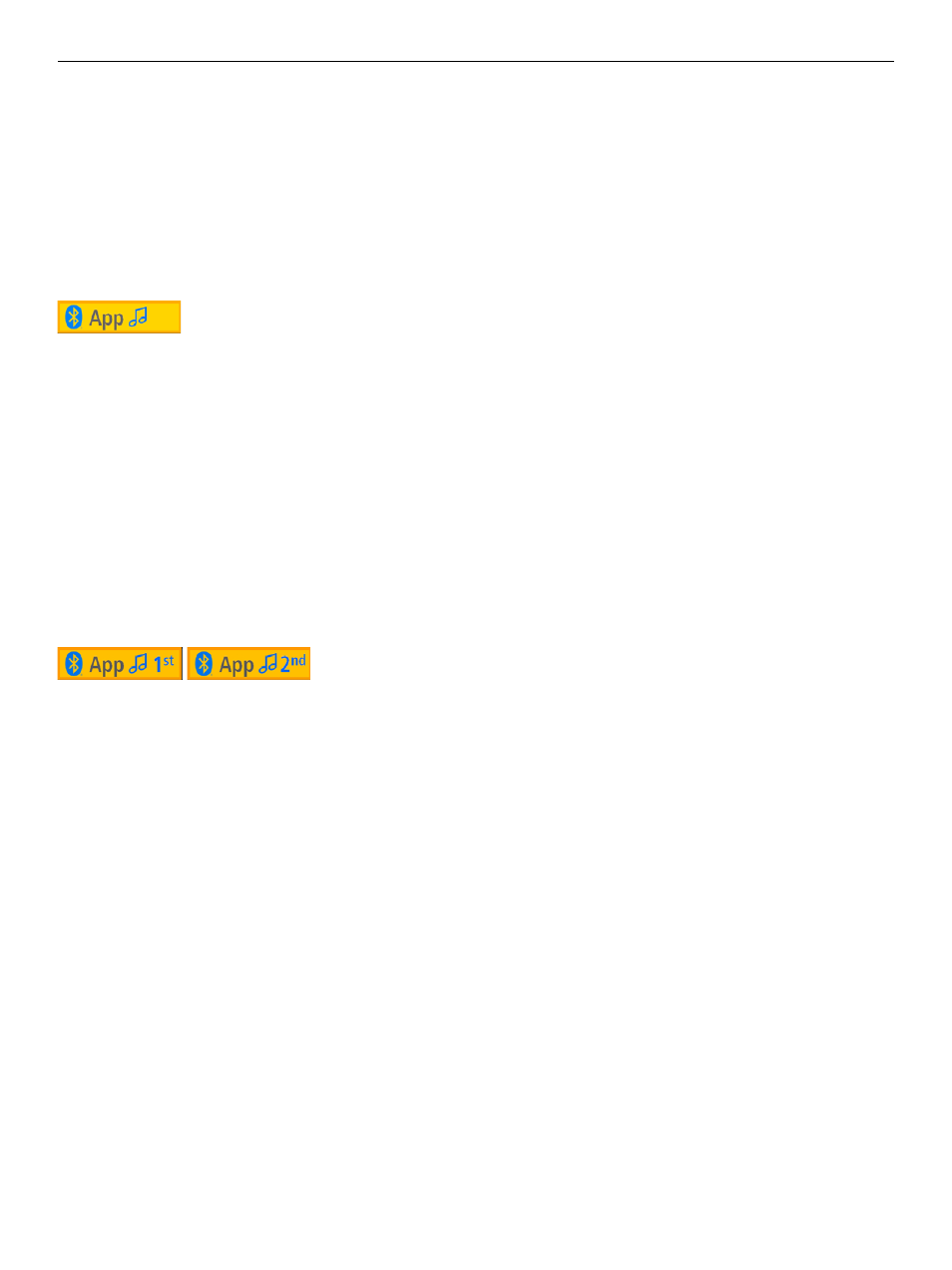
SONAR Fullrange Cabinets 1.0
10
3.1 Streaming Audio via Bluetooth
Connecting to a Bluetooth Device to Stream Audio
You have to connect the source device to stream audio to SONAR Xi via
Bluetooth. Here’s how:
• Open SONAR Xi’s Bluetooth settings.
• Select 'Streaming: On' and confi rm your selection by pushing the Master
knob. This triggers the pairing process.
• Open the list of discovered devices on your other smartphone or tablet
and select 'SONAR Xi,' which should be followed by the type designation
and this particular SONAR Xi’s unique four-digit ID code.
The blue Bluetooth LED lights up continuously once the two are paired. The
Bluetooth icon and the icon with the two musical notes appear in blue in
SONAR Xi’s display.
Connecting a Second SONAR Xi for Bluetooth TWS (True Wireless
Stereo)
Bluetooth TWS lets you pair two SONAR Xi units to render music in stereo.
The left signal goes to the primary SONAR Xi; the right to the secondary
SONAR Xi.
• Open the Bluetooth settings on the fi rst or primary SONAR Xi that you
have already connected to the Bluetooth player.
• Select ‘Link’ and confi rm your selection by pushing the Master knob. This
triggers a search for the second SONAR Xi.
• Open the Bluetooth settings on the second SONAR Xi, select 'Streaming:
Secondary' and push the Master knob to start pairing it with the fi rst
SONAR Xi.
The blue Bluetooth LEDs on both SONAR Xi light up continuously once the
two speakers are paired. The Bluetooth icon, the icon with the two musical
notes, and the designation ‘1st’ or ‘2nd’ appear in blue in the SONAR Xi
displays.
Heads up:
Bluetooth TWS can only stream the audio signal from the
Bluetooth device to the two SONAR Xi units. It cannot send microphone
or line signals from one SONAR Xi to the other SONAR Xi. This requires a
cable.
Heads up:
All analog audio signals are slightly delayed because of this TWS
link.
Be sure to confi gure the two SONAR Xi unit’s Setup options the same way
when operating a stereo system, for example, with Mode set to Live or DJ
on both units.
Heads up:
You could pair diff erent SONAR Xi models to stream audio
in stereo via Bluetooth TWS, but two diff erent systems will sound a bit
diff erent by design.
Bluetooth Audio Stream Stutters or Drops Out
A cable is less susceptible to interference than Bluetooth, which has to send
a constant stream of audio data via a radio frequency. To get a good signal
without glitches, it is best to align SONAR Xi and the source device in line of
sight of one another. Closer is better. And a cable is defi nitely preferable to
a wireless Bluetooth link for very important events.
Good to know:
Your source device may be set up to issue ringtones,
notifi cations and system sounds. The speakers will render these sounds
along with the audio stream if they arrive via Bluetooth, so be sure to
disable these functions on your Bluetooth device.
3.2 Remote Control via Bluetooth and the SONAR
REMOTE App
Connecting to a Bluetooth Device to Control the Speaker Remotely
via an App
You have to connect the smartphone or tablet running the SONAR REMOTE
app via Bluetooth to the SONAR Xi cabinet that you want to control. Here’s
how:
• Activate Bluetooth on the Bluetooth device.
• Set App Control in the SONAR Xi Bluetooth settings to 'On.'
• Launch the SONAR REMOTE app on the Bluetooth device.
The two should connect within a few seconds. When they do, the blue
Bluetooth LED on SONAR Xi will light up continuously. The Bluetooth icon
and the app indicator appear in blue in the SONAR Xi display. The SONAR
REMOTE app indicates the connected SONAR Xi model and the Bluetooth
signal strength.
Heads up:
The Bluetooth link remains intact only when the app is open and
running in the foreground. If the app closes, the blue app indicator in the
SONAR Xi display and the Bluetooth LED on the SONAR Xi will extinguish,
bar one exception: If you have also enabled Bluetooth audio streaming,
the Bluetooth LED/ indicator will remain blue. Bluetooth reconnects
automatically when you open the SONAR REMOTE app again.
The SONAR REMOTE app switches over to Demo mode when the device
is out of Bluetooth range. You will still be able to work with the SONAR Xi
display. Bluetooth automatically reconnects to the SONAR REMOTE app as
soon as the Bluetooth device is back within range.
Connecting a Second SONAR Xi
You have to connect the Bluetooth device to the primary SONAR Xi and
the primary SONAR Xi to the secondary SONAR Xi to control two SONAR
Xi units remotely. You also have to set App Control and Streaming to ‘On'
for the primary SONAR Xi and App Control to ‘Secondary' for the secondary
SONAR Xi.
Resetting the App’s Fader Volume and Mute Functions on the
Device
Sometimes SONAR and a Bluetooth-enabled device may be disconnected
because that device is no longer available. Perhaps its battery has run low
or it has been moved out of range. In any event, you can manually cancel all
of the app’s mutes and volume off sets – as indicated by the little triangles
being somewhere other than at 0 dB: All you have to do is adjust the
corresponding Volume control on SONAR Xi.
3.3 More on Bluetooth
Streaming Audio while Using the REMOTE CONTROL App
SONAR Xi can handle both Bluetooth signals simultaneously, even from
diff erent Bluetooth devices. This lets you do things like use a smartphone
to stream audio while controlling the speaker via a tablet running the
SONAR REMOTE app.