3 pip crop, 4 lumakey, Lumakey source – Datavideo SHOWCAST 100 4K Switcher with Built-In Streaming Encoder User Manual
Page 31: Umakey
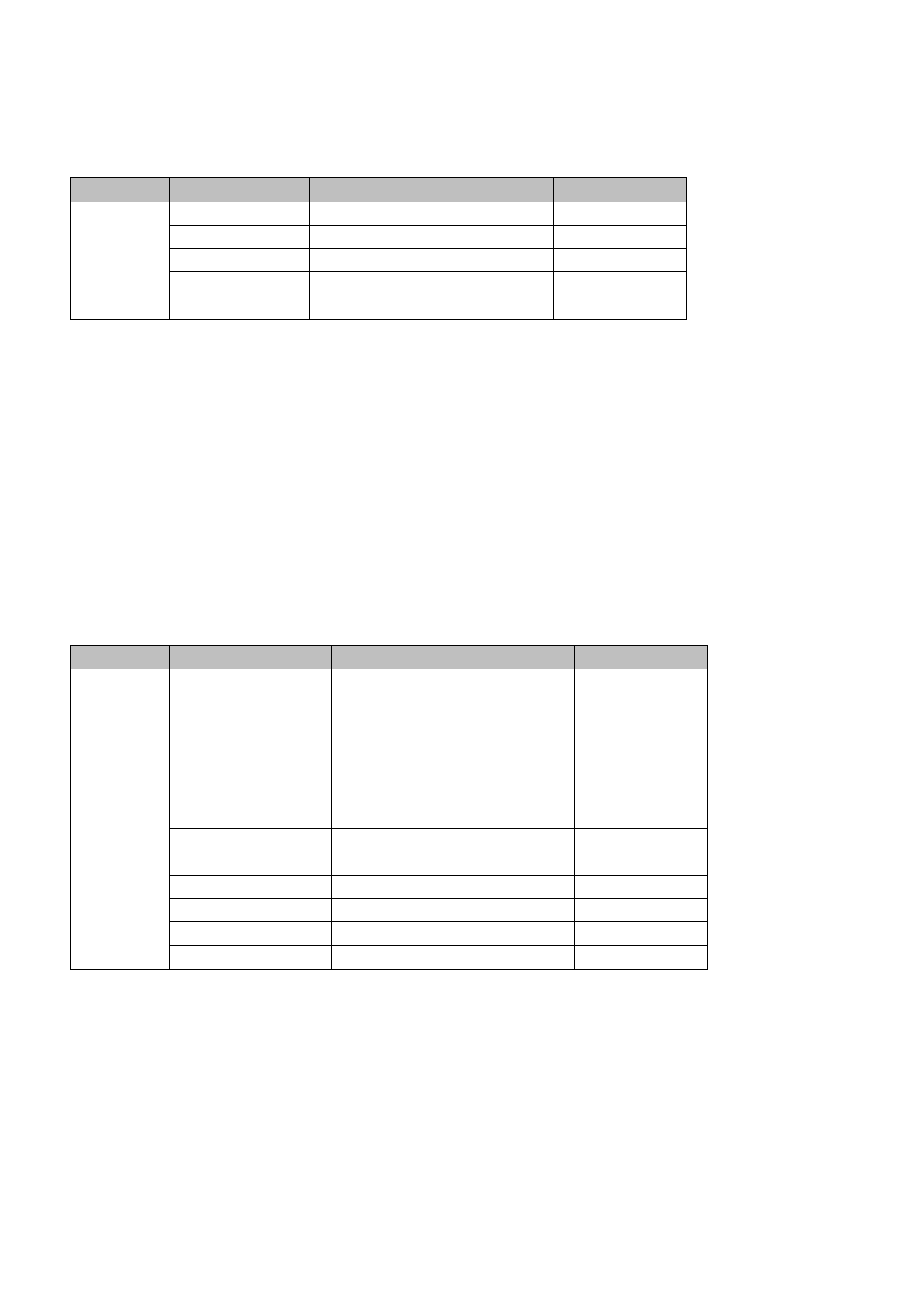
31
3.3
PIP Crop
The PIP Crop basically adjusts the PIP window borders. You can adjust each side individually (Left / Right
/ Top / Bottom) or all four sides at the same time (Size).
Main
Sub-Menu
Options or Values
Default Value
PIP Crop
Size
0 – 100%
0
Left
0 – 100%
0
Right
0 – 100%
0
Top
0 – 100%
0
Bottom
0 – 100%
0
The PIP Crop sub-menu options are described below:
Left – Adjusts the position of the left edge of the PIP window.
Right – Adjusts the position of the right edge of the PIP window.
Size – Adjusts the PIP image crop size.
Top – Adjusts the position of the top edge of the PIP window.
Bot – Adjusts the position of the bottom edge of the PIP window.
3.4
Lumakey
Keyer of the SHOWCAST 100 provides the user with the capability of luma keying.
Note: When PIP and Lumakey features are enabled at the same time, the lumakey source will be on
top of the PIP source. The layer order cannot be changed.
Main
Sub-Menu
Options or Values
Default Value
Lumakey
Lumakey Source
Black
Input 1
Input 2
Input 3
Input 4
Background
Color Bar
Input 2
Mode
Black
White
Black
Cleanup Level
0 – 100
20
Transparency
0 – 64
64
PGM
ON/OFF
OFF
PVW
ON/OFF
OFF
Lumakey Source
Lumakey source is where you can select the image for luma keying. The available sources are listed as
follows:
Black
Input 1
Input 2
Input 3
Input 4
Background