Installing the development kit, Installing the development kit –2, Installing the – Altera Cyclone V GT FPGA User Manual
Page 10
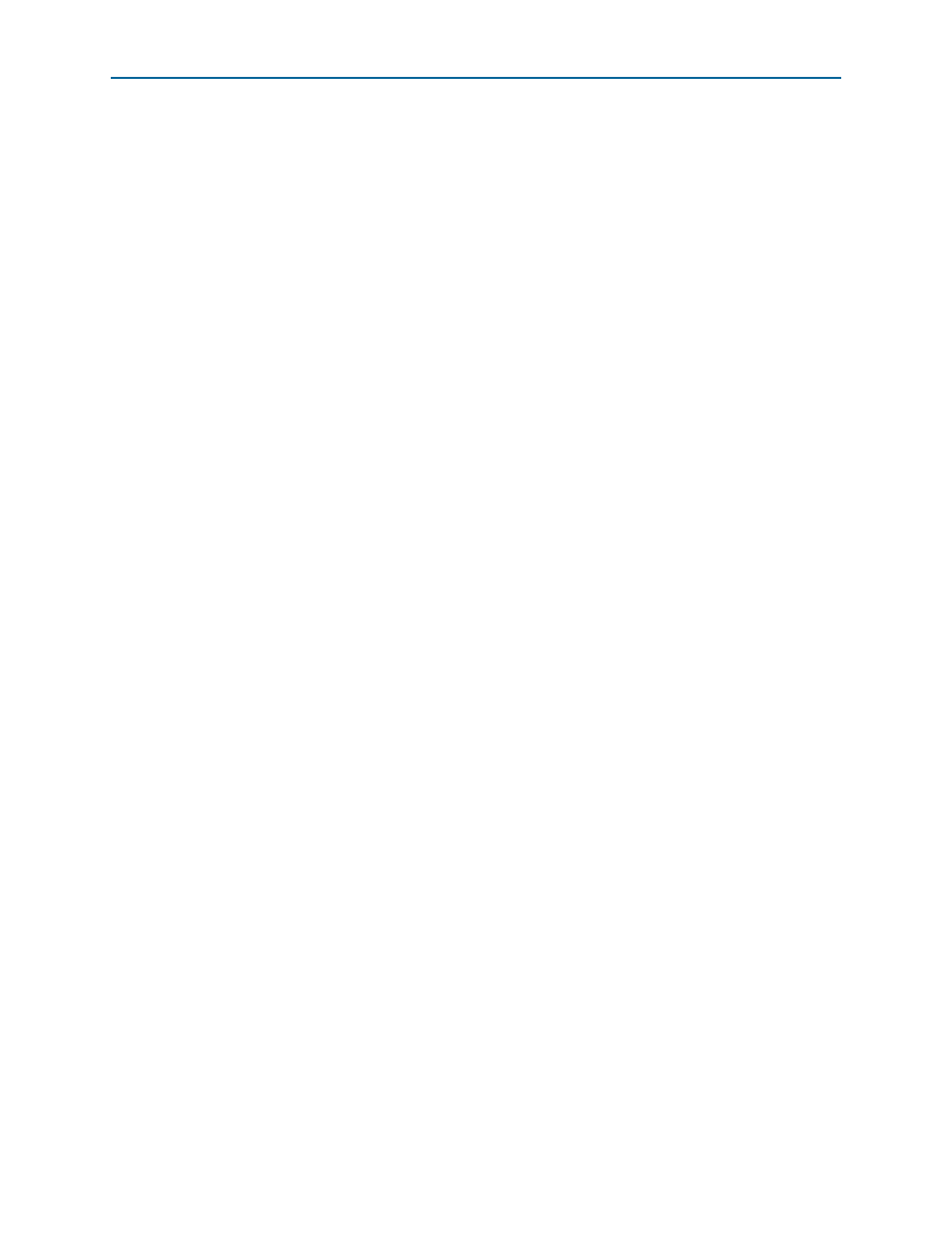
3–2
Chapter 3: Software Installation
Installing the Development Kit
Cyclone V GT FPGA Development Kit
September 2014
Altera Corporation
User Guide
4. On the Self-Service Licensing Center web page, click the Find it with your License
Activation Code link.
5. In the Find/Activate Products dialog box, enter your development kit serial
number and click Search.
6. When your product appears, turn on the check box next to the product name.
7. Click Activate Selected Products, and click Close.
8. When licensing is complete, Altera emails a license.dat file to you. Store the file on
your computer and use the License Setup page of the Options dialog box in the
Quartus II software to enable the software.
To license the Quartus II software, you need your computer’s network interface
card (NIC) ID, a number that uniquely identifies your computer. On the computer
you use to run the Quartus II software, type ipconfig /all at a command prompt
to determine the NIC ID. Your NIC ID is the 12-digit hexadecimal number on the
Physical Address
line.
f
For complete licensing details, refer to th
Installing the Development Kit
To install the development kit, do the following:
1. Download the Cyclone V GT FPGA Development Kit installer from the
of the Altera website. Alternatively, you can
request a development kit DVD from th
of the Altera website.
2. Start the Cyclone V GT FPGA Development Kit installer for Windows, or unzip
the installation image for Linux.
3. Choosing an installation directory that is relative to the Quartus II software
installation directory, follow the on-screen instructions to complete the installation
process.