Restoring the flash device to the factory settings – Altera Cyclone V GT FPGA User Manual
Page 18
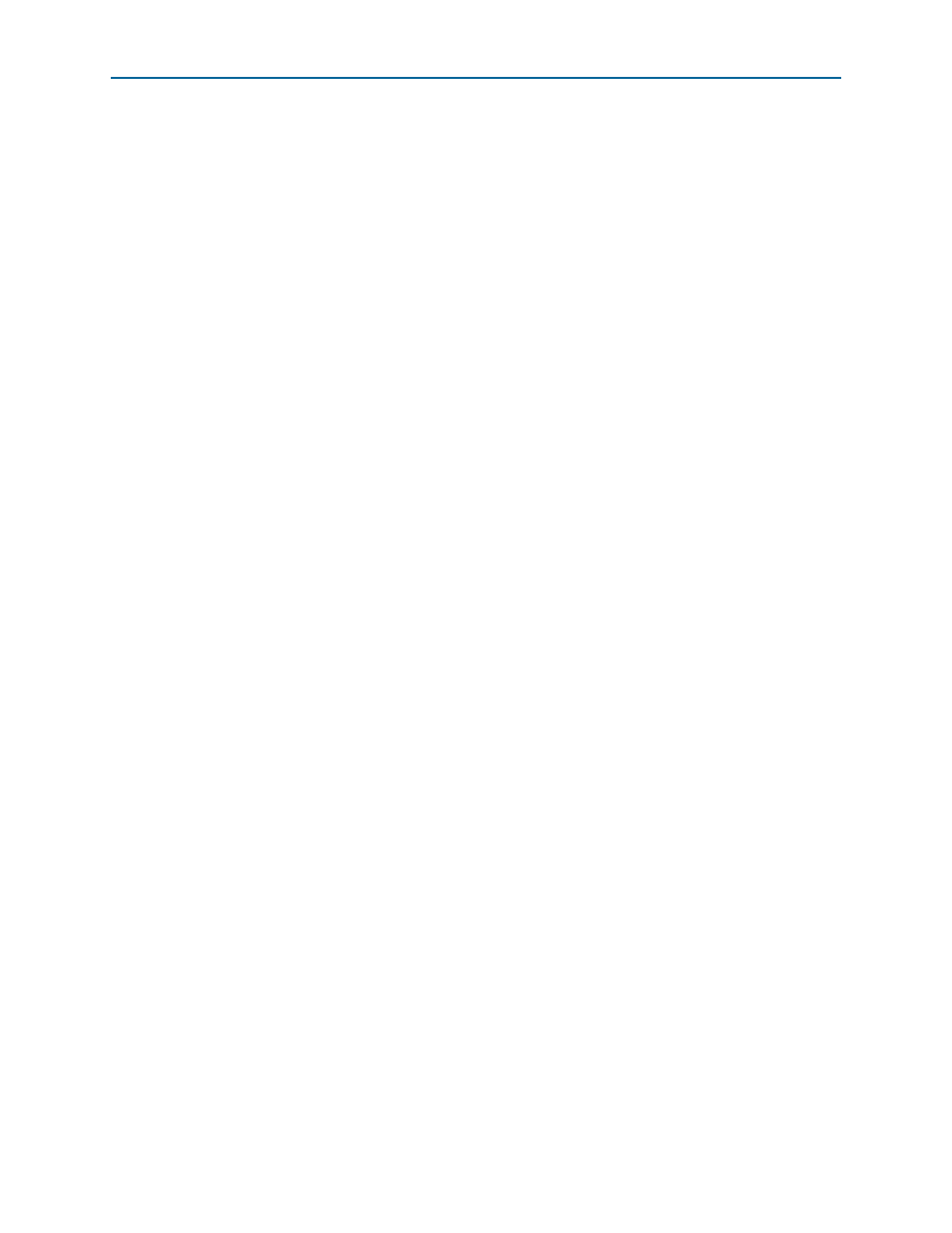
4–6
Chapter 4: Development Board Setup
Restoring the Flash Device to the Factory Settings
Cyclone V GT FPGA Development Kit
September 2014
Altera Corporation
User Guide
To ensure that you have the most up-to-date factory restore files and information
about this product, re
page of the
Altera website.
Restoring the Flash Device to the Factory Settings
This section describes how to restore the original factory contents to the flash memory
device on the FPGA development board. Make sure you have the Nios II EDS
installed, and do the following:
1. Set the board switches to the factory default settings described in
Switch and Jumper Settings” on page 4–2
.
2. Start the Quartus II Programmer to configure the FPGA with a .sof capable of flash
programming. Refer to
“Configuring the FPGA Using the Quartus II
for more information.
3. Click Add File and select <install
dir>\kits\cycloneVGT_5cgtfd9ef35_fpga\factory_recovery\c5gt_fpga_bup.sof.
4. Turn on the Program/Configure option for the added file.
5. Click Start to download the selected configuration file to the FPGA. Configuration
is complete when the progress bar reaches 100%. The Config Done LED (D7)
illuminates indicating that the flash device is ready for programming
.
6. On the Windows Start menu, click All Programs > Altera > Nios II EDS > Nios II
Command Shell
.
7. In the Nios II command shell, navigate to the <install
dir>\kits\cycloneVGT_5cgtfd9ef35_fpga\factory_recovery directory and type
the following command to run the restore script:
./restore.sh
r
Restoring the flash memory might take several minutes. Follow any instructions
that appear in the Nios II command shell.
8. After all flash programming completes, if powered by the laptop power adapter,
cycle the POWER switch (SW2) off then on. If the FPGA development board is
powered by PCIe host, cycle the host power.
9. Using the Quartus II Programmer, click Add File and select <install
dir>\kits\cycloneVGT_5cgtfd9ef35_fpga\factory_recovery\c5gt_fpga_bup.sof.
10. Turn on the Program/Configure option for the added file.
11. Click Start to download the selected configuration file to the FPGA. Configuration
is complete when the progress bar reaches 100%. The Config Done LED (D7)
illuminates indicating the flash memory device is now restored with the factory
contents.
12. After all flash programming completes, if powered by the laptop power adapter,
cycle the POWER switch (SW2) off then on. If the FPGA development board is
powered by PCIe host, cycle the host power.
13. The restore script cannot restore the board’s MAC address automatically. In the
Nios II command shell, type the following Nios II EDS command:
nios2-terminal
r