4 working with historic data, Online pro software – Casella CEL Nomad portable weather station User Manual
Page 35
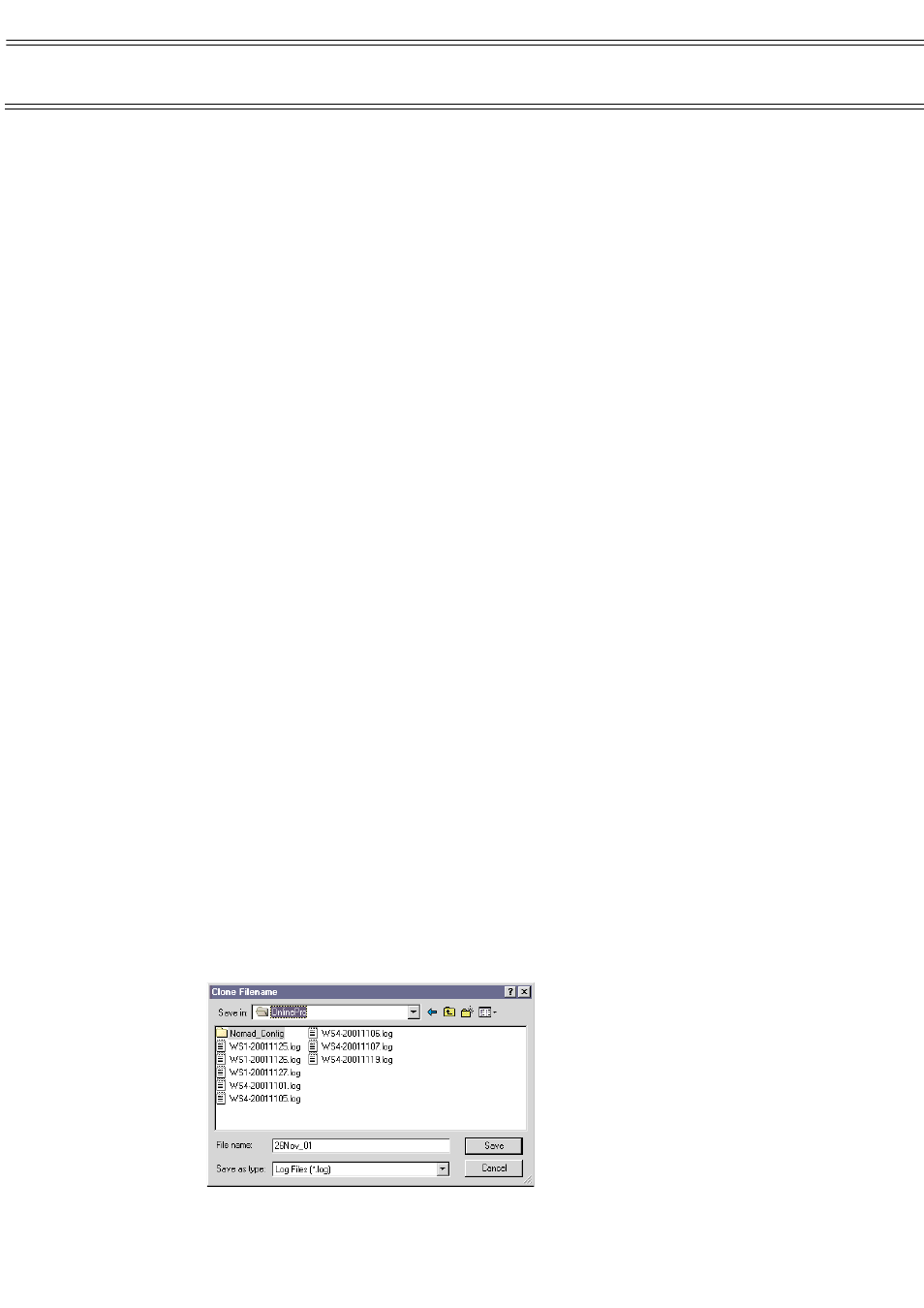
characters output (padded with leading 0’s) and y is the number of decimal
places displayed.
So to output wind direction as three digits with leading 0’s and no
decimal point you would use (3.0), to output a temperature to one decimal place
you would use (0.1).
Refreshing the web page
It is possible to get a web browser to refresh (reload) a page periodically and so
display undated data. To do this you must add
<meta HTTP-EQUIV="REFRESH" CONTENT="x">
into the template file in the <HEAD> section. Where x is the number of seconds
between refreshes, The frequency of the refreshes should be set to balance the
time it takes to refresh the page with the importance of have the data in real
time.
5.4
Working with Historic Data
Historic data is any data not being displayed in real time. It is not possible to
look at historic data while the program is gathering and displaying real time data.
There are three methods of obtaining historic data, from logged PC
records stored by Online Pro, from logged records stored by the measuring
station and from logged records stored on Compact Flash Memory Cards by the
Sensus Data Logger.
The ability to download data from the logger built into the measuring
station is a useful option that allows you to compare it with data logged by
Online Pro, or to obtain an alternative set of data should anything have
interrupted the communication link.
To access data logged by the measuring station, you must download
the data, (early software used the term “Clone”).
5.4.1
Downloading (Cloning) Data
The downloading (cloning) operation copies the contents of the measuring
station’s built in logger into a log file that can be read by the historic data viewer
in Online Pro.
Data from the station can be downloaded (cloned) only when the
measuring station is connected directly (via RS232), via a modem or via some
radio links. Downloading data is not possible via a low power or high power radio
modem configured as a passive link, or while operating in real time mode.
1.
Use the Download (Clone...) option on the WeatherStations menu.
The Download (Clone) Weather Station dialog is displayed.
2.
Highlight the name of the station to be download and press the
Download (or Clone) button.
The Download (Clone) Filename dialog is displayed.
Online Pro Software
Page 35 of 68
NOMAD Portable Weather Station
Users Handbook