1 mac address, 2 dhcp assignment, 3 configuration with the dhcp “no” option – CIRCUTOR MDC-20 User Manual
Page 14: 1 ip - (with dhcp “no”), 2 netmask - (with dhcp “no”), 3 gateway – (with dhcp “no”), Address, Dhcp, Assignment, Onfiguration with the
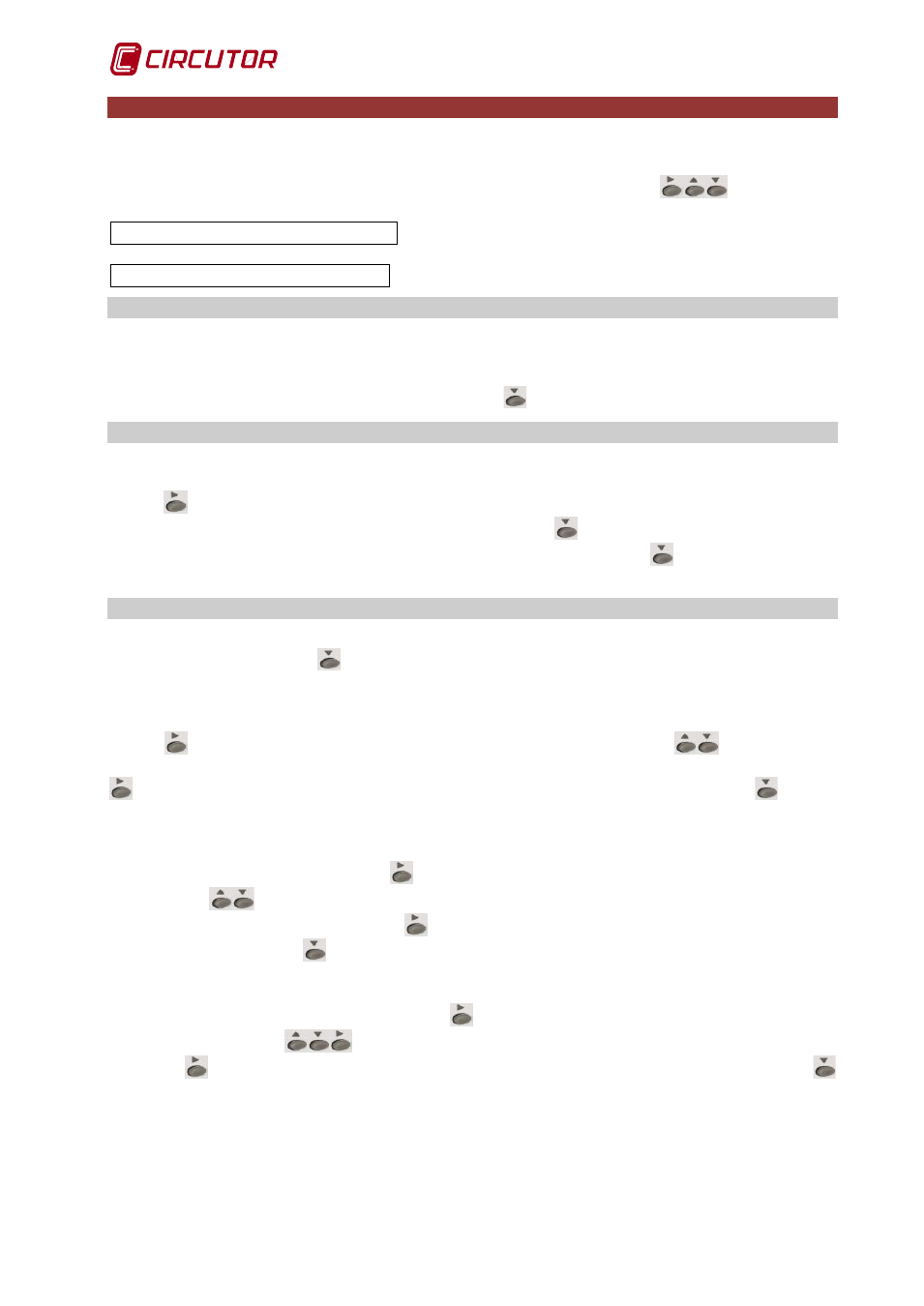
MDC-20
Page 14 of 58
User Manual
5
Configuration of network parameters with the unit's buttons
The ETHERNET network parameters can be fully configured using the function buttons on the
front panel of the unit.
To access the setup menu, simultaneously hold down the arrow buttons
for more than
2 seconds (long press). While the buttons are pressed, the unit displays the text
(hold for 2 seconds, until accessing the configuration);
after this time has elapsed, the unit will show on the screen
,after entering the configuration, stop pressing the buttons
5.1 MAC address
After entering the setup menu, the unit displays the caption EDS-CPP, the version and MAC
(Media Access Control) physical address on screen, with a 00:26:45:XX:XX:XX type format.
This is an information panel that the user can use to check the physical address of the unit. To
go to the next configuration screen press the button
5.2 DHCP assignment
After entering the setup menu, the unit displays the DHCP (Dynamic Host Configuration
Protocol), and shows by default the "no" option. To change the on-screen option, press the
button
, until the “yes” option appears. If you repeat this action, the unit cyclically displays
both options “yes”/”no”, until one of them is validated with
. With the DHCP server activated,
as described in the above paragraph (“yes” selection), press the button
to validate and move
to the next option.
5.3 Configuration with the DHCP “no” option
If the DHCP server is not enabled, see section 5.2, validate the “no” option in the DHCP
assignment with the button
to move to the next screen.
5.3.1 IP - (with DHCP “no”)*
With this option the user can configure an IP address for the MDC-20 unit. For this press the
button
, activating the edit cursor on the first digit. With the buttons
parameterise a
numerical data entry of the type 000.000.000.000. After establishing the parameters, press the
button repeatedly until the edit cursor disappears and validate the data with the
button,
moving to the next screen.
5.3.2 NetMask - (with DHCP “no”)*
To configure the NetMask press the
button, activating the edit cursor on the first digit. With
the buttons
parameterise a numerical data entry of the type 000.000.000.000. After
establishing the parameters, press the
button repeatedly until the edit cursor disappears and
validate the data with the
button, moving to the next screen.
5.3.3 Gateway – (with DHCP “no”)*
To configure the Gateway press the button
, and the edit cursor will be placed on the first
digit. With the buttons
edit the IP address of the type 000.000.000.000. Once edited,
press the
button repeatedly until the edit cursor disappears and validate the data with the
button, moving to the next screen.