7 functional configuration of the mdc-20, 1 software installation, 2 registration of the unit – CIRCUTOR MDC-20 User Manual
Page 23: 3 importing the application, Functional configuration of the mdc-20, Oftware installation, Egistration of the unit, Mporting the application
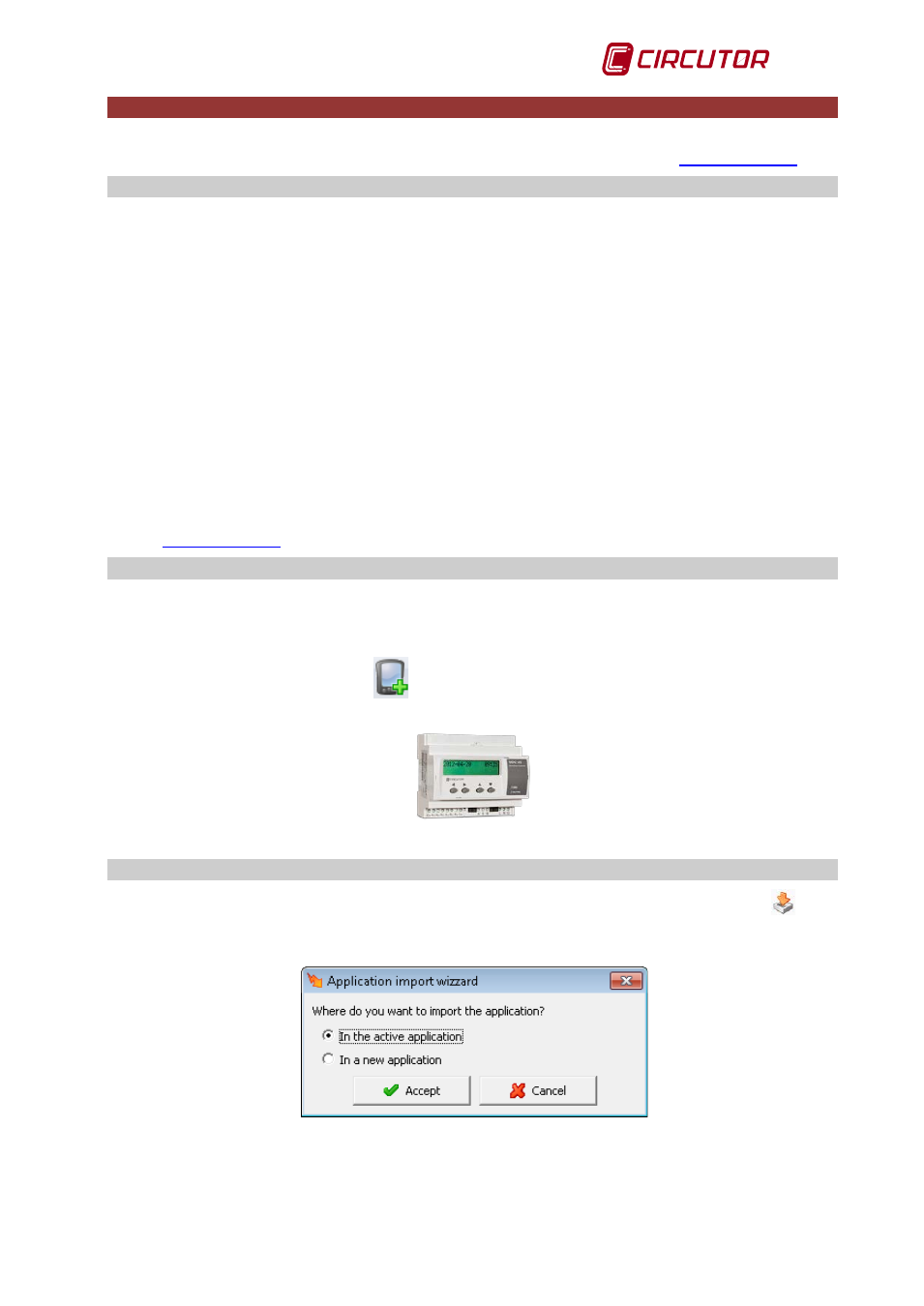
MDC-20
User Manual
Page 23 of 58
7
FUNCTIONAL CONFIGURATION OF THE MDC-20
PowerStudio® or PowerStudioScada® software is necessary for the functional configuration of
the MDC-20. Either of them can be downloaded from the Circutor web site,
7.1 Software installation
To create a SCADA application, a PC with the following minimum features is required:
• Operating System: Microsoft Windows in versions: 2003, 2008 and 2012, Server, XP
Home, XP Professional (Service Pack 1), Vista, Windows 7 and 8, 32-bit versions or 7 and
8, 64-bit versions.
• Client in any operating system where the Java JRE 1.7.0 virtual machine is installed
(Linux, Windows, etc.) Machine with i86 architecture (Intel or AMD) for the engine and
editor, 1 GHz or more.
• Minimum RAM 1 GB.
• 1 GB available hard drive space (depending on the number and type of units connected,
space should be increased at a rate of approximately 30 MB per unit and year of data that
you want to save).
• CD-ROM.
• SVGA monitor 1024x768 or higher.
• Windows compatible mouse and keyboard.
Before creating the application, PowerStudioScada® software, version 4.0 or later, must be
installed in the PC. The manual for this software can be downloaded from the Circutor web
site
7.2 Registration of the unit
After you have installed the PowerStudio® program, to create a MDC-20 power control
application you must register a MDC-20 embedded in the PowerStudioScada® application or
import the application to the Editor from the IP address of the MDC-20.
To create the unit select the icon
and then go to “Add unit” and then select the MDC-20
driver in the Embedded option
Fig.7-1 . – MDC-20 unit icon
7.3 Importing the application
Once the unit has been registered, the application must be imported using the button
. You
can import the application from the MDC-20 to an active application in the PowerStudioScada®
or to a new application.
Fig.7-2 . – Import window of MDC-20 application