To remove the battery pack – TabletKiosk eo a7400 User Manual
Page 21
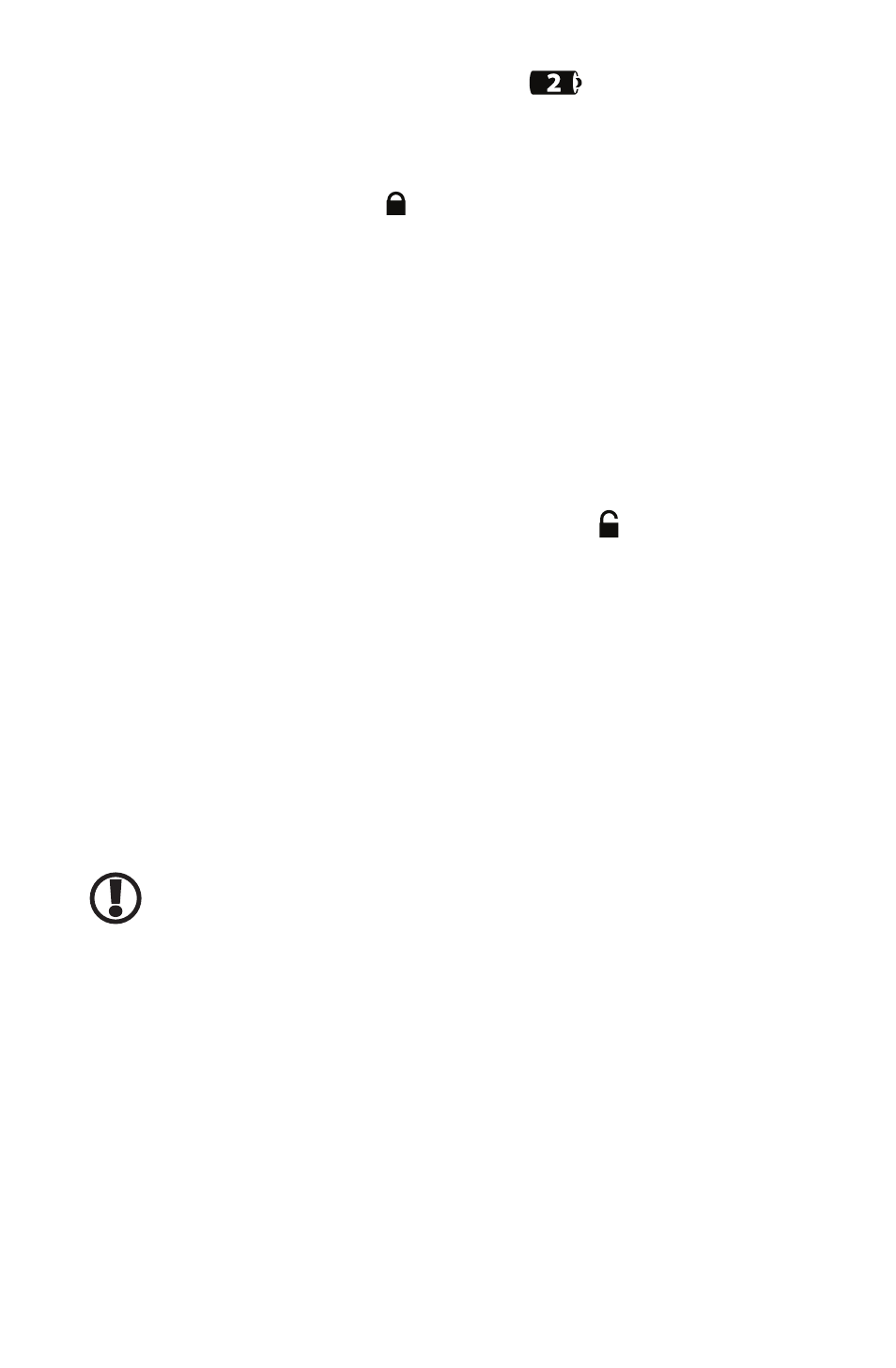
Chapter 01: Getting Started
3
notice that the battery bay is marked as
. This is because the
first battery is internal and not user replacable.
Slide the battery-locking tab (the tab closest to the top of the
tablet) up to the “locked” ( ) position. Once the locking tab
clicks into position, the battery should be securely seated.
To Remove the Battery Pack
Remove the power cord from the “DC Power In” port if plugged
in to an external power supply to minimize the chance of electri-
cal shock. Turn over the Tablet PC and (optionally) place it on a
solid, clean flat surface. You can also remove the battery while
holding the system if you prefer.
Slide the locking tab down to the “unlocked” ( ) position to
unlock the battery. Use your other hand to slide the battery
release latch in the direction of the arrow engraved on the tab
and hold it there. Carefully slide the battery out of its bay.
The second battery on the eo a7400 is hot swappable thanks
to its internal first battery. This means you can change out a
discharged battery for a spare, charged battery without first hav-
ing to power off the system. You should, however, make sure the
first internal battery as some charge remaining before removing
the second battery to replace it.
IMPORTANT: If you plan on removing the second battery when the
internal battery is completely discharged, make sure you first shut
down the eo a7400 Tablet PC before actually removing the second
battery to prevent data loss.
Step 2: Connecting the Ultra-Mobile Tablet PC to an External
Power Source
Locate the AC adapter and the power cord. Plug the power cord
securely into the AC adapter. Plug the AC adapter’s connection
cable into the “DC Power In” port on the right side of the tablet.
Once the adapter plug is securely in place, plug the power cord
into an external power socket.