TabletKiosk eo a7400 User Manual
Page 82
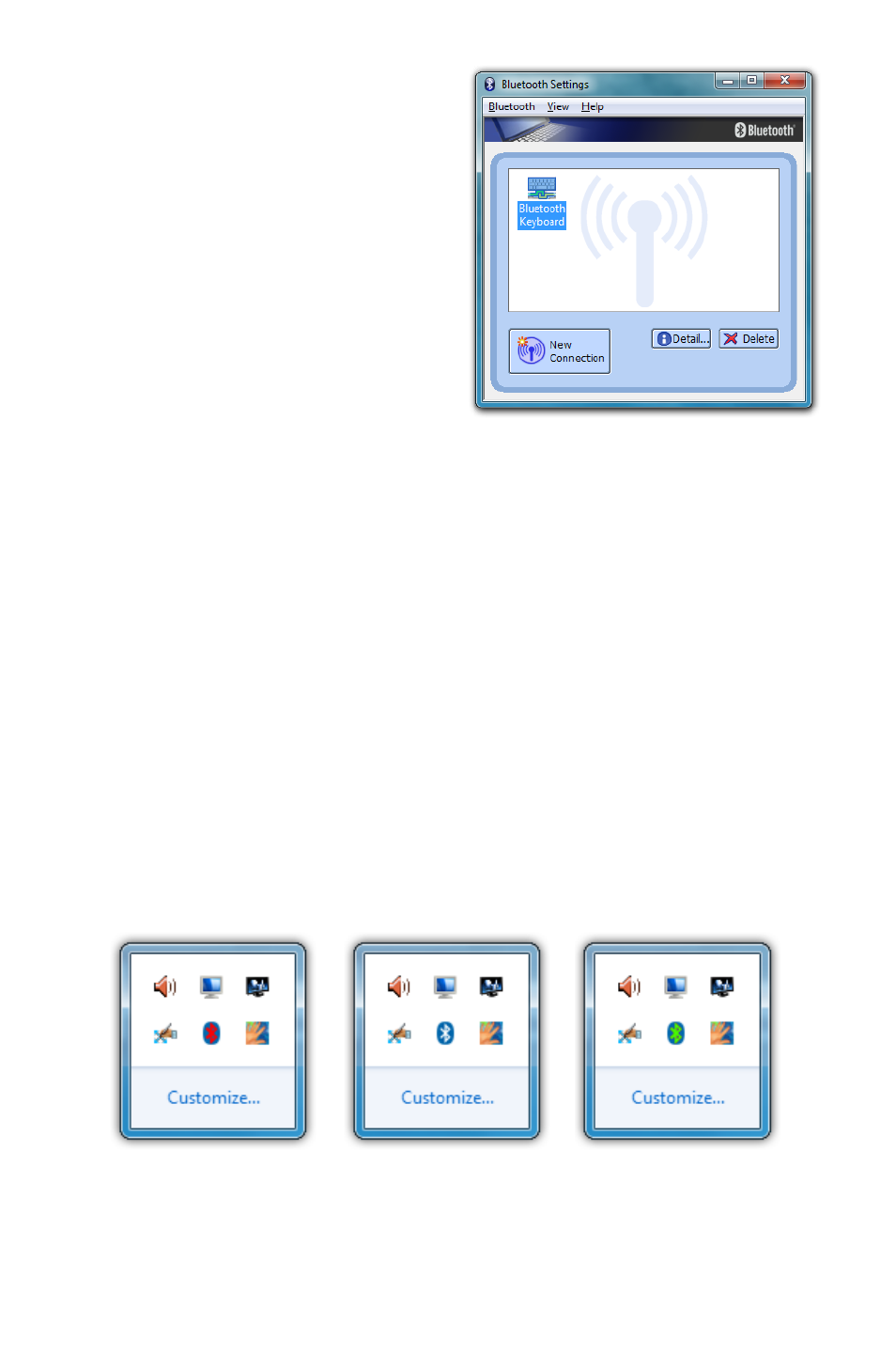
64
Chapter 04: Using Your eo Ultra-Mobile Tablet PC with Microsoft® Windows® 7
5. The Wizard should com-
plete the pairing process
and inform you that your
device is now paired and
available. You will then be
returned to the Bluetooth
Settings panel where your
Bluetooth device will be
listed in the window.
6. If there were additional
Bluetooth devices dis-
covered by the Wizard, it
should pop a new window asking if you would like to pair
the additional devices. If the wizard does not appear, tap on
the “New Connection” button to begin pairing your remain-
ing devices.
7. If your additional devices are not found, simply place the
target Bluetooth device into pairing mode again and start
the process over. As pairing mode broadcasts an active
signal, it draws additional power and therefore is set to last
only a short duration of time to conserve battery life.
Your device(s) should now be connected to your tablet and
available for use. If successful, the Bluetooth device(s) will be
listed in the Bluetooth Settings window and a Bluetooth logo in
the System Tray will be present with a green “B”.
Red icon means
Bluetooth transmitter
is off.
White icon means
Bluetooth transmitter
is on but no device(s)
connected.
Green icon means
Bluetooth transmitter
is on and device(s)
connected.