TabletKiosk eo a7400 User Manual
Page 41
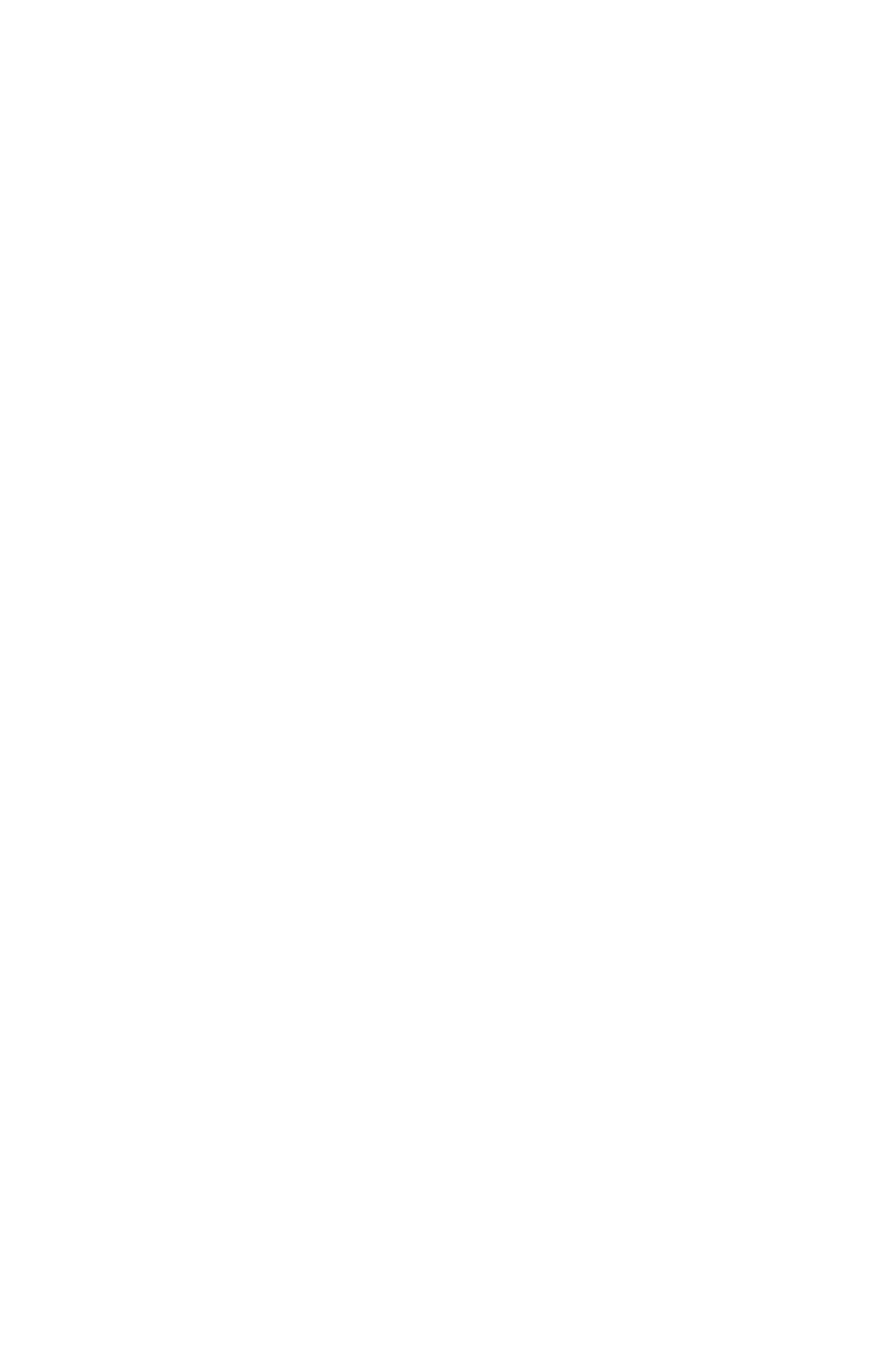
Chapter 03: Battery Usage and Care
23
2. Disconnect the AC adapter and power on the tablet. Let the
batteries run down until the system automatically enters the
Suspend/Hybernation mode and shuts down.
3. Reconnect the AC adapter, let the batteries fully charge
(so both battery indicators glow green) and then run the
computer with the external power still connected for at
least a few hours before unplugging and running on battery
power.
The battery packs should now be properly calibrated. If you
find that battery life doesn’t correspond to the battery status as
reported by your operating system, repeat steps 2 -3 again.
If after performing a calibration for a second time you still find
you are having a problem with the battery life, you will need to
contact TabletKiosk Technical Support for more information or to
request a BIOS update or replacements.
In general, running the system until a “Battery Low” warning
indicator appears and then fully charging the battery (full
discharge/charge cycle) will ensure the accuracy of the battery
status gauge and prolong the battery’s charge efficiency.
Running your system until the batteries are almost totally
drained, like described in the calibration routine, on a regular
basis is not recommended as it can damage the battery’s ability
to hold a charge.
Charging the Batteries Under Typical Conditions
When you connect the computer to an electrical outlet, the
Smart Battery IC in each battery pack checks its charge level and
temperature status. If charging is necessary, the corresponding
battery indicator on the front of the tablet will glow orange and
the AC adapter will automatically begin charging the batteries.
When a battery is fully charged, its corresponding indicator will
change to green and the battery’s charge will be maintained
while connected to the external power source. When the