Handwriting, Ink to text conversion, Handwriting 48 ink to text conversion – TabletKiosk eo a7400 User Manual
Page 66
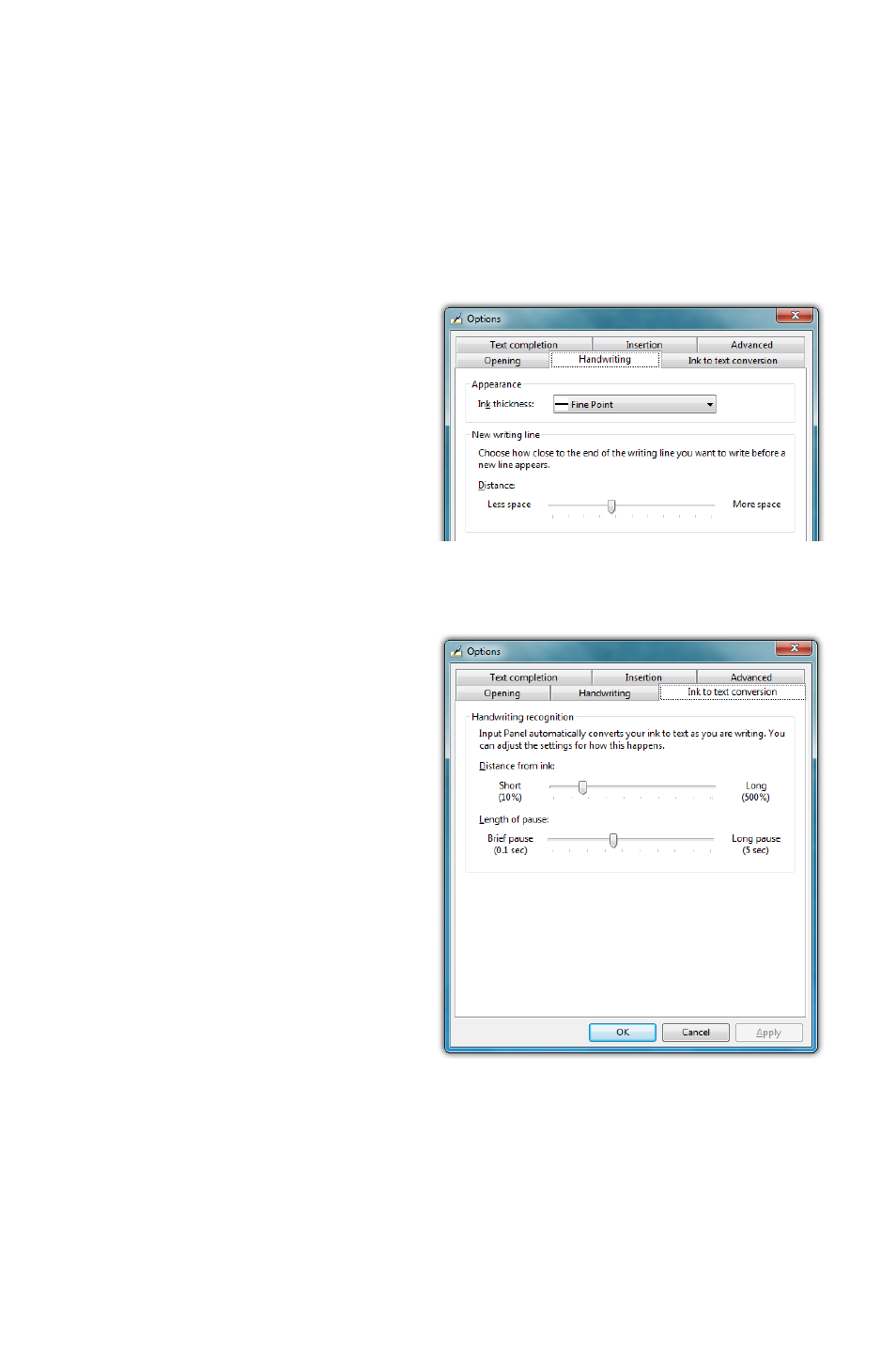
48
Chapter 04: Using Your eo Ultra-Mobile Tablet PC with Microsoft® Windows® 7
digitizer stylus. It also has options for where to show the Input
Panel’s tool tips and tab, when to show and whether to hide the
Input Panel and where to dock it. A link at the bottom of this tab
will open a help window that explains in detail about moving
and opening the Input Panels.
Handwriting
This tab contains an option
for how thick you want the
ink to appear as you are writ-
ing on the panel. It also has
an option for how close you
must get to the right edge
of the Writing Pad before an
additional line will appear.
Ink to text conversion
This tab has options for
adjusting when the Input
Panel will automatically
convert your handwriting to
text as you are writing. The
“Distance from Ink” slider
determines how far away
your stylus must move from
the text you are writing
before converting the text,
while the “Length of pause”
slider adjusts how long it
waits, after moving your
stylus away from the text,
before converting it.
If you find that the panel waits too long to convert your text,
or conversely is converting your text while you are still in the
middle of writing a word, these two sliders in conjunction will
improve your handwriting experience.