Setting up your display(s), Changing display properties, Enabling multiple monitor support – TabletKiosk eo a7400 User Manual
Page 84
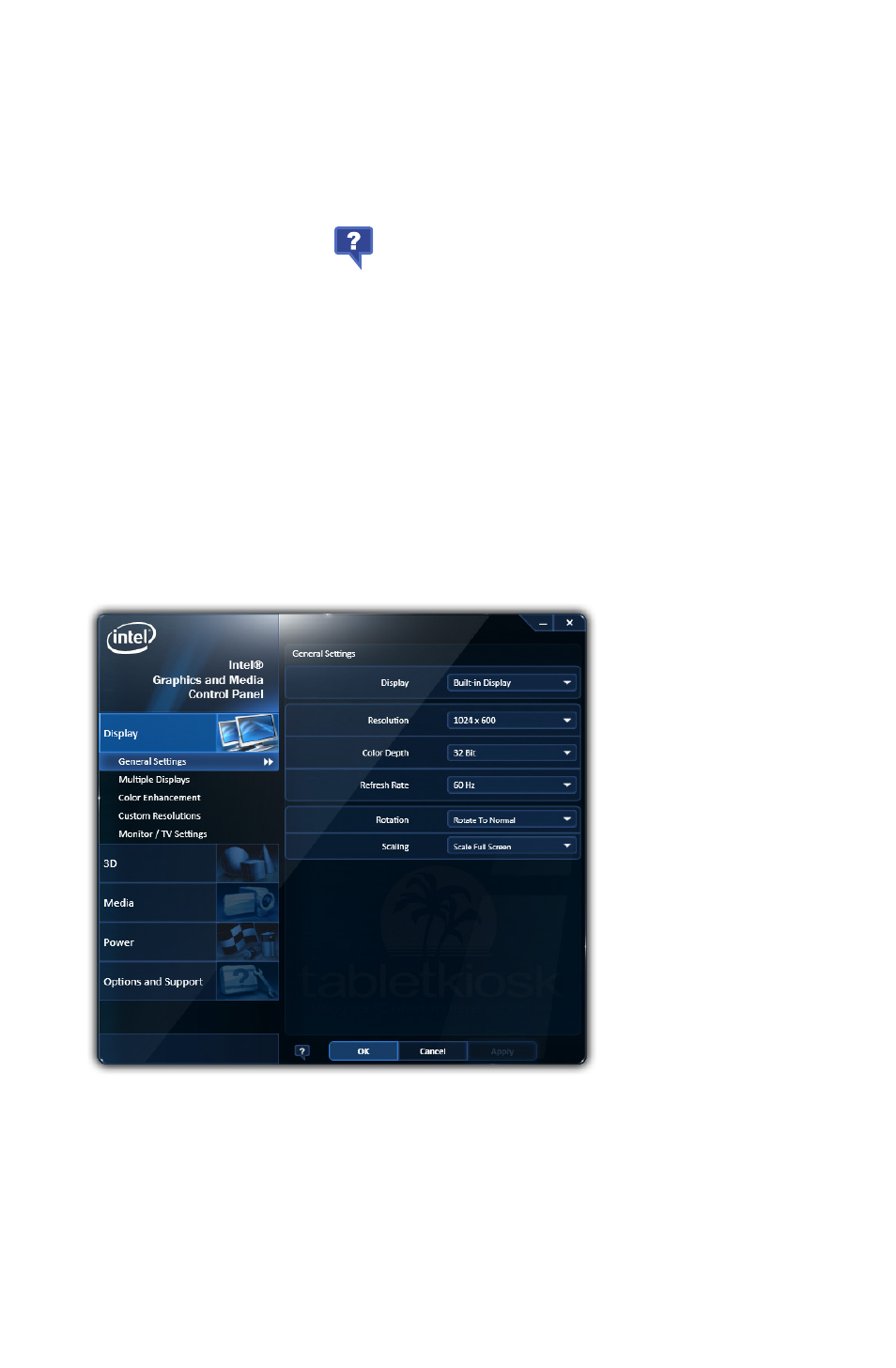
66
Chapter 04: Using Your eo Ultra-Mobile Tablet PC with Microsoft® Windows® 7
Setting Up Your Display(s)
The Basic Mode will allow you to make all of the appropriate set-
tings manually. Advanced Mode allows to save custom profiles
and create custom resolution settings.
Tap on the help icon (
) at the bottom of each panel to
display tool tips that will explain what each setting does.
Changing Display Properties
Display g General Settings is where you can set your display
resolution, color depth, refresh rate, default screen rotation and
scaling mode. “Scale Full Screen” will scale up the Windows
desktop to fill the monitor screen if the resolution of the monitor
is set higher than the resolution of the Primary display. “Center
Image” will center the desktop, without scaling, on the screen
surrounded by a black border.
Enabling Multiple Monitor Support
To enable multiple displays, you will need to use the optional eo
a74DC Docking Cradle. Be sure to have your external monitor
connected to the dock’s DisplayPort connector and then tap on
Display g Multiple Displays and select your desired operating
General Settings allows
you to change your
display’s properties. Use
the Display drop down
to choose the display
that you wish to change
settings.
Also, you must be in
Advanced Mode to see the
Custom Resolutions option
under the Display Section.