Handedness, Using gestures to improve productivity, Pen gestures – TabletKiosk eo a7400 User Manual
Page 70: Handedness 52
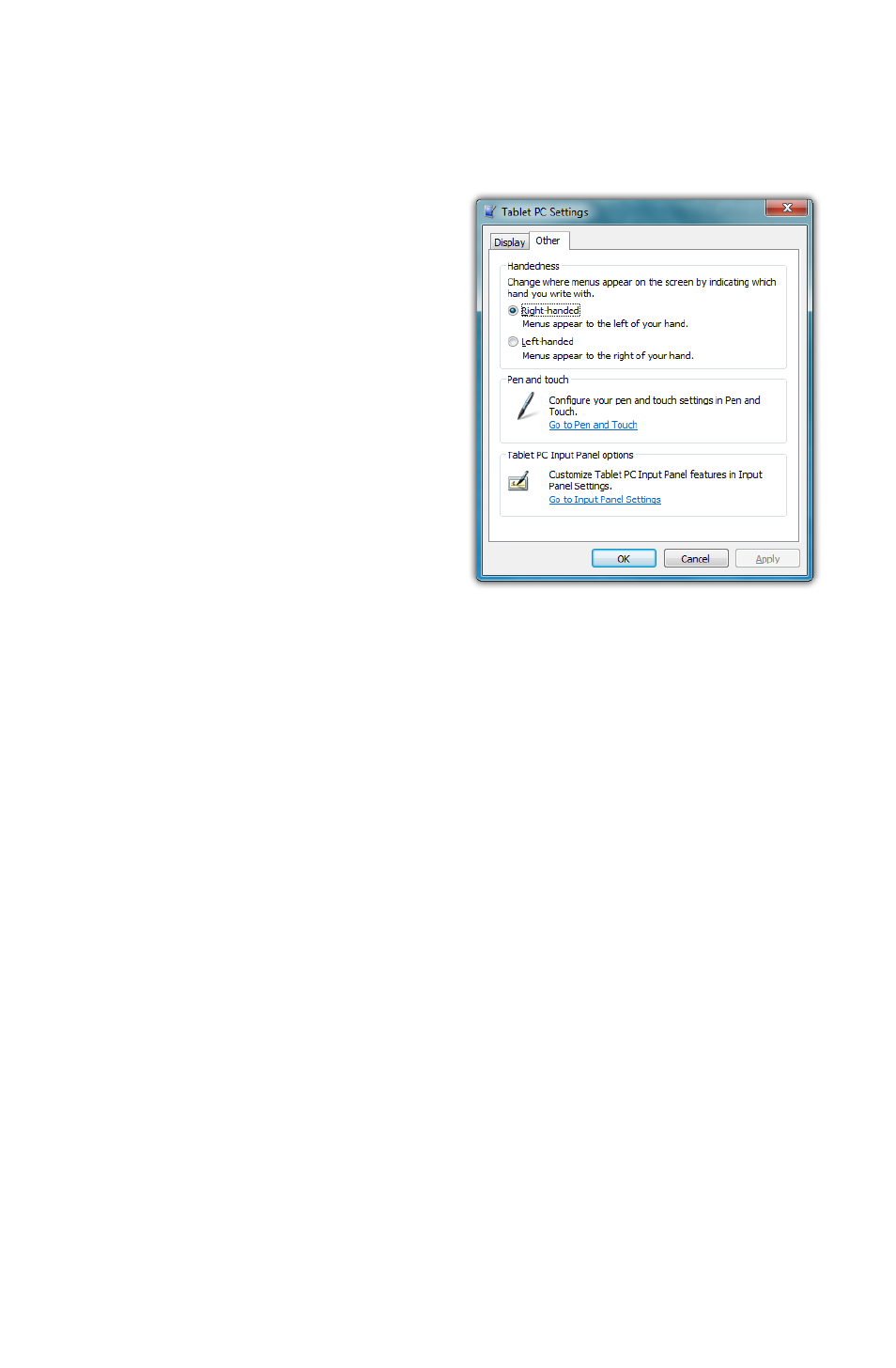
52
Chapter 04: Using Your eo Ultra-Mobile Tablet PC with Microsoft® Windows® 7
ing” Tab and choose “Don’t use automatic learning, and delete
any previously collected data”.
Handedness
Lastly, telling Windows which
hand you write with will also
improve handwriting recogni-
tion, as well as adjust where
pop-up menus and tool tips
appear. To tell Windows your
handedness, tap on “START g
Control Panels g Hardware
and Sound g Tablet PC Set-
tings” and then on the “Other”
tab, select whether you are
right or left handed.
Using Gestures to Improve Productivity
When using Windows® 7 on a standard laptop or desktop PC,
many people take advantage of added efficiency provided
by keyboard short-cuts. Tablet PC users have another way to
improve efficiency while working by using Windows® 7 built-in
screen gestures to open applications, close applications, move
data between applications, and navigate within applications.
Windows has two different types of gestures depending on the
type of input screen used: pen gestures and touch gestures.
Pen Gestures
In the world of pen computing, a gesture is a quick movement
of the pen that invokes specific short-cut actions normally
completed by the press of a key on a keyboard. For example, you
can enter a space, you can delete text and you can enter a line
return. These actions are accomplished in the Input Panel.
At the top on the input panel, just to the left of the close button,
is a button that shows how to accomplish a series of gestures.