Panning gesture settings, Disable single finger panning, Inertia – TabletKiosk eo a7400 User Manual
Page 53: Inertia 35
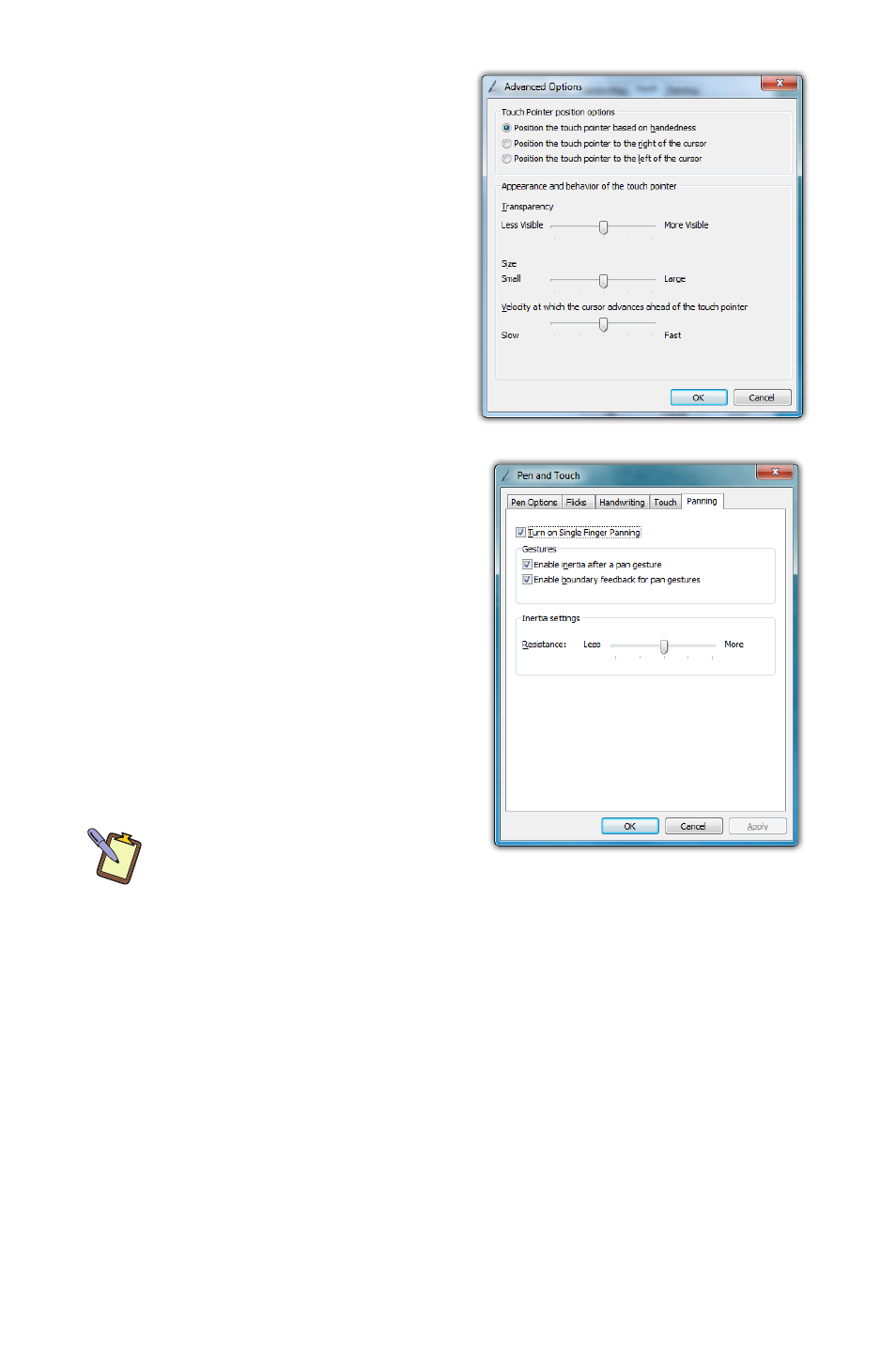
Chapter 04: Using Your eo Ultra-Mobile Tablet PC with Microsoft® Windows® 7
35
Panning Gesture Settings
Windows allows you to move—
or pan—around in a document
or window simply by placing
two fingers on the screen and
then sliding them around.
This is the most prevalent and
often used touch gesture in
Windows® 7.
Disable Single Finger Panning
Because sliding a single finger
around on the screen is also
used to select text and objects,
you might find it less confusing
to only allow panning by using
two fingers.
To disable panning with a single
finger, uncheck the box “Turn on
Single Finger Panning”. Simply
check it again to re-enable single
finger panning.
NOTE: In order to pan left and
right with a single finger, you
must first pan a short distance up or down to enable single finger
panning left and right. This helps prevent accidental selecting and
dragging of text or objects around the screen.
Inertia
Inertia is a property of physics that allows for the continuation
of movement by an object in motion after the force that propels
the object ceases to exert its affect. Windows inertia functions
the same way and can be controlled or even disabled altogether.
Unchecking the box “Enable inertia after a pan gesture” will
disable inertia altogether and only allow panning within a docu-
ment or window to occur while your finger is in contact with the