Using a wireless lan – TabletKiosk eo a7400 User Manual
Page 79
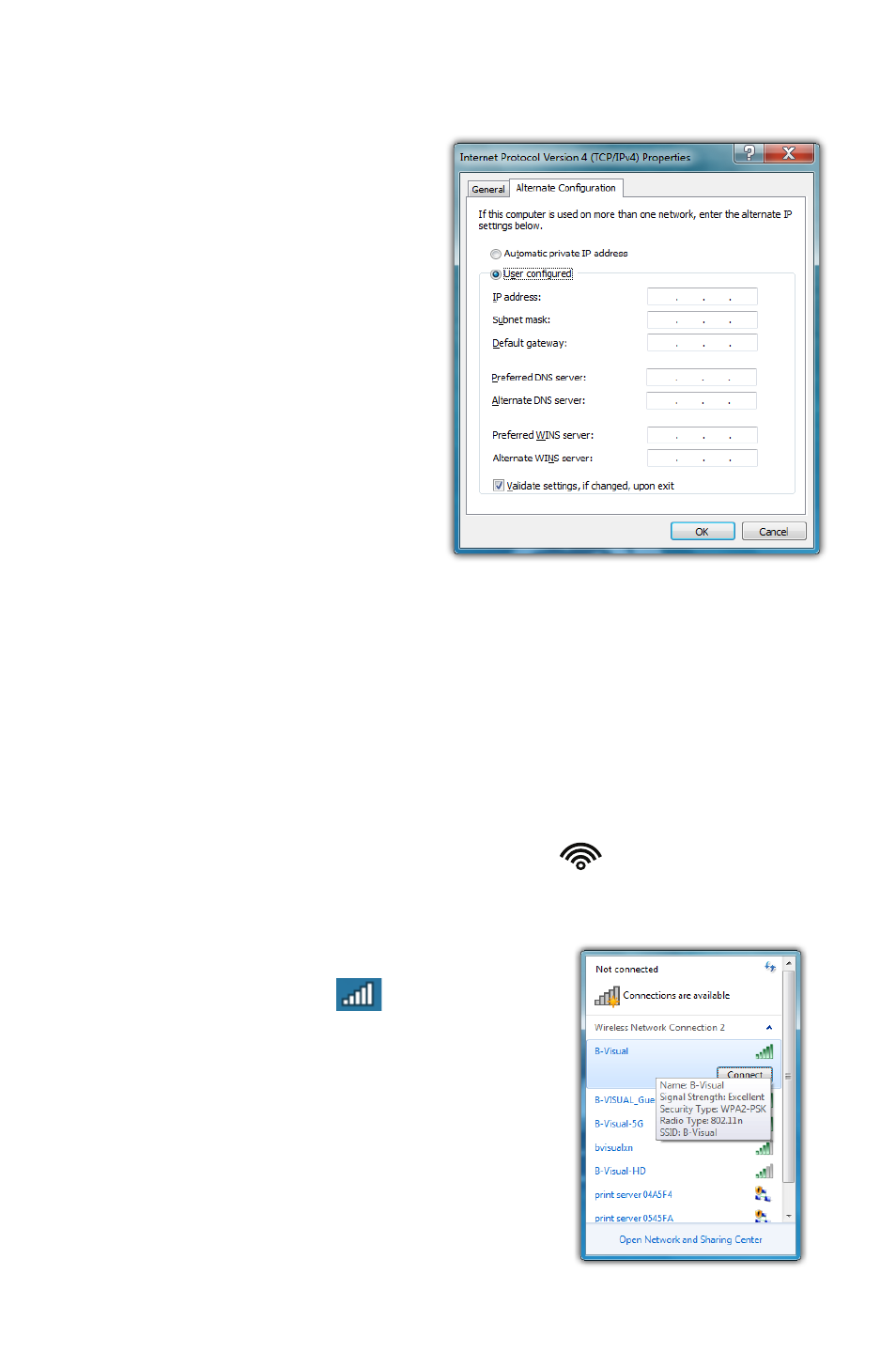
Chapter 04: Using Your eo Ultra-Mobile Tablet PC with Microsoft® Windows® 7
61
1. Follow steps 1 through 7 above when using a wired LAN
connection.
2. Tap on the “Alternate
Configuration” tab
and select the “User
configured” option. Enter
the correct values in the
appropriate fields. If
you are unsure of which
values or options to use,
contact your network
administrator or the
technical support line of
your ISP.
3. When you have com-
pleted the entire configu-
ration, tap “OK” to accept the settings and close the panel.
Using a Wireless LAN
The WiFi wireless network adapter built into your eo a7400 is
compatible with 802.11b/g/n wireless networks, and therefore
can connect to wireless routers or access points that support any
of these standards.
1. Turn on the WiFi transmitter using the
toggle switch on
the top of your tablet.
2. In the System Tray on the Windows
Task bar find the wireless networking
connection icon (
) and tap on
it to bring up the Wireless Network
Connection list.
3. From the list that appears, choose
the network you wish to connect to
and tap the “Connect” button. If no
wireless networks appear after a few