Writing pad – TabletKiosk eo a7400 User Manual
Page 62
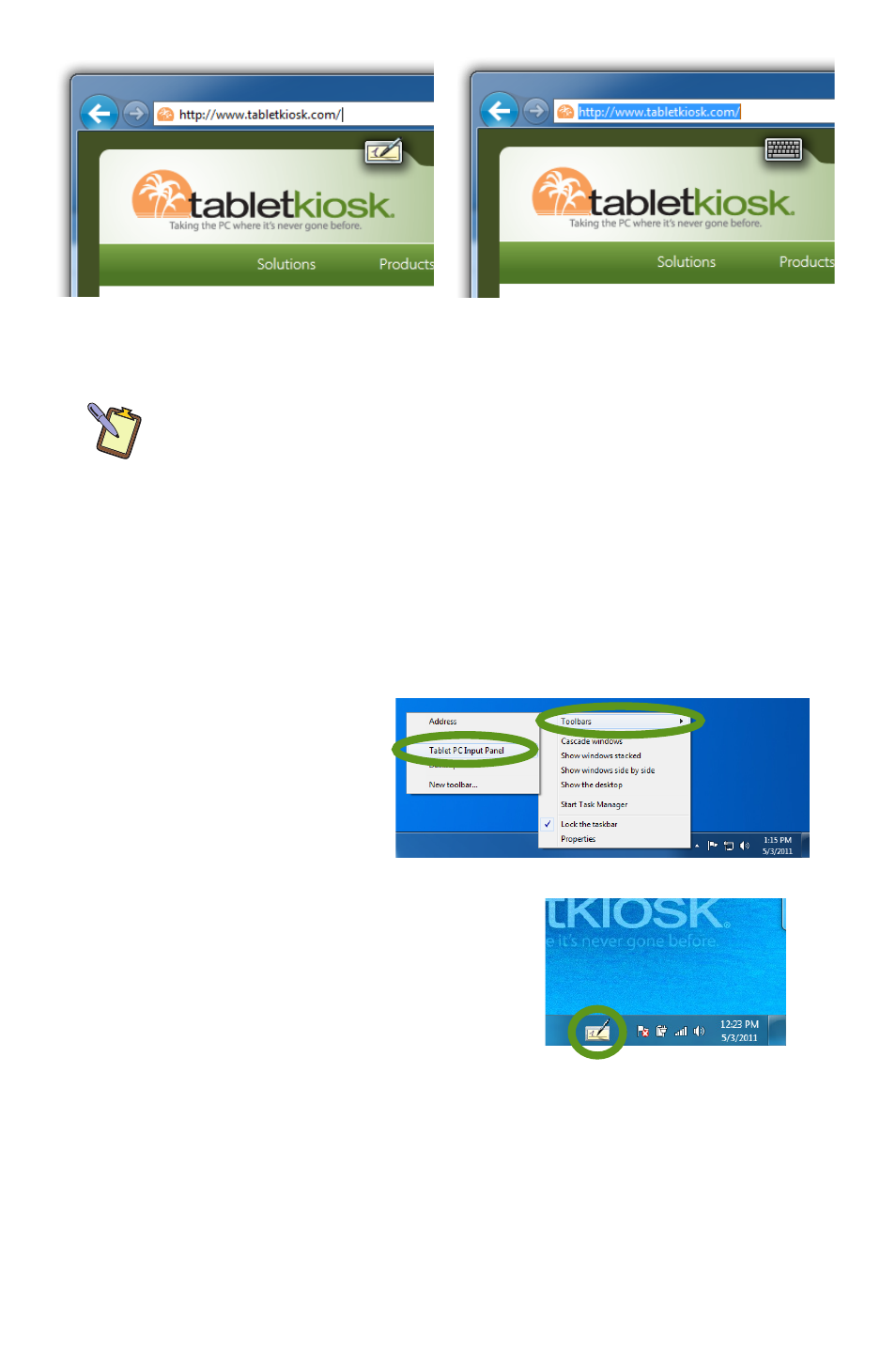
44
Chapter 04: Using Your eo Ultra-Mobile Tablet PC with Microsoft® Windows® 7
NOTE FOR TOUCH SCREEN USERS: This also works with a touch
screen. Just tap where you would like to enter text and an icon of a
keyboard will appear. Tap on it to bring up the on-screen keyboard
and type in your text. You can also switch to the Writing Pad to
hand-write if you have a stylus, but fingers don’t typically work well
for inking.
If your eo a7400 doesn’t have an Active Digitizer, or the Input
Panel isn’t docked on the side of the screen and you want to be
able to display it:
1. Press and hold on a
blank space on the
Windows Taskbar
to call up a context
menu.
2. Tap on the top
option entitled “Toolbars” and
then tap on “Tablet PC Input
Panel” option on the panel that
appears. This will place a perma-
nent button on the Taskbar next
to the System Tray that will easily
allow you to call up the panels
whenever you like.
Writing Pad
This pad allows you to enter text on a word-by-word or charac-
ter-by-character basis. You write on the lines inside the Writing
Writing Pad Tooltip with the text insertion
I-beam cursor.
Keyboard Tooltip with text selected. The
tooltip that appears will be determined by
the current mode of the Input panel.
Tapping on this icon will open
the Input Panel.