Internet problems/solutions, Power problems/solutions – TabletKiosk eo a7400 User Manual
Page 97
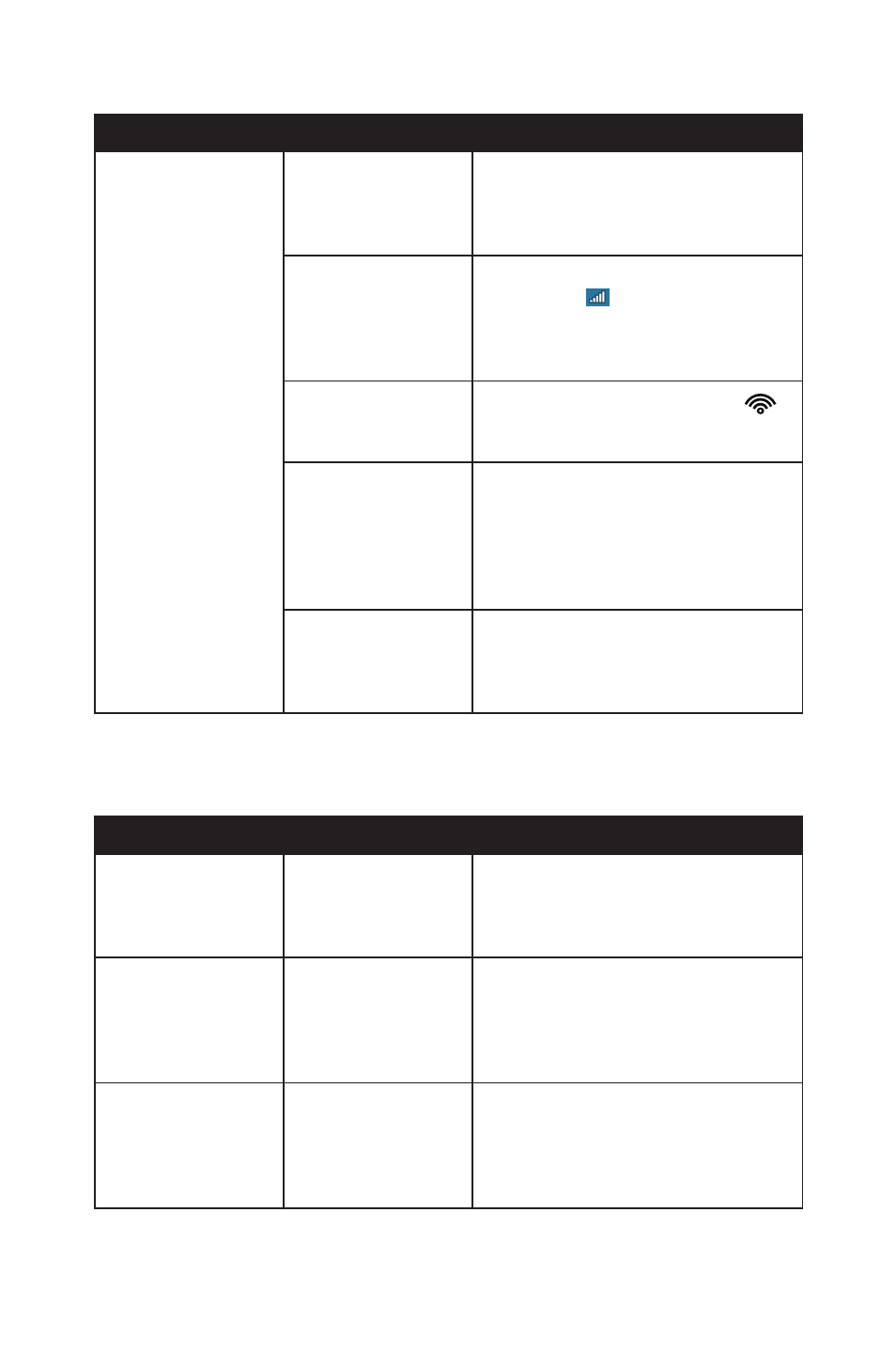
Chapter 05: Troubleshooting
79
Internet Problems/Solutions
Problem
Possible Cause
Solution
Unable to connect to
the Internet.
Account for Internet
Service Provider
(ISP) is not properly
configured.
Contact your ISP for assistance.
No valid network
connection detected.
Check the network status icon in the
System Tray (
) to make sure you are
connected to a valid network. If not,
rerun the Network Set-Up Wizard or
contact your Network Administrator.
Wireless transmitter
is turned off.
Check the wireless power toggle (
)
on the top of the eo a7400 to make sure
it is switched on.
Wireless security set-
tings are not correct.
Make sure that the wireless security
settings of your eo a7400 match the
settings of the wireless access point you
are trying to connect to, and that the
access Password (WPA), PIN (Protected
Set-up), or Key (WEP) is correct.
SIM card not inserted
(with optional 3G
WWAN module)
Make sure that the SIM card provided
by your wireless ISP is correctly installed
in the 3G WWAN expansion module’s
SIM port.
Power Problems/Solutions
Problem
Possible Cause
Solution
The computer is con-
nected to an external
power source but
does not turn on.
The internal battery
pack may be defec-
tive.
Contact support for information on test-
ing and potentially receiving an RMA to
replace the internal battery.
The Power/Standby
light is off and the
system turns off
when it is left unat-
tended.
The system has gone
into Hibernation
mode.
Slide the Power toggle switch to the
right and hold for 3 - 4 seconds to
resume.
The system will not
turn on after it turns
off when left unat-
tended.
The system has gone
into Hibernation
mode because it is in
a critical low-battery
condition.
Connect the eo a7400 to an external
power source.