Adding a program short-cut to the menu – TabletKiosk eo a7400 User Manual
Page 60
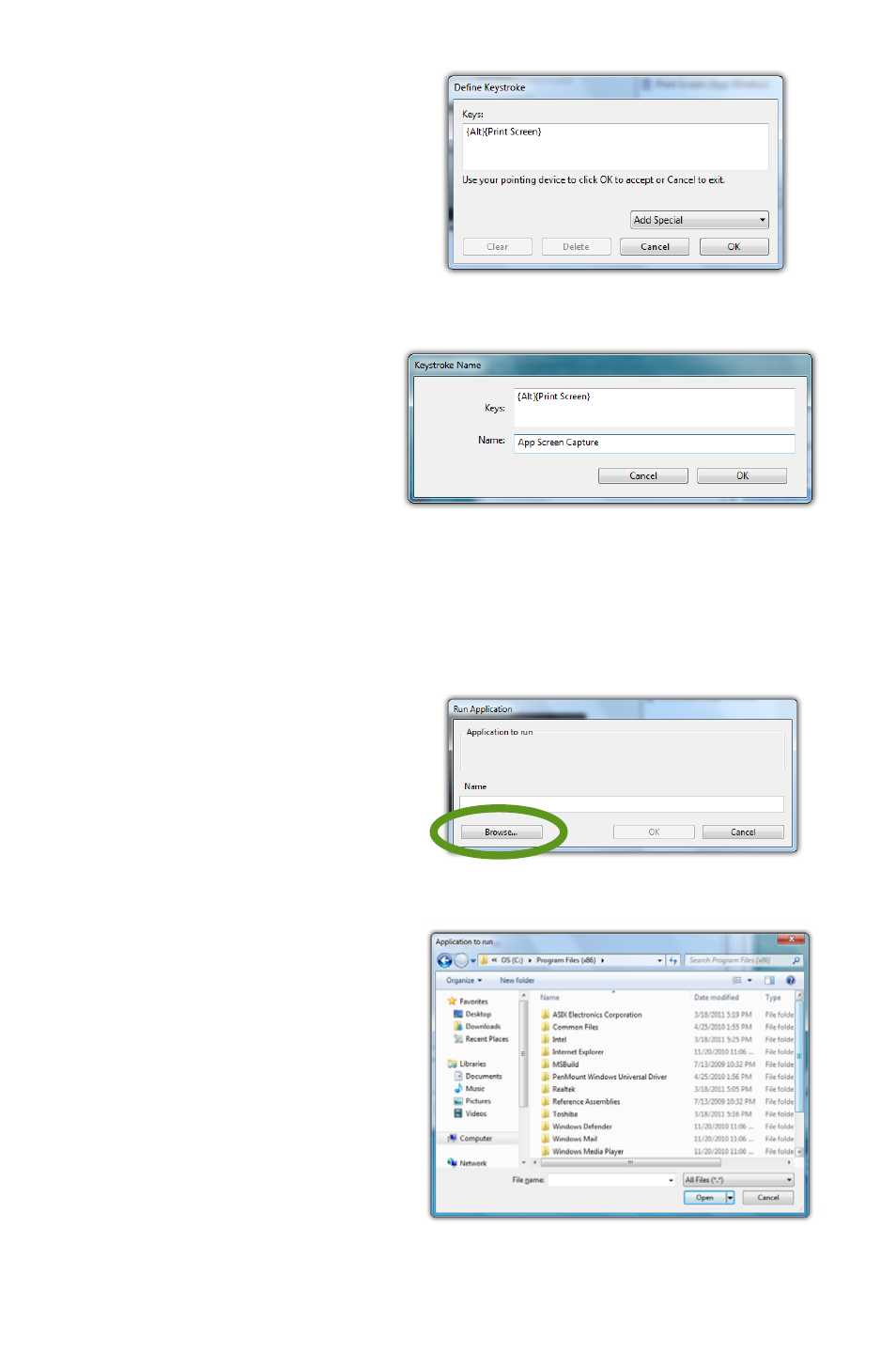
42
Chapter 04: Using Your eo Ultra-Mobile Tablet PC with Microsoft® Windows® 7
to accept the key-
stroke combination.
3. Enter the name, as
you would like it to
appear in the pop-
up menu, into the
“Name” field. Tap the
“OK” button to add it to
the pop-up menu.
4. Repeat as many
combinations as you
like and then go to
the “Pop-up Items”
field and drag them
into the order you
would like them to
display in the menu.
Adding a Program Short-Cut to the menu
1. Tap on the “Add” drop
down menu and select
“Open/Run...”
2. Tap on the “Browse...”
button to open the “Ap-
plication to run” dialog
box and then navigate
to the application
you which to add
and double-tap on it.
3. Enter the name,
as you would like
it to appear in the
pop-up menu, into
the “Name” field. Tap
the “OK” button to
Enter a name for the keystroke short-cut as you
want it to appear in the Pen Pop-up Menu.
Tap the “Browse...” button to open the
“Application to Run” dialog box.
Navigate to the application you wish to add
and then double-tap on it.
Choose a key combination from the menu
or enter your own from any keyboard.