A. port map – Xtramus NuApps-MultiUnits-RM Ver1.5 User Manual
Page 190
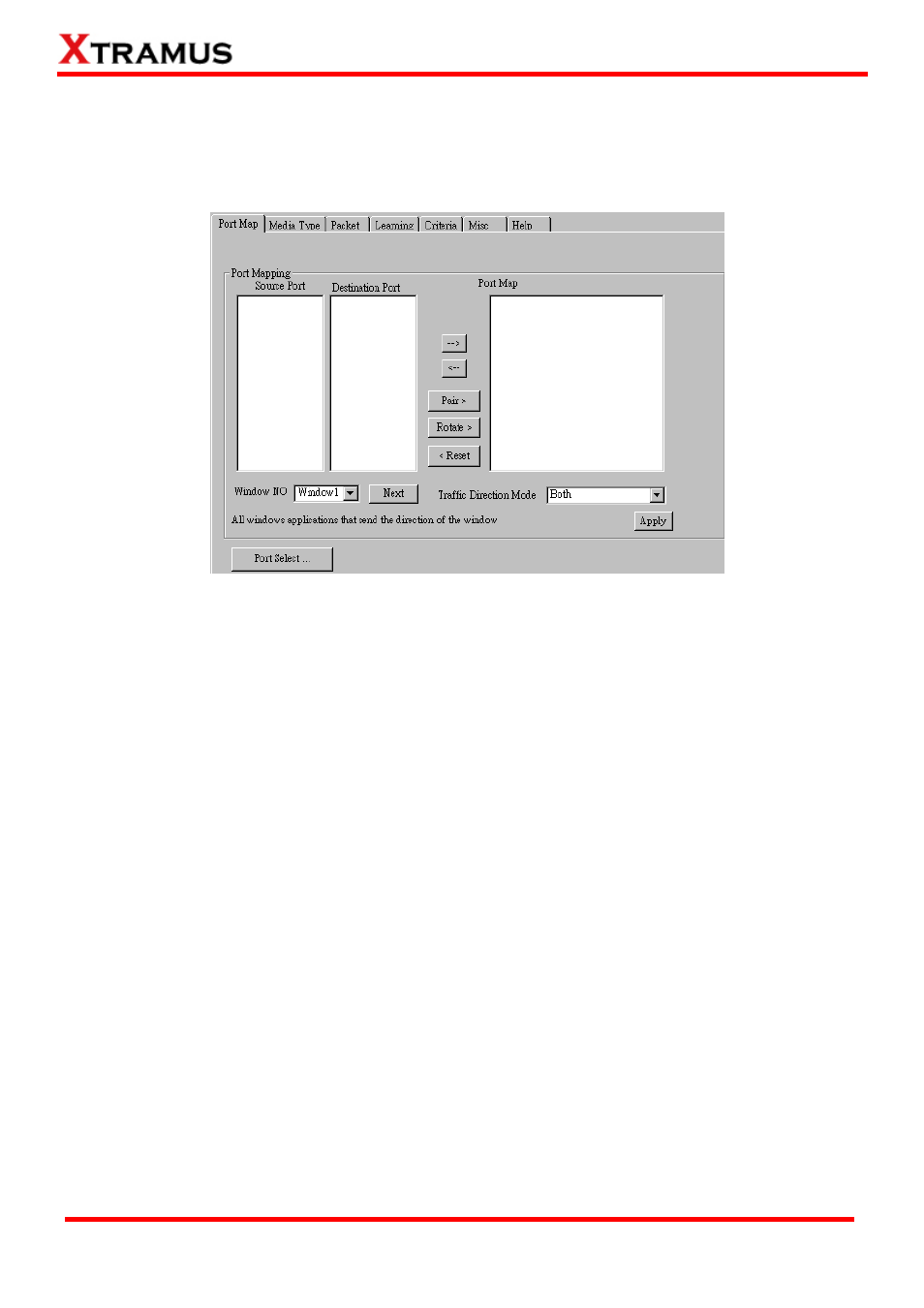
5.25. Filter Test (FT) _ PT2-FT-100H (100Mbps, Half Duplex)
Layer 2 100Mbps Half Duplex Filter Performance Test transmit test streams with the same DA and SA
(Destination and Source MAC address) to see if DUT can filter this redundant packets.
A. Port Map
•
Source/Destination Port: These two fields display the source/ destination port for the task. Ports
are displayed in IDs in the format of (X, Y, Z) while X is the number of the chassis (which is
displayed on NuStreams-2000i/600i), Y is the slot number where this module card is installed, and
Z is the available port number located on the module card.
•
Port Map: This field shows how test streams will be transmitted from port to port.
•
Æ
: To assign how test streams flow from source port to the destination port, click a port from
Source Port, click a port from Destination Port, and then click Æ button to add them to the Port
Map.
•
Å
: To remove a port map setting from Port Map, click the setting you would like to remove, and
then click Å button to remove it from Port Map.
•
Pair >: NuApps-MultiUnits-RM will match ports located on the same module card in a
back-and-forth manner, and add them to the Port Map.
•
Rotate >: NuApps-MultiUnits-RM will match ports so the last port will connect to the first port, thus
forming a loop. If you have the same amount of ports on your chassis and DUT, Rotate allows you
to test all DUT’s ports simultaneously.
•
Reset <: Remove all port map settings in the Port Map.
•
Window NO: You can view each Window number’s Port Mapping by scroll down this field and
select the Window No of your interest.
•
Next: instead of scrolling down the Window NO field, you may click this button to change and
view the next Window’s Port Mapping.
•
Traffic Direction Mode: You can scroll down and choose the direction of the traffic on this field.
190
E-mail: [email protected]
Website: www.Xtramus.com
XTRAMUS TECHNOLOGIES
®