3 starting ssf application agent, 3 installing ssf with ssf core on external pc – Artesyn System Services Framework Installation and Use (November 2014) User Manual
Page 37
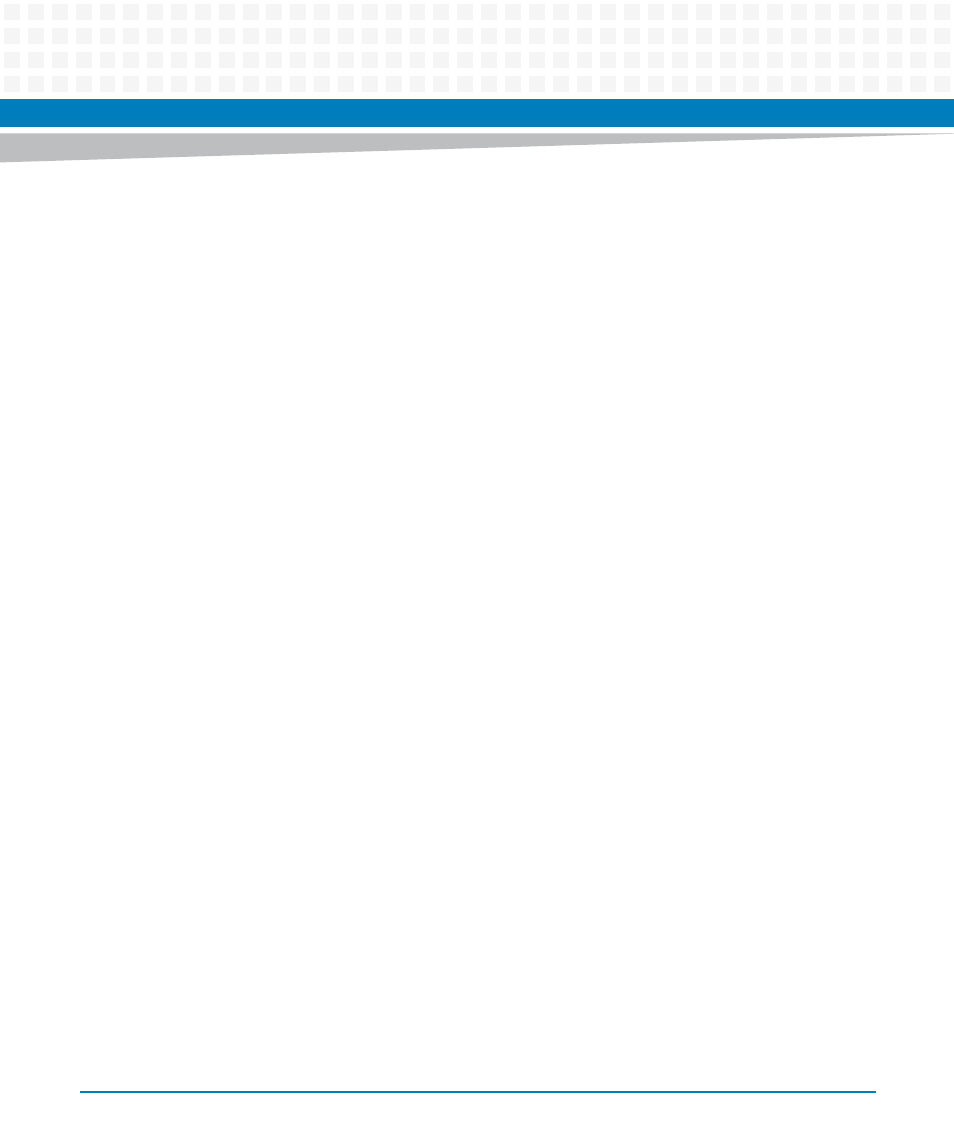
SSF Installation
System Services Framework Installation and Use (6806800S58E)
37
To start the Blade SSF core:
1. Set the IP address of SSF in the ssfApi.conf file located at
/opt/ssf/etc/config/bcsim/
2. Run the following command:
sh /etc/rc3.d/S99SsfBcsimRun<Blade>.sh start
Replace the string “<Blade>” with the blade name on which the blade SSF core is
installed. For example, if the blade SSF core is installed on ATCA-F125 blade, then replace
“<Blade>” with f125.
3.2.6.3
Starting SSF Application Agent
1. Set the IP address of SSF in the ssfApi.conf file located at
/opt/ssf/etc/config/<application_name>/
(Example:
/opt/ssf/etc/config/diagnostics or /opt/ssf/etc/config/srs)
2. Starting SSF application agent provides access to the required application. To start the SSF
application agent, execute the following command: sh
/etc/rc3.d/S99Ssf<ApplicationAgent>.sh start
Replace the string "<ApplicationAgent>" with the application that you want to start
and access it using
SSF
. For example, if you want to start and access the ViewCheck
application, then replace "<ApplicationAgent>" with Diagnostics.
3.3
Installing SSF with SSF Core on External PC
In this configuration, SSF core and SSF GUI agent runs on a external PC. But, the blade SSF core
and SSF application agents will run as usual on respective blades. To manage system, SSF core
needs IP connectivity to the blade SSF core and SSF application agents. SSF can be installed on
x86 based PC. The PC should be reachable to base network, so that SSF core running on PC can
reach all the blade SSF core agents.
illustrates how an external PC is connected to the