2 installing ssf, Ssf installation – Artesyn System Services Framework Installation and Use (November 2014) User Manual
Page 43
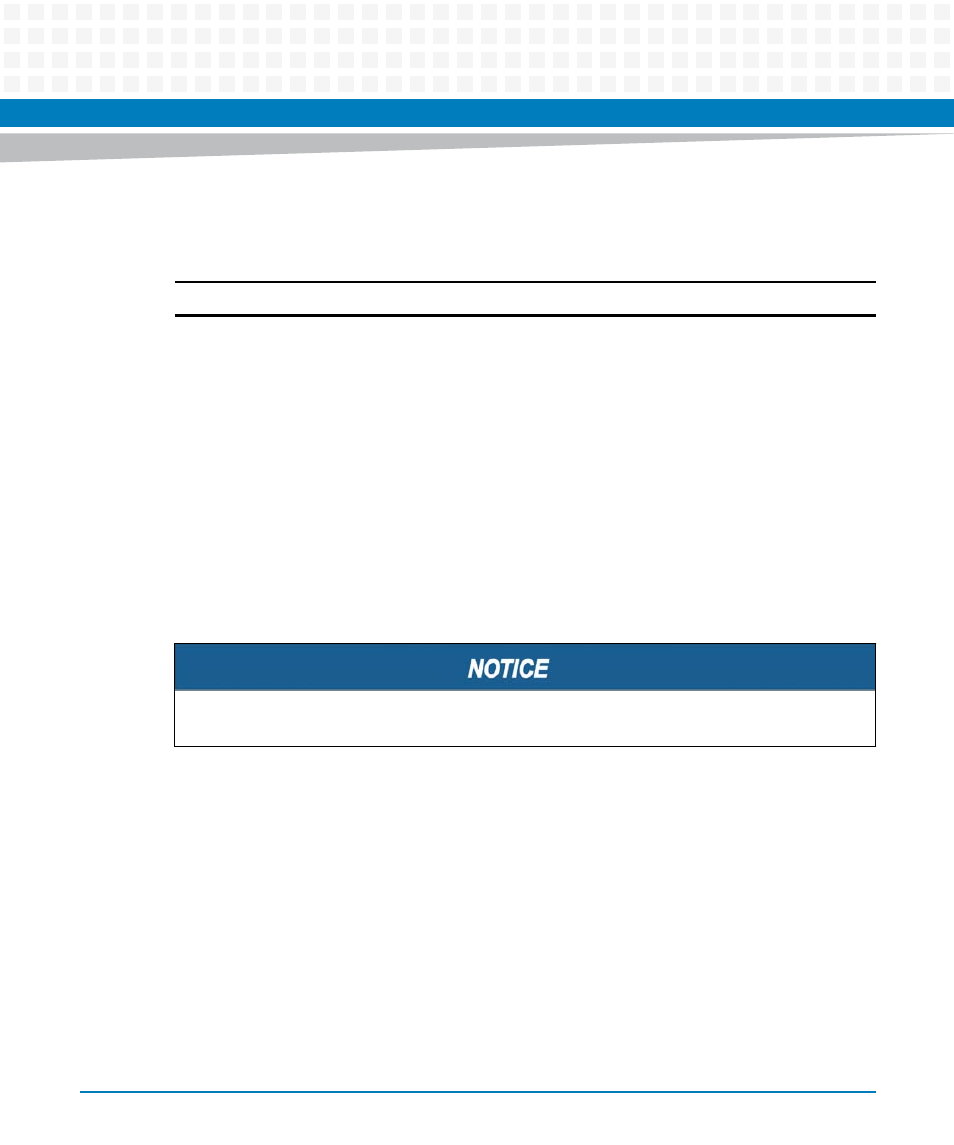
SSF Installation
System Services Framework Installation and Use (6806800S58E)
43
3.3.2
Installing SSF
This section describes installing SSF on external PC.
Note: Make sure that Linux OS is already installed on the external PC before installing SSF.
1. Login as root.
2. If the installed Linux OS is CentOS5.9 or RedHat5.5, copy the tar ball SSF-REL_<ssf
release version>_EL5_R1.1.tar.g
z to external Linux PC or if the installed Linux
OS is CentOS6.3 or CentOS6.4, copy the tar ball SSF-REL_<ssf release
version>_EL6_R1.1.tar.gz to external Linux PC.
3. Untar the package using the command
$ tar zxvf SSF-REL_<ssf release version>_EL5_R1.1
or
$ tar zxvf SSF-REL_<ssf release version>_EL6_R1.1
4. Change the directory to the new release SSF package. For example: $ cd SSF-
REL_<ssf release version>_EL5_R1.1
5. To know the shelf type:
a. Log on to ATCA-F140 or ATCA-F125 using ssh command.
$ ssh <F140/F125 IP address>
b. Execute the following command to get the shelf type.
$ hpmcmd -c motshelftype
Follow the below step to update the shelf type:
In the /opt/bladeservices/etc/bbs-hpib/ directory, open
bbshpib.conf
file and change the value of DomainTag with the shelf type.
For example,
DomainTag = "shelftype"
Before installing, you should know the shelf type on which you want to install SSF.