A additional information, A.1 example for configuring shelf id, A.2 configuring the shelf type – Artesyn System Services Framework Installation and Use (November 2014) User Manual
Page 73: Appendix a, additional information, Example for configuring shelf id, Additional information, Appendix a
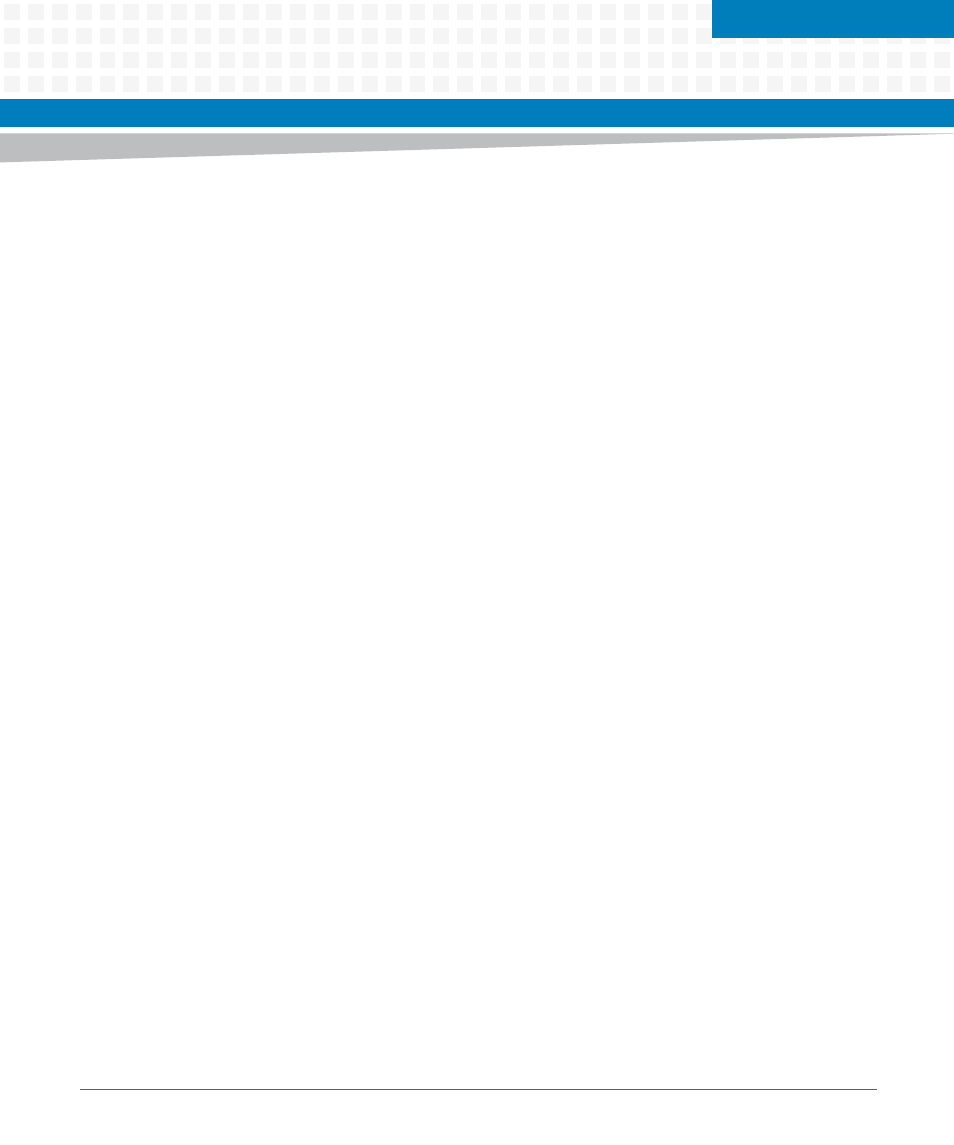
Appendix A
System Services Framework Installation and Use (6806800S58E)
73
A
Additional Information
A.1
Example for Configuring Shelf ID
Following are the steps to set shelf ID as ’2’ in HPI-B configuration:
1. Make the following changes to the /opt/bladeservices/etc/bbs-
hpib/bbshpib
.conf file at the HPI-B server running location in slot 6 and slot 9.
vim
/opt/bladeservices/etc/bbs-hpib/bbs-hpib.conf
Find and change the OPENHPI_ON_EP = "{ADVANCEDTCA_CHASSIS,0}"
to OPENHPI_ON_EP = "{ADVANCEDTCA_CHASSIS,2}"
Find and change the entity_root = "{ADVANCEDTCA_CHASSIS,0}"
toentity_root = "{ADVANCEDTCA_CHASSIS,2}"
Restart the HPI-B server using the killall -9 bbs-hpibd command. This
command terminates the HPI-B deamon and the bbs-hpibd-ha command restarts
the deamon. You can also start manually using the
/opt/bladeservices/bin/bbs-hpibd
command.
2. Set the shelf ID to above specified number from the shelf manager of that chassis.
Log on to the shelf manager
On Pigeon Point Shelf Manager
clia shelfaddress -x 2
On MF106 Shelf Manager
hpishaddr -b 02
Set the shelf address to the required value
clia shelfaddress -x 2
A.2
Configuring the Shelf Type
The following are the steps to configure the shelf type:
1. Login to the blade where HPI daemon is running.
2. Open the file, $vim /opt/bladeservices/etc/bbs-hpib/bbs-hpib.conf.