Accessing ssf – Artesyn System Services Framework Installation and Use (November 2014) User Manual
Page 71
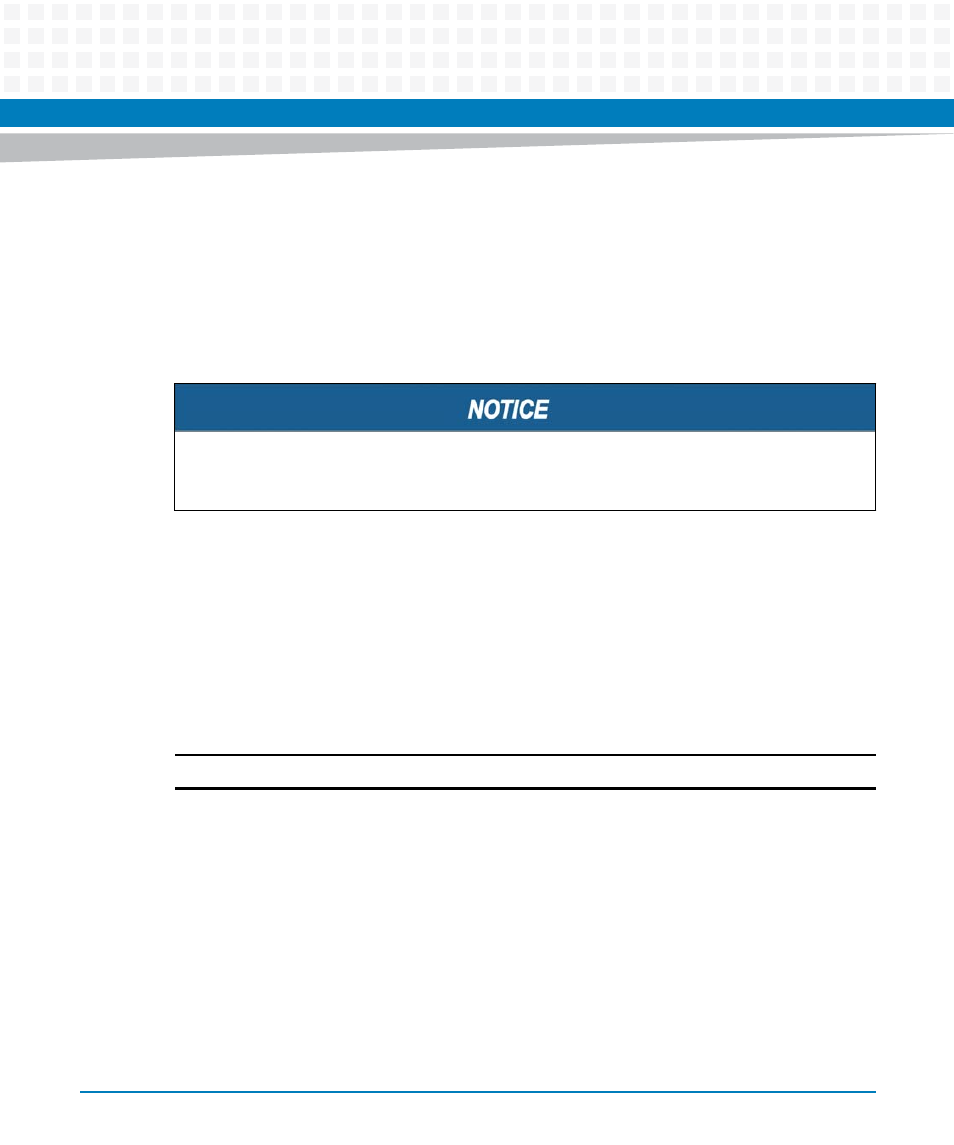
Accessing SSF
System Services Framework Installation and Use (6806800S58E)
71
Username: Admin
Password:
Access granted
>enable
#configure terminal
SSF
(config)#
To access SSF using SSH tunneling
You can connect to the CLI using External SSH Daemon with SSH secure connection. The
following procedure explains accessing the SSF using secure connection (SSH tunneling).
1. Open this /opt/ssf/etc/config/main/cli.cfg file and make the following
changes.
$ vim /opt/ssf/etc/config/main/cli.cfg
edit the line
"<Address>[127.0.0.1>:15000</Address> to
<Address>[x.x.x.x]:15000</Address>
"
Note: In "x.x.x.x", specify the IP address on which SSF is running.
2. Restart the SSF using:
In case of target board:
$/opt/ssf/etc/config/S99SsfRun<board_name>.sh restart
In case of external Linux machine:
/opt/ssf/etc/config/S99RunSsf.sh restart
3. Go to, any other machine <y.y.y.y> which is reachable to the SSF machine and then run
this command to open tunneling to the SSF.
$ ssh -L <un-used port number>:x.x.x.x:1500 [email protected]
After successful execution of the above command, the shell prompts for the password;
Enter the “root” password.
By default, the administrator username and password are "Admin". To change the existing
password, see
Resetting Administrator Password
.