5 file backup, Back-up file based on event – Bolide SVR9004HD User Manual
Page 23
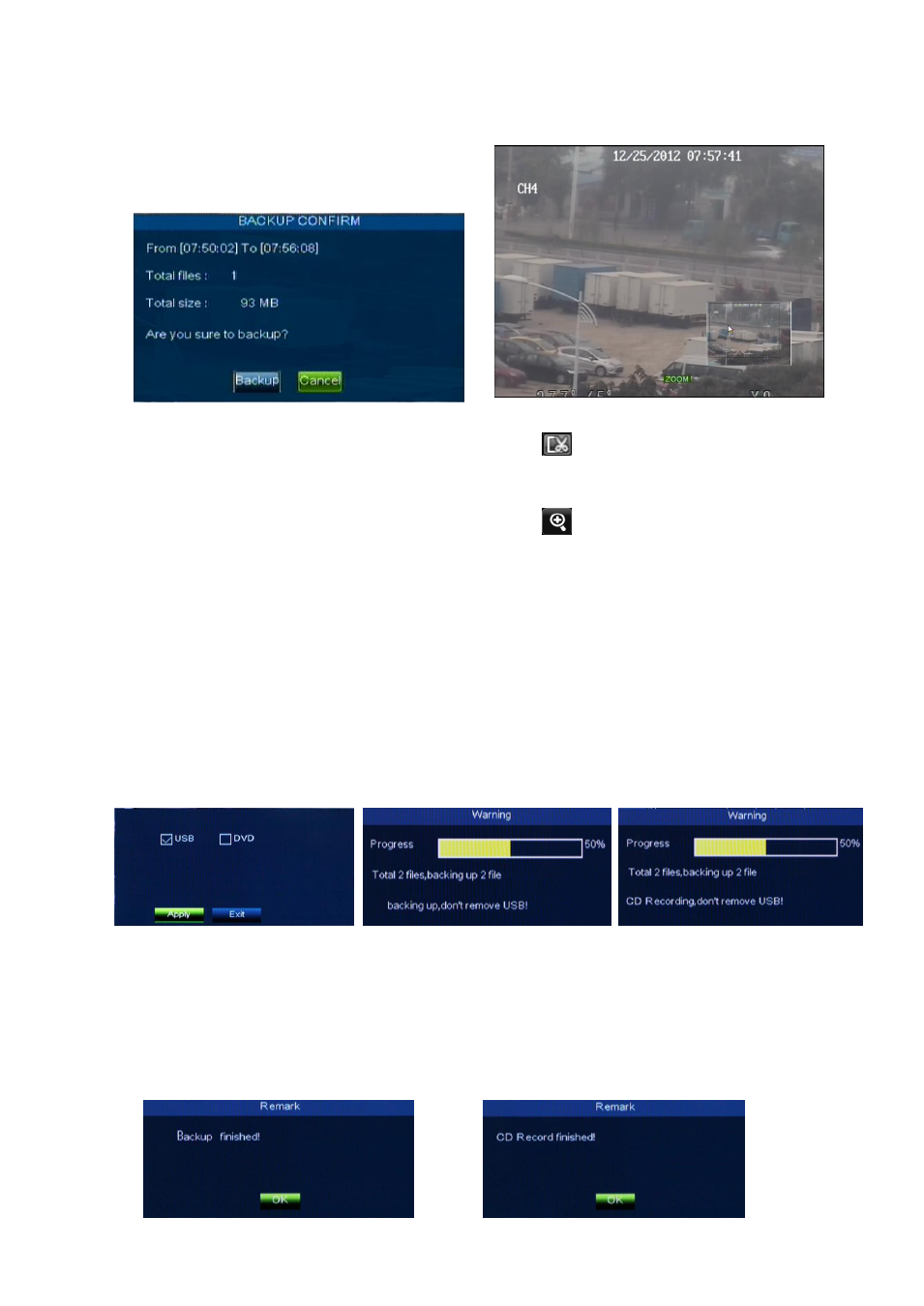
User Manual
19
Record Clip and backup function and Zoom in/out function
Clip and backup: When one channel is playing-back, the [ ] icon will appear in the [Play control] bar
shown as Picture 5-18B-1. Click the icon to start video clip function, click it again to end the function and
pop up the dialog shown as Picture 5-18B-2. Now, allow you select if you will save the clipped video file.
Zoom Function: When one channel is playing-back, the [ ] icon will appear in the [Play control] bar.
Click the icon to zoom in one area of the playback screen shown as Picture 5-18C
5.3.3.5 File Backup
You can back-up the record files based on event or time
.
5.3.3.5.1 back-up file based on event
In the [Event Search] mode, if you wish to backup records, please tick-select the BAK check-boxes which
correspond to the records and click [Backup] button to enter into the below windows illustrated in Picture 5-19.
Select USB as backup device and click [Apply] button, and then enter into the window shown as Picture
5-20.
Select DVD as backup device and click [Apply] button, and then enter into the window shown as Picture
5-21.
After backup finished, please click [OK] button shown as Picture 5-21.
Note:
File will be saved as *.264 format.
You could playback the record files via Video player. When installing Video Player, system will auto
install the player.
Please make sure the back-up device connect well before backup.
Picture 5-19
Picture 5-20
Picture 5-21
Picture 5-21
Picture 5-18B-2
Picture 5-18C