2 mobile set, 3 router’s port forwarding, 4 sub stream – Bolide SVR9004HD User Manual
Page 27: 5 email set
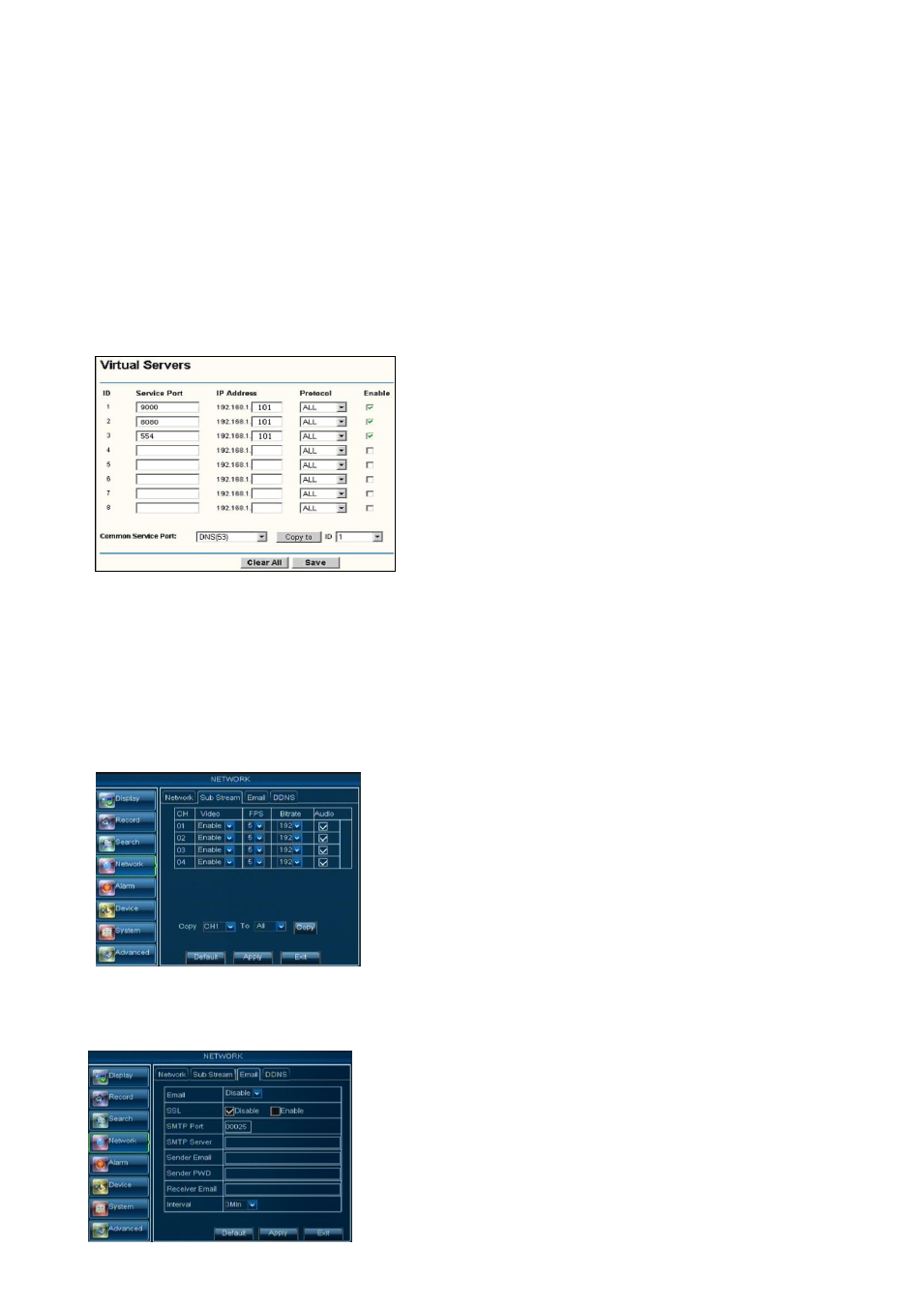
User Manual
23
5.3.4.2 Mobile Set
The DVR is currently compatible with mobile phones running Android, Windows Mobile, Symbian
operating systems, Iphone and Blackberry on 3G networks.
Click [Main menuNetwork] to enter into the [Network] interface shown as Picture 5-27.
Mobile port: Mobile monitoring port. Setting range is between 1024 and 65535.
Please note that the server port could not duplicate the port you have set to network set.
5.3.4.3
Router’s Port Forwarding
Port forwarding is required when you want to access the DVR connected to the router from outside of the
router’s network.
If PPPoE is selected, port forwarding is not required.
Friendly Reminder:
The router’s port forwarding interface may be different, however, when entering into
virtual server, user will always need forward port (range: 1025~65535) of router to IP address of DVR allocated
or automatically captured, and select [All] or [Both] in corresponding protocol column and save the above
setting.
Above steps may differ from the router device depending on the manufacturer.
5.3.4.4 Sub stream
Go to [Main menuNetworkSub Stream] to enter into the interface shown as Picture 5-32
5.3.4.5 Email set
Click [Main MenuNetworkEmail] option to enter into the email set interface shown as Picture 5-33
Video: allow you open or close the sub stream output. If you
select “Enable” system will select sub-stream preview and
guarantee image quality once network is unstable.
Frame rate: allow you set net transmittal frame rate. User
could select the relative value by pull-down menu.
Bit rate: allow you set net transmittal bit rate. User could
select the relative value by pull-down menu.
Audio: When tick-selecting the option, system will record
video and audio simultaneously.
1.
Input router’s IP address from IE-based browser to open
the Router configuration interface shown as Picture 5-31;
2. Click [Transmittal rule] option to take you to the port
forwarding instructions for your router;
3. The DVR IP address for the intranet should be
<192.168.1.101>, you should forward server port and web
port to this IP address respectively.
4.
Now user can visit the DVR remotely.
SSL: is a security link transport protocol. You can encrypt
your communication info (including your email) using SSL to
prevent
hackers
from
monitoring
your
or
communication info and even your password.
Please set SSL to “On” via Gmail.com server, and set to
“Off” via other mail server.
Picture 5-31
Picture 5-33
Picture 5-32