2 back-up file based on time, 3 video player backup – Bolide SVR9004HD User Manual
Page 24
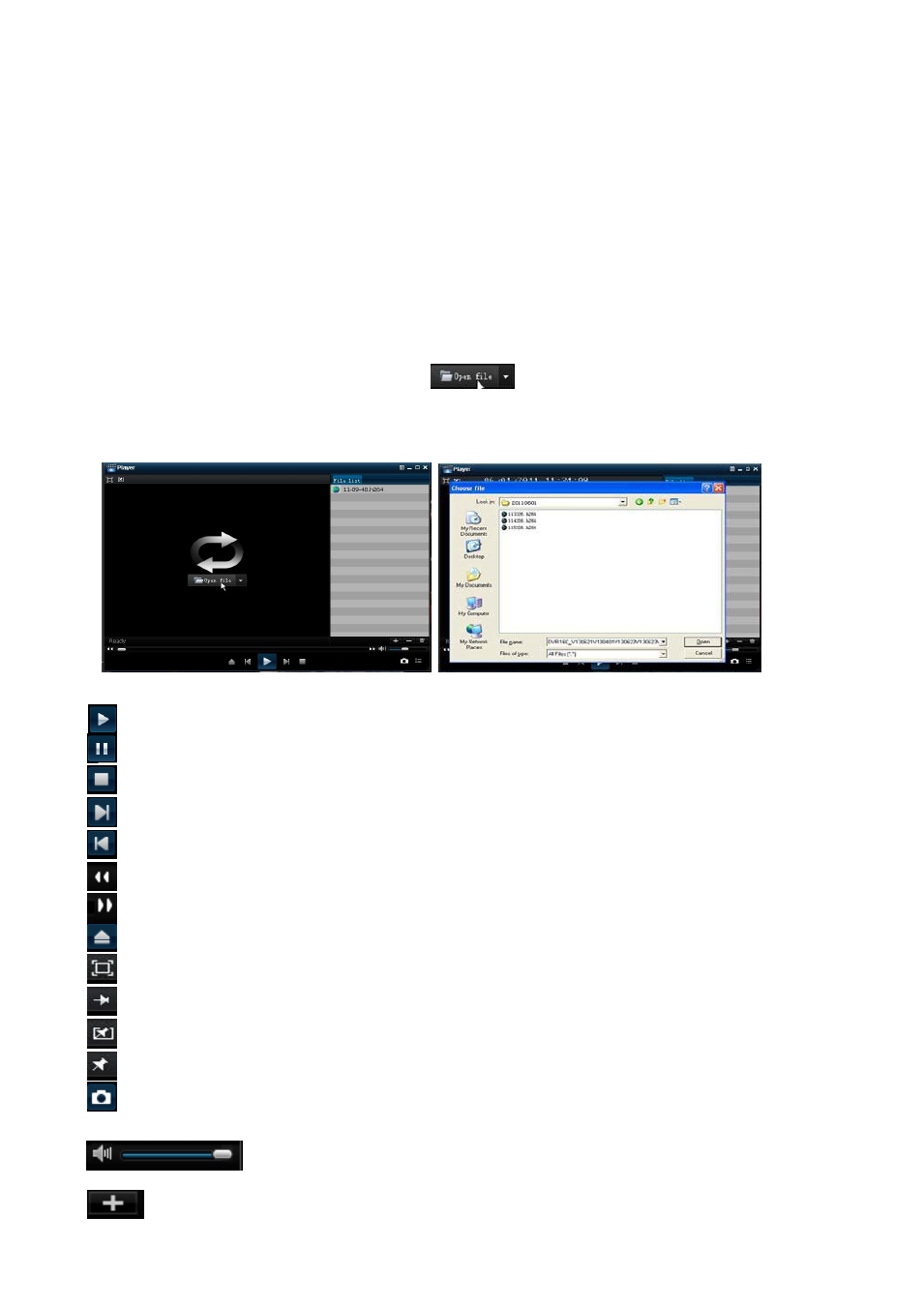
User Manual
20
5.3.3.5.2 back-up file based on time
Also allow you back-up record files based on time. Please follow below steps to back up these files (Details
operations please refer to section 5.3.3.3):
1. input start time and end time on the time edit box;
2. Click [Search] button;
3. Tick-select all the files you desire to backup;
4. Click the [Backup] on the bottom.
5.3.3.5.3 Video Player backup
1. Copy one backup file to your PC.
2. Open Playback player and click
“+” icon or
button to find/select the backup file, and then click
[open] button.
3. Highlight the file you have selected and click [Play] button.
:
Play button: click the icon to playback the backup record;
:
Pause button: click the icon to pause the backup record;
:
Stop button: click the icon to stop the backup record;
:
Next: Click the icon to play next record;
:
Prev.: Click the icon to play previous record
:
Slow button: click the icon to play the backup record at 1/2, 1/4, 1/8 and 1/16 speed.
:
FF button: click the icon to fast forward the backup record at x2, x4, x8 and/or x16 speed.
:
Open: click the icon to open one record file.
:
click the icon to enter into full screen mode.
:
Click the icon to never place one target to top.
:
Click the icon to place one target to top.
:
Click the icon to place the playing record to top.
:
Snapshot button: click the icon to capture the live image and save the captured one to directory:\\video
client\capture.
:
Volume Adjust: click the icon to adjust the volume.
:
Add fold or file to player.
Picture 5-22
Picture 5-23