15 firmware – Datatek IPv6 Transformer User Manual User Manual
Page 68
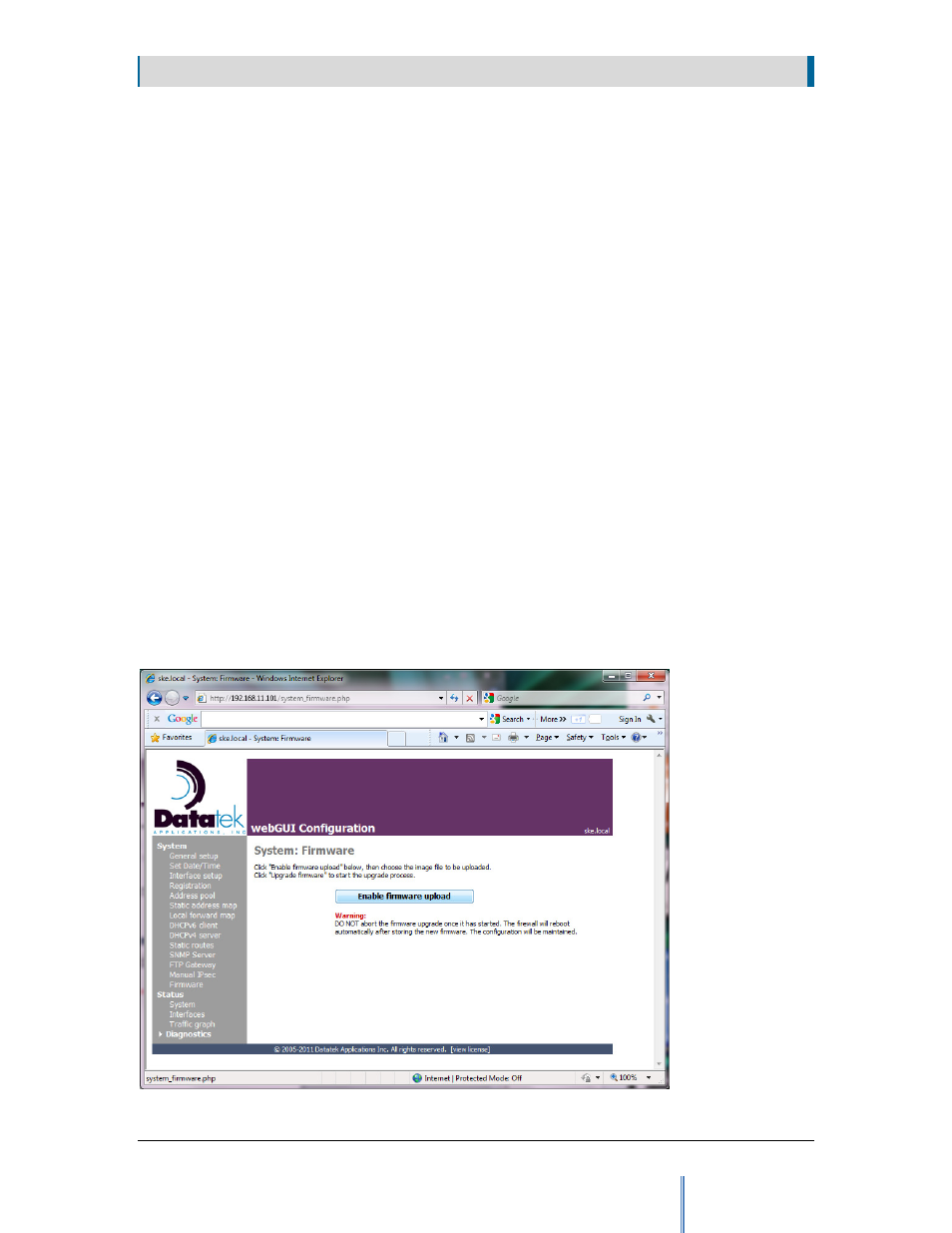
S E C T I O N 8
W E B G U I S Y S T E M
68
8.15 Firmware
Upgrading new firmware
New firmware upgrades may be obtained in several ways: FTP, email and distribution on CD-
ROM. Datatek will alert all users via email and on its website that a new upgrade is available.
Datatek maintains a secure FTP site on its corporate website, so users can download it to their
servers directly. If the user cannot use FTP for downloading purposes, email is an option.
Contact Datatek support and the firmware image will be emailed, where it can be loaded on the
user’s server. Due to the size of the firmware upgrade, email may not be practical for some
customers with a size limit on their email. A third option is to deliver the firmware upgrade on a
CD, which will contain a Readme file and the firmware image. The user can then follow the
Readme instructions for installing the upgrade from the CD itself or after loading the image on
the server. Contact Datatek support for this option.
To load the new firmware upgrade on the Transformer, select the Firmware button from the
left-hand menu items. On the Firmware screen, shown in Figure 31. Firmware screen, click the
‘Enable Firmware upload’ button. Browse for the file, then click the ‘Upgrade Firmware’
button to start the Transformer firmware upgrade process. A message will be displayed at the
bottom of the Firmware screen, “The firmware is now being installed. The Transformer will
reboot automatically”. Wait 2 to 3 minutes for the Transformer to finish the upgrade and
reboot. Do not power off the Transformer during the firmware upgrade process! You will
know when the reboot has finished if the Transformer responds to a click on any of the left-hand
menu items.
Figure 31. Firmware screen