Rf datalink – Digi-Star RF DataLink Operators Manual User Manual
Page 12
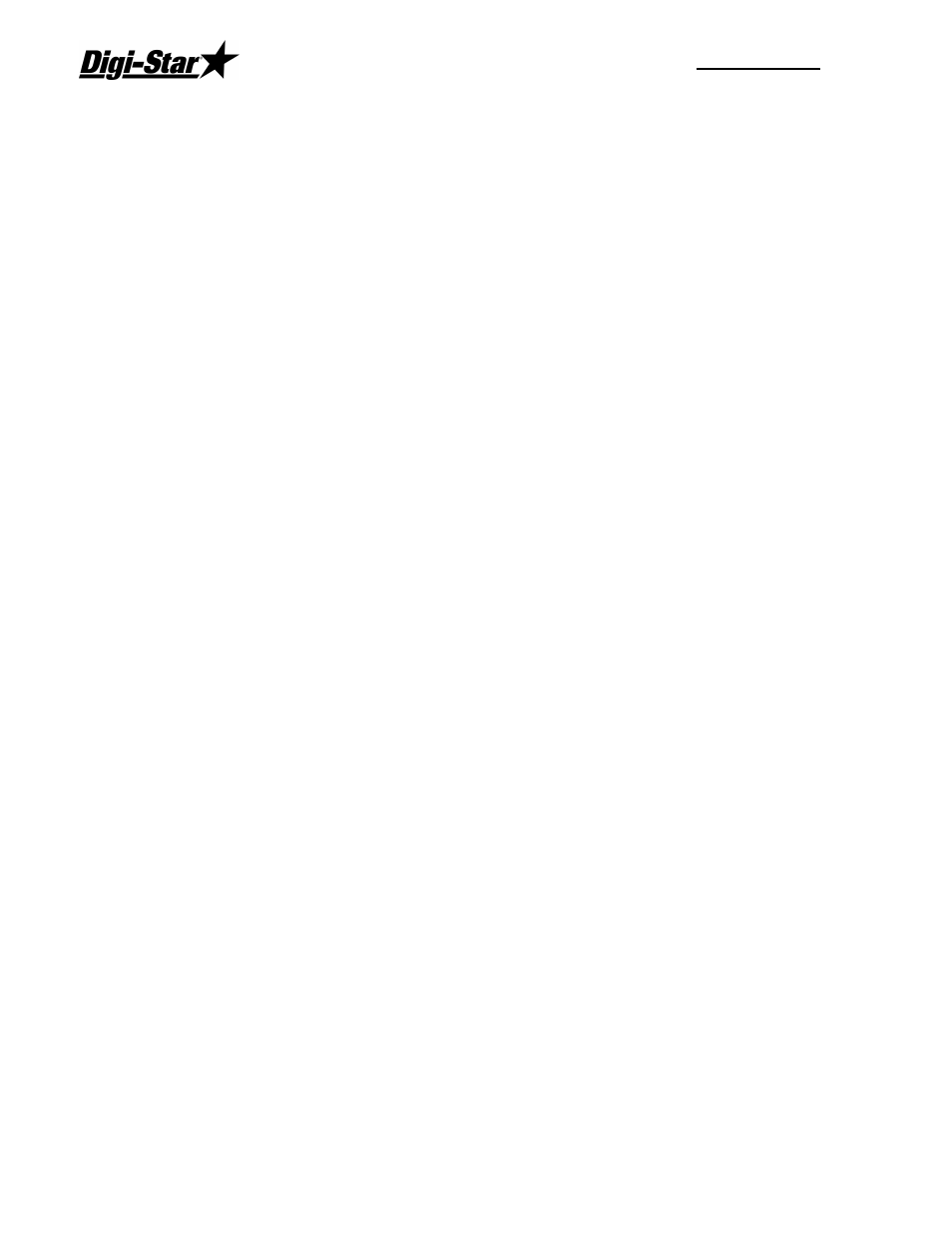
RF DataLink
6
Acknowledge – At Mixer – This option is used to send a message to the scale if the
operator would like to receive another load. If the operator does not press the Tare key
within 10 seconds at the scale, Datalink will continue to other mixers. – At Computer – The
operator at the computer will be notified to send a new load to an available mixer.
Radio Channel – the radio number will be set on the EZ indicator. To view or change the
number, use the direct access number (231). Press (Select) to change the number, and
press (On) to save. Make sure if you are using two or more mixers that you don’t use the
same radio ID.
Type – Select method of how ingredients or pens are being sent to the Mixer/Feeder, Static
mixer/Batch box or the delivery truck.
Indicator – Select the model of EZ indicator on the equipment.
Size by Recipe – This number is used to determine the four sizes of capacity in each
recipe, this number is normally sent by the bunk reader software.
Zones – After selecting OK, you will be prompted to select zones for this Mixer. The Zone
Control allows you to split your pens into separate Zones and to assign specific feed mixers
to those Zones. If you set this, you must include the Zone field in the pen data being sent.
By setting up Zones, you limit the pens assigned to a Mixer to only those assigned to its
Zone. You can override this setting by sending a load outside of the Mixer’s Zone manually.
The RF Datalink will ask you to verify that you want to send a load outside of the Mixers
Zone. If you select [Yes], the load will be sent. Select the correct zone number, the select
OK
Trucks for Mixers – This setting is used when setup with a stationary mixer/batch box.
You can designate a delivery truck to only go to a specific mixer.
Recipe Info – Restrictions setting allows you to restrict what recipe can go to a specific
truck/mixer/batch box. Sorting setting allows you to set a recipe order depending on each
mixer. Example: Mixer one sort’s recipes in this order R3, R2, R1. Mixer two sorts in this
order R1, R2, R3
Load Wait - Timing
The Timing Settings allow you to optimize the efficiency of the radio communications within
the RF Datalink program.
The RF Datalink continuously searches for Mixers. To optimize this process you can take
into consideration the time required for a Mixer to service the pens.
Example: It takes your operator 10 minutes to load the ration, 5 minutes to mix and another
5 minutes to drive to pen 3. That being the case, you can tell the RF Datalink program to
ignore the Mixer for the initial 20 minutes that it will take just to get to the pen.
Re-Use – This setting is very specific in how you load feed and how often you reuse the
same data, day-to-day. This option allows you to send all your feeding information to the
scale indicator with the intention to reuse the data for more than one day. When Datalink
sends the data to the indicator, Datalink will only receive completed data when the operator
completes each load. The indicator will keep the loads active to reuse over again and this
allows the Datalink program to only communicate when necessary to receive completed
loads. When new data is needed to update the indicator, send the new data to Datalink.