Rf datalink, Adding ingredients, Modifying pen data – Digi-Star RF DataLink Operators Manual User Manual
Page 26
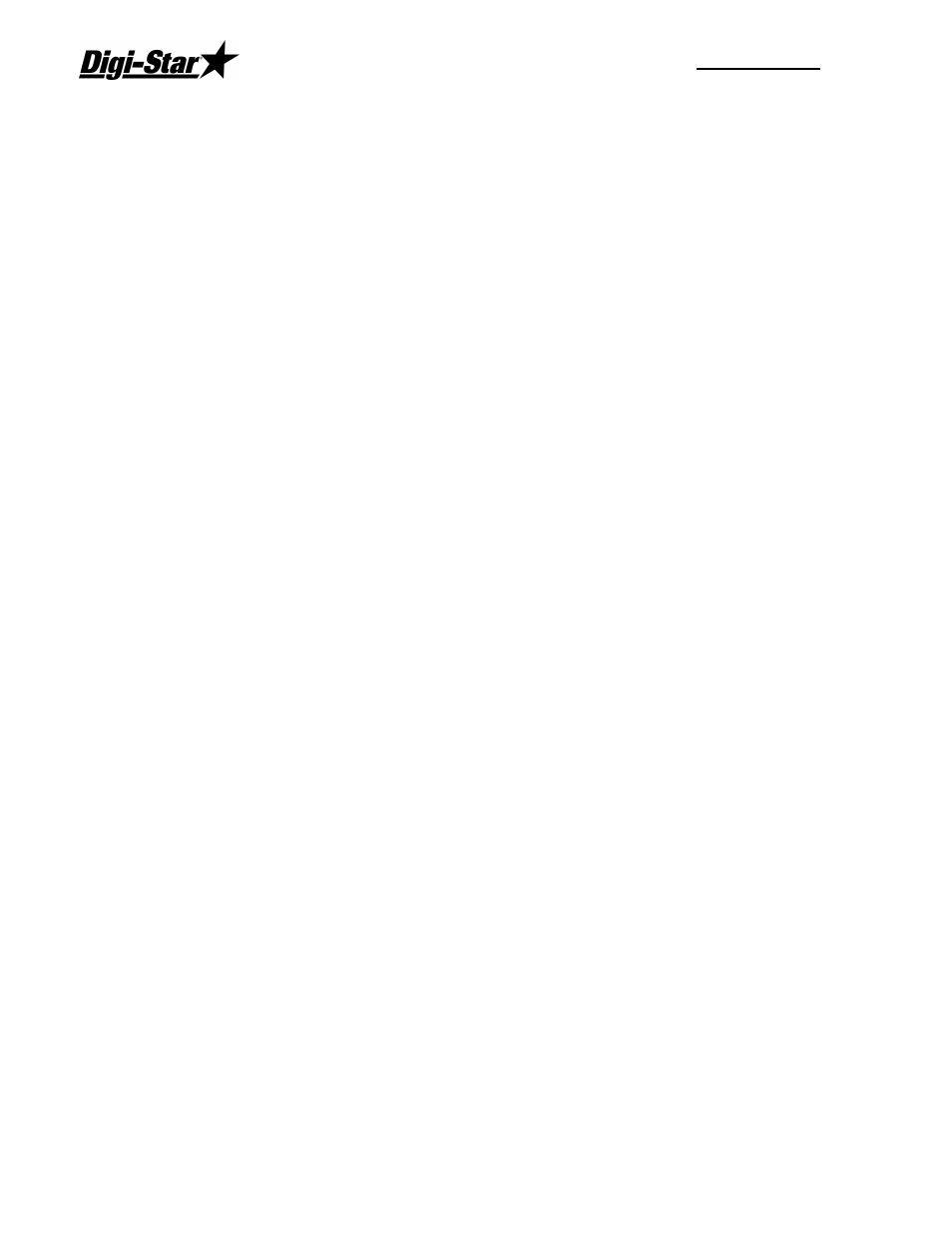
RF DataLink
20
The auto-advance resets the "delay time" counter every time the weight moves out of the
tolerance window. If enabled, "motion detection" also resets the "delay time" counter
Modifying rations in the Datalink program should only be done on a short-term fix basis.
Rations should always be created within third party software. The ability to change rations
is available in the Datalink program, as a means of quickly addressing problems not
accounted for prior to the ration being built in third party software. These problems can be
running out of a particular ingredient, having to skip an ingredient for a feeding, etc.
Any changes made to a ration in the Datalink program will be overwritten by third party
software when the next feeding data is sent. This will occur only if the ration has the same
name as the ration you edited.
Note: If you access the ration data from the process screen, the process will be halted until
you are done making your changes. appear asking you to verify that you want to save
the ration. Choose [Yes] to save the ration, [No] to exit without saving.
Adding Ingredients
To add an Ingredient to a ration, highlight the Ration you want to add an ingredient to by
clicking on it with the mouse. Click on the [Add] button. This will display the add ingredient
screen.
Enter the Ingredient Name, Load Percentage of the new ingredient and whether the
ingredient will be loaded at the Mixer or at the mill.
Click on [OK] to save your changes.
Note: If your change results in making the overall percentage of the ration less than or greater
than 100%, an error message will appear asking you to verify that you want to save the
ration.
Modifying Pen Data
Listed here will be all the loaded pens in the Datalink program. The pens will be in the order
sent from the third party software. Pens can be marked in three ways:
Sent –This signifies that the pen is in the process of being fed. It has been loaded into the
EZ Indicator.
Split Load - This signifies that the pen has been split into two loads to optimize the Mixer
load.
Not Sent – This signifies that the pen was not sent to the EZ Indicator.
Pen – this field displays the pen number.
Ration – shows the ration code or ration to be fed to the pen.
Feeding – displays the feeding number of this pen.
Zone – displays the zone assigned to the pen.
Call Weight – is the amount of ration to be fed to the pen.
Note: Changes to pens should only be done as a quick fix solution to a problem. Pen feeding
data should always be created in the third party software.