Rf datalink, Determining the system defaults – Digi-Star DataLink User Manual
Page 12
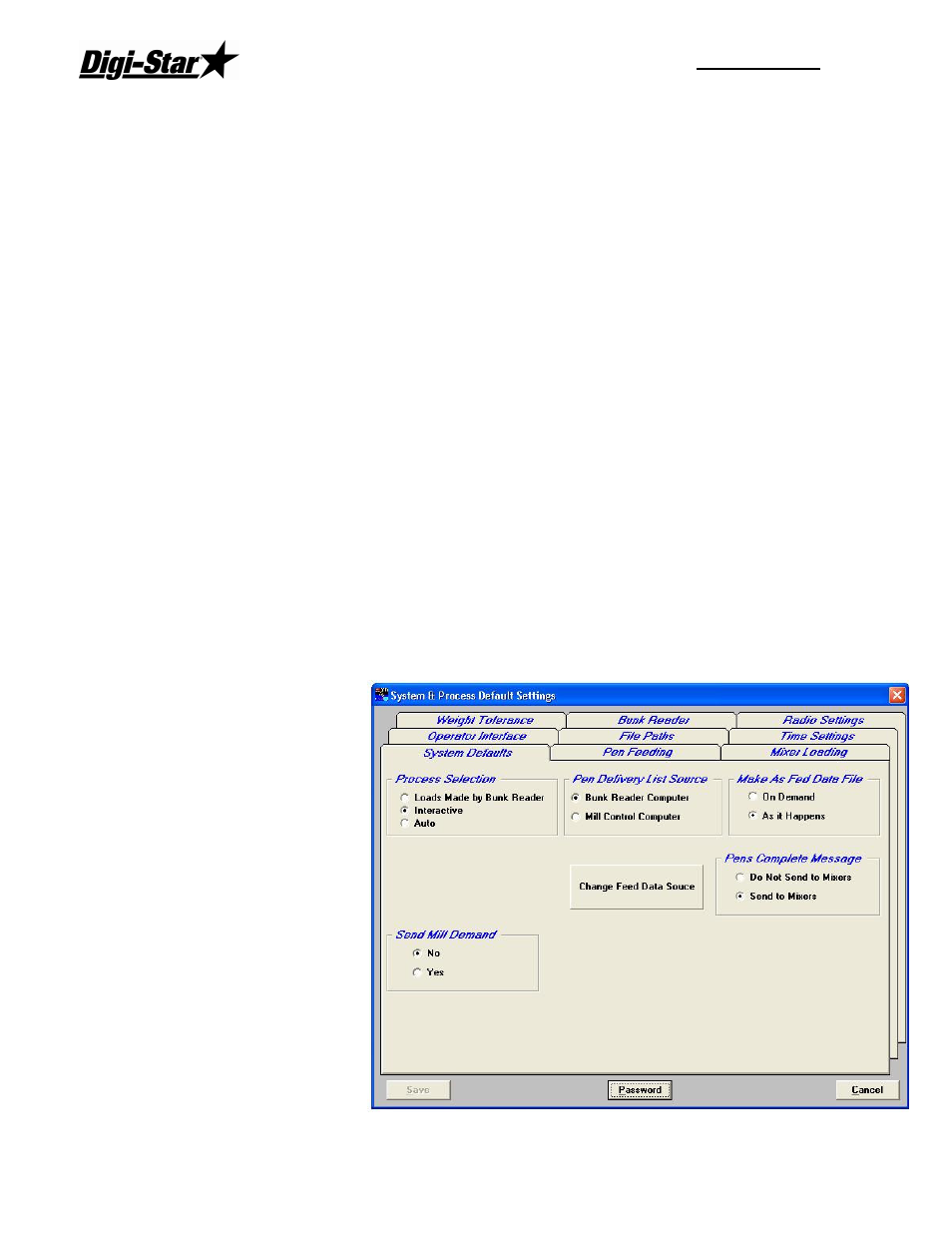
RF DataLink
8
Mixer Number – a two-digit number to identify the Mixer.
Description – a detailed Mixer description. The first letter of this may be displayed on the
Process Screen.
Radio Channel – the radio number will be set on the EZ indicator. To view or change the
number use the direct access number (231). Press (Select) to change the number, and
press (On) to save. Make sure if you are using two or more mixers that you don’t use the
same radio ID.
Mixer Size – Enter the lbs/Kg per cubic foot/Meter or enter the load number. The load
number is used with Bunk reader programs.
Active - to signify that the Mixer is available for feeding, click on [Yes] in the Active box.
Clicking on [No] will make the Mixer un-available for loads or feeding.
Acknowledge – Acknowledge – This option is used to send a message to the scale if the
operator would like to receive another load. If the operator does not press the Tare key
within 10 seconds at the scale, Datalink will continue to other mixers.
To save your entries, click [Save].
If you are using static mixers/dump boxes and delivery wagons, go to the default setting to
change this setting.
Determining the System Defaults.
The system defaults control how you process your feedings. These settings can help to
further optimize your feeding process. Please take some time to read and understand these
settings and their affect on your feeding process.
To set the System Default Settings, from the main menu select [Systems], [Defaults], and
[System Defaults].
The system defaults screen
contains all the choices
available to change the
manner in which the RF
DataLink
processes
your
feedings.