Digi-Star DataLink User Manual
Page 34
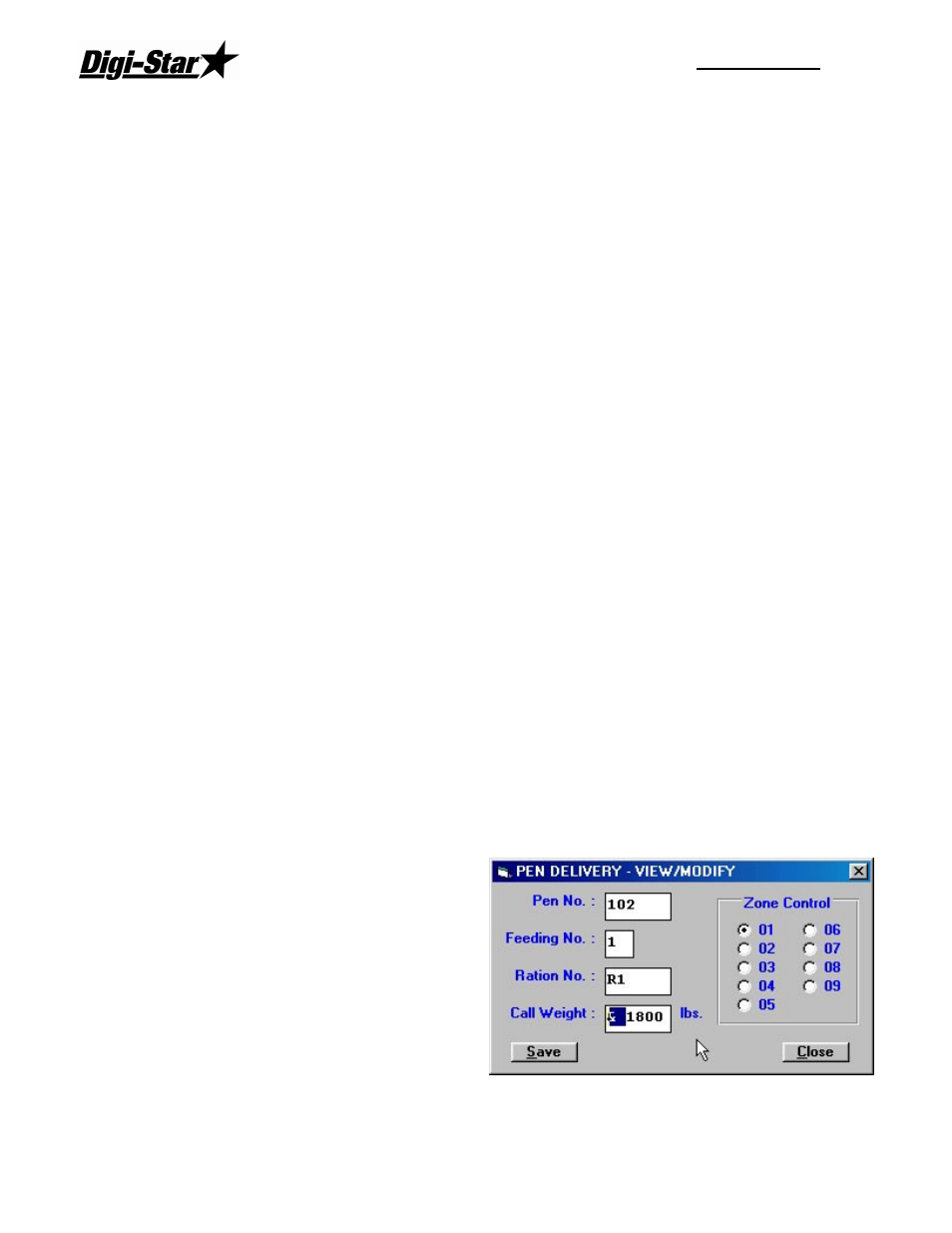
RF DataLink
30
Example: If the pen list contained:
Pen 100 Feeding 1
Pen 200 Feeding 1
Pen 300 Feeding 2
Pen 400 Feeding 2
Pen 500 Feeding 3
Pens 100 and 200 would be fed first, in that order. If you changed the feeding order to:
Pen 500 Feeding 3
Pen 100 Feeding 1
Pen 200 Feeding 1
Pen 300 Feeding 2
Pen 400 Feeding 2
Pens 100 and 200 would still be fed first. This is because those pens are assigned a
feeding 1 and therefore have priority over Pen 500, which is a feeding 3.
To change the pen feeding order, highlight the pen you want to move by clicking on it with
the mouse, this will make the Up and Down arrow buttons selectable.
To move this pen in the feeding order, click the Up arrow to move it up in the order or the
Down arrow to move it down in the order.
If you have a pen scheduled for a feeding number 2 that you want to feed immediately,
change the Feeding Number to 1 and use the Up arrow button to move the pen to the
beginning of the list.
When you have completed making your pen moves, click on Save to save the new feeding
order.
Putting an In-Process Pen back in the Feeding
To access the Pen data, from the Process screen, click on Pen List or select Pen List from
the File menu. This will display the Pens to Delivery screen.
Pens that are InProcess are marked with an “&” in front of the call weight. To place these
pens back into the feeding order, click on the pen you want to change.
This will highlight the pen and make the Modify button selectable.
Click on the Modify button.
This will display the Pen Delivery –
View/Modify screen.
Highlight the “&” in front of the call weight
and press the backspace key. This will
delete the “&”.
Click on Save to place the pen back in the
feeding list.
Deleting Records