Rf datalink, Deleting ingredients – Digi-Star DataLink User Manual
Page 30
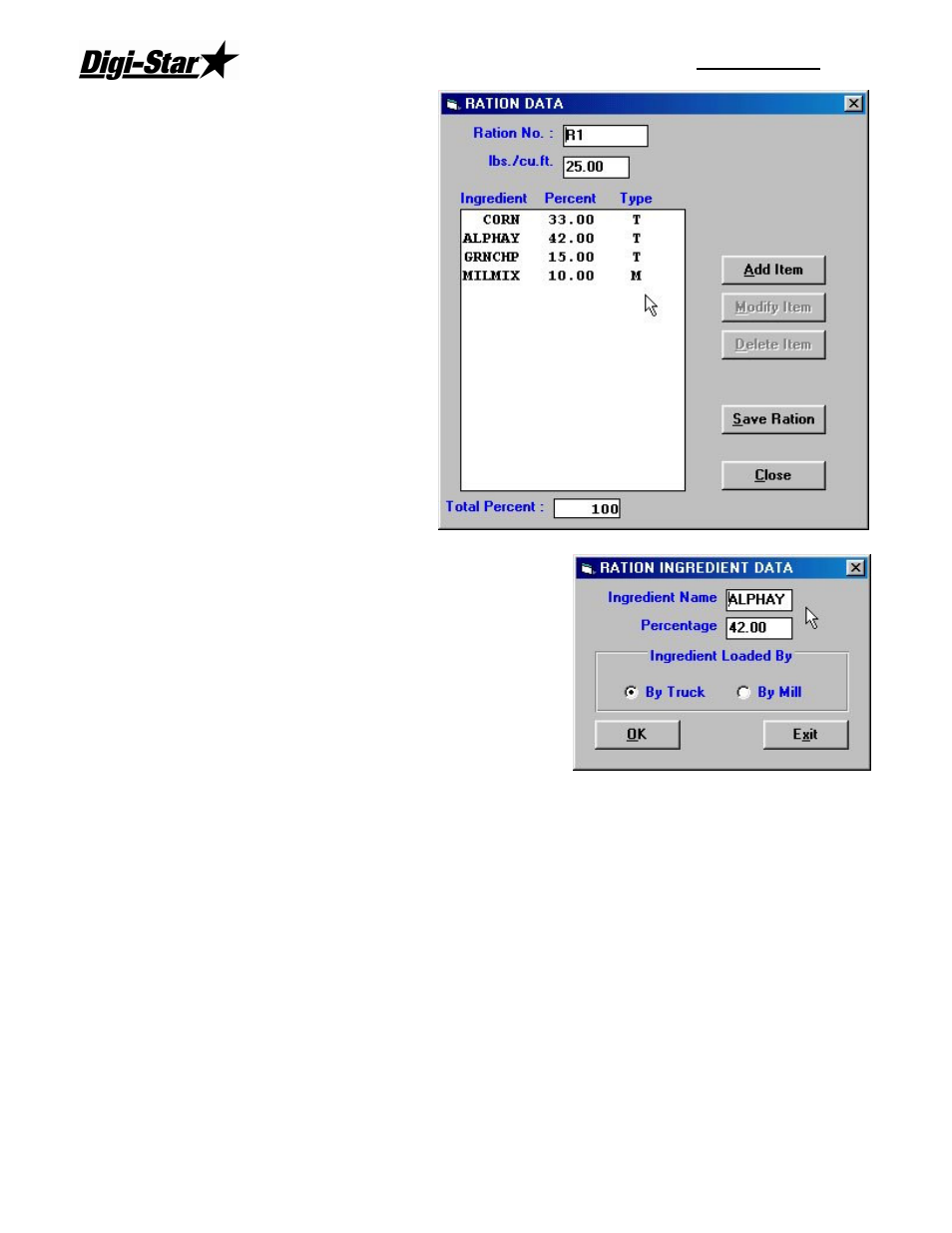
RF DataLink
26
Click on the ingredient you want to
change.
This will highlight the ingredient and
make
the
Modify
Item
button
selectable.
Click on the Modify Item button.
This will display the Ration Ingredient
Data screen.
At this screen you can change the
Ingredient Name, load percentage
and how the ingredient will be loaded.
To change the ration name or
percentage, highlight the current
entry and type in the new name or
percentage.
To change how the ingredient will be
loaded, click on By Mixer to load at
the Mixer (by loader), or click on By
Mill to load by automated process.
Click on [OK] to save your changes. When the Ration
Data main screen is displayed, click [Save Ration] to
save your changes.
Note: Iif you change the percentage of an ingredient
and the overall percentage of the ration is less
than or greater than 100%, an error message will
appear asking you to verify that you want to save
the ration. Choose [Yes] to save the ration, [No]
to exit without saving.
Deleting Ingredients
To access the Ration data, from the Process screen, click on Rations or select Rations from
the File menu. This will display the Ration Library screen.
To delete an Ingredient in a ration, highlight the ingredient you want to delete by clicking on
it with the mouse. This will make the Modify button selectable. Click on [Modify]. This will
display the Ration Data screen.
Click on the ingredient you want to delete.
This will highlight the ingredient and make the Delete Item button selectable.
Click on the [Delete] Item button.
The RF DataLink program will ask you to verify that you want to delete the ingredient.
Choose [Yes] to delete the ingredient, [No] to exit without deleting.
Click [Save Ration] to save your changes.