Digi-Star DataLink User Manual
Page 32
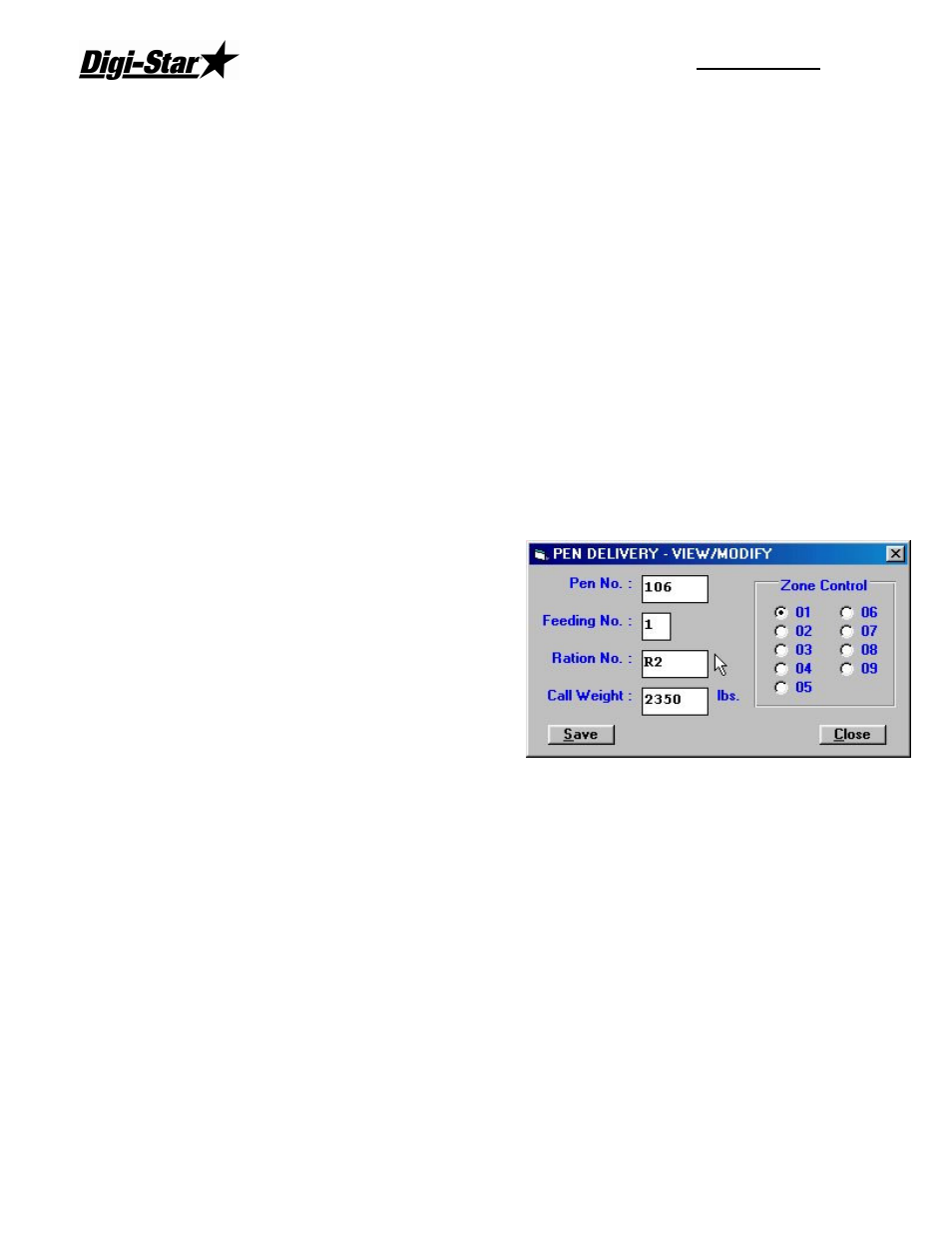
RF DataLink
28
In-Process – the pen will have an “&” in front of the call weight. This signifies that the pen
is in the process of being fed. It has been loaded into the EZ Indicator.
Split Load – the pen will have an “*” in front of the call weight. This signifies that the pen
has been split into two loads to optimize the Mixer load.
Manual Load – the pen will have an “!” in front of the call weight. This signifies that the pen
was manually added at the EZ Indicator.
Pen – this field displays the pen number.
Feeding – displays the feeding number of this pen.
Ration – shows the ration code or ration to be fed to the pen.
Call Weight – is the amount of ration to be fed to the pen.
Zone – displays the zone assigned to the pen.
Notes: Changes to pens should only be done as a quick fix solution to a problem. Pen feeding
data should always be created in the third party software.
If you access the pen data from the process screen, the process will be halted until you
are done making your changes.
Changing Pen Rations
To access the Pen data, from the Process
screen, click on [Pen List] or select Pen List
from the File menu. This will display the Pens
to Deliver screen.
To change a ration fed to pen, click on the pen
you want to change.
This will highlight the pen and make the Modify
button selectable.
Click on [Modify].
This will display the Pen Delivery – View/Modify screen.
To change the ration, highlight the current entry and enter the new ration. The new ration
must be in the current ration list.
Click [Save] to save your changes.
Deleting Pens
To access the Pen data, from the Process screen, click on [Pen List] or select [Pen List]
from the File menu. This will display the Pens to Deliver screen.
To delete a pen, click on the pen you want to delete.
Click [Delete].
The RF DataLink program will ask you to verify that you want to delete the pen. Choose
[Yes] to delete the pen, [No] to exit without deleting.
Note: Once a pen has been deleted, it cannot be recovered. It would have to be re-created if
deleted by mistake.