Digi-Star DataLink User Manual
Page 27
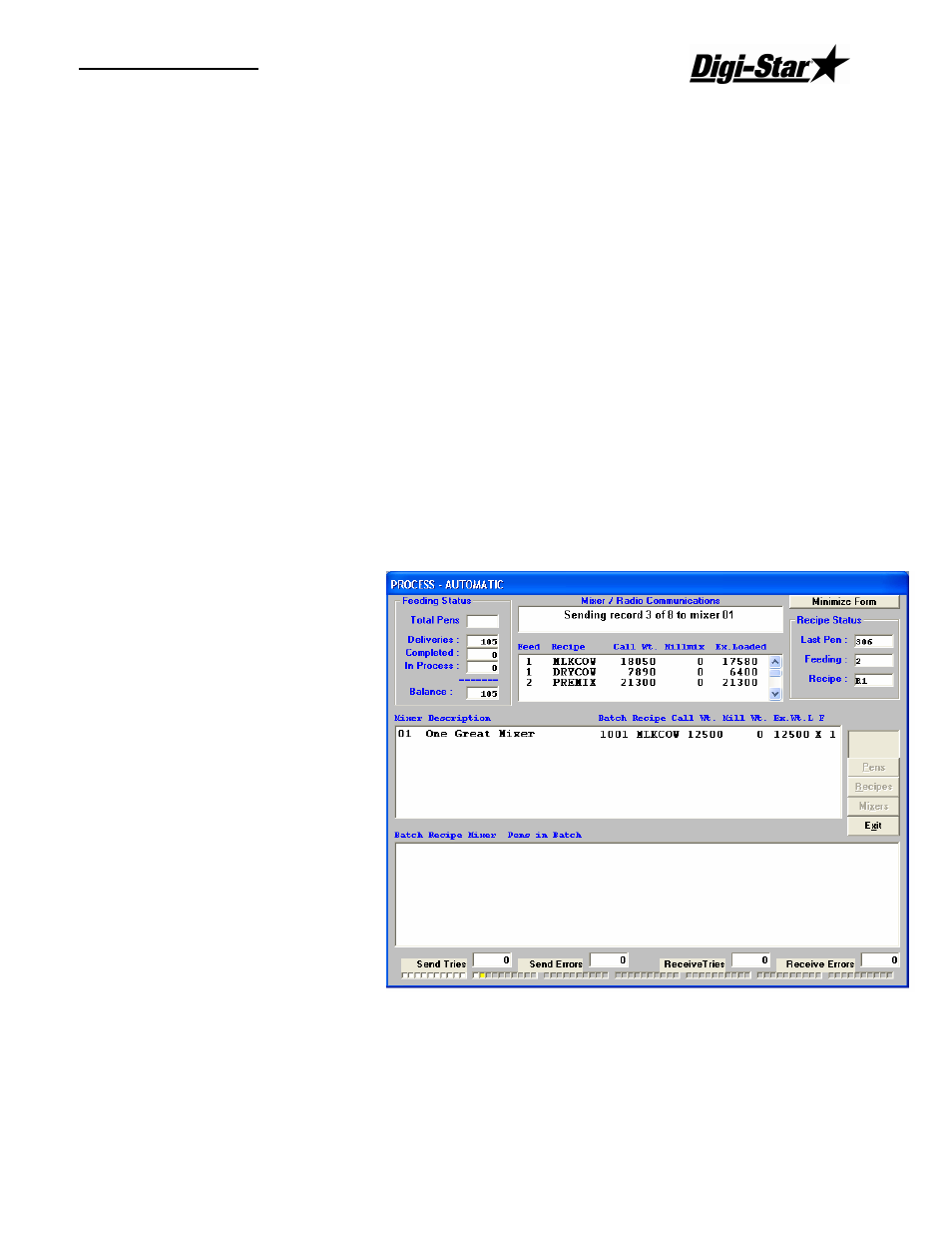
Operators Manual
D3664
23
Importing the Feeding Data
To import the feeding data, select Process from the main menu of the RF DataLink
program. The program will automatically read the feeding data. A screen called Importing
Pen File will be displayed while the feeding data is being read. When the file has been
completed, the Importing Pen File box will be removed from the screen. The second
window will now display the Feeding Number, Ration, Zone, Call Weight, Millmix and
Externally Loaded amounts as shown:
The Call Weight is the total amount of that ration to be fed for that feeding.
Millmix refers to the amount of that ration that is mixed at a mill.
Ex. Loaded is the amount of that ration that will be loaded at the Mixer.
If the RF DataLink program is already running in the Process mode, the program will
automatically read any new feeding data sent from third party software. The RF DataLink
program looks for feeding updates between each conversation with the EZ Indicator.
Starting the Process
Once the feeding data has been read into the RF DataLink program, you can start the
actual feeding process by clicking on the Start button on the Process screen. The feeding
process will not begin until you click on the Start button.
How the Process Works
The feeding process in the RF
DataLink program begins with
a check of all available Mixers.
The program initiates radio
communication
with
each
Mixer. It determines the status
of the Mixer by reading the
memory of the EZ Indicator. If
the memory contains any
loading or feeding data, then
the RF DataLink program will
not attempt to send a load to
that Mixer. If the memory is
empty, the RF DataLink will
send a load to that Mixer.