Digi-Star DataLink User Manual
Page 36
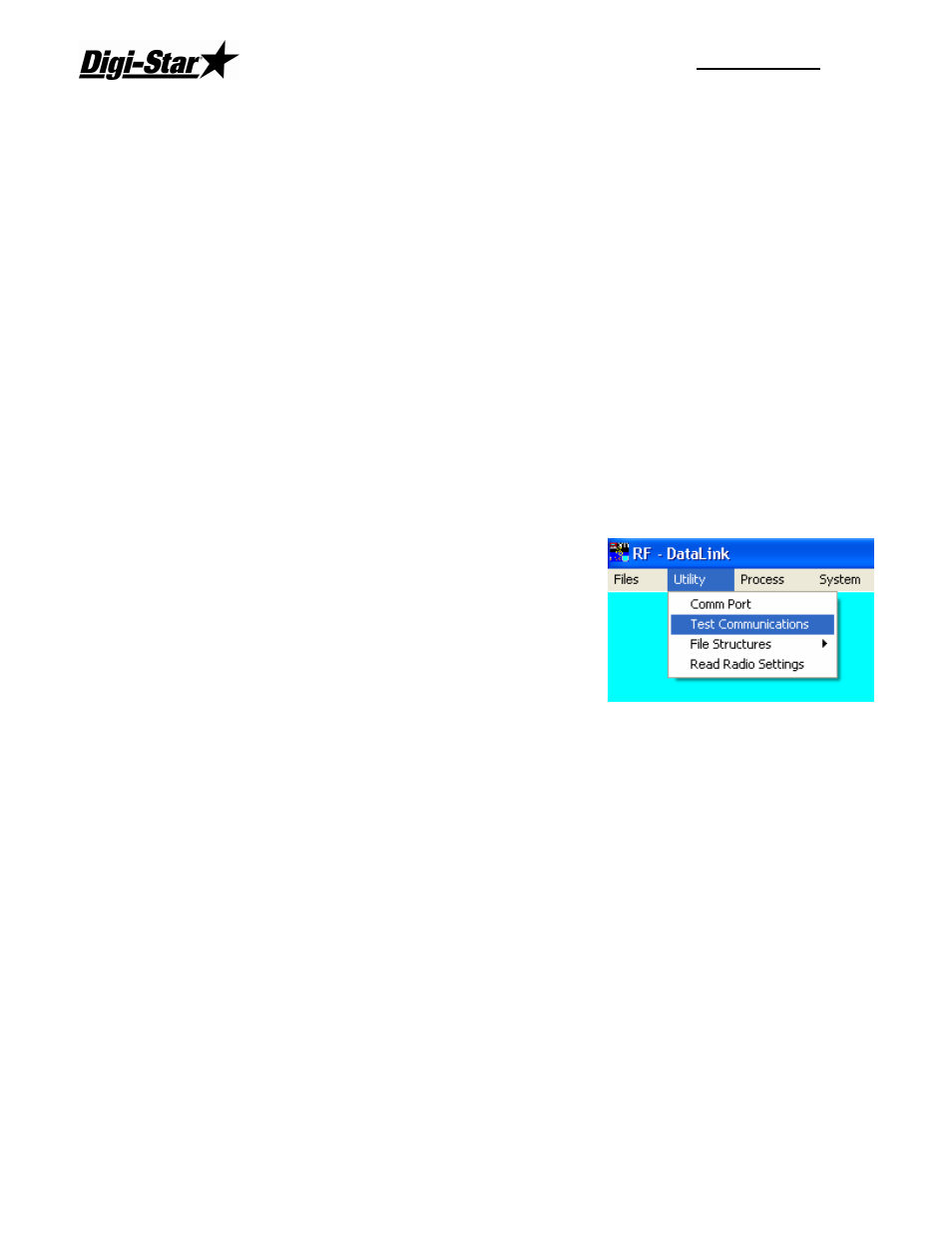
RF DataLink
32
•
User ID
•
Batch Number
•
Ration
•
Ingredient or Feeding Number
•
Ingredient Code or Pen Number
•
Call Weight
•
Actual Loaded or Delivered Weight
•
Resulting Error
•
Tolerance
•
Time
•
Date
Using the above example, ALPHAY had a call weight of 4620 pounds, actual loaded weight
of 4410 pounds resulting in an error of 210 pounds.
The error log should be deleted periodically.
Test Communications
To access this screen select Utility, and then Test
Communications.
The option will allow you to test communications with the
EZ indicator.
In this screen you can select the EZ indicator to
communicate with and view that status of the indicator.
Indicator Status
The status of the indicator is what information is in the scales internal memory.
Example: If you send one load of 6 ingredients and 2 pens the status will show:
U0008D0000 This shows that there are 8 records in the scale memory of undone
information. As the operator completes each ingredient and pen the undone records will
then move to the done side. In order for the scale to send back complete data to RF
Datalink there cannot be any undone records in the memory. The status must show:
Example: U0000D0008 at this time the scale will then start to send back the completed
data.
If a load was sent to the EZ indicator that needs to be removed you have the ability to clear
the batches in that indicator by clicking on the “Clear Mixer” button. If the status is:
D9999U9999 this means that the scale is not in range or the scale is scrolling a message.
The scale must be in weighing mode: Net or Gross for the scale to be cleared. Select the
Get Feeding Status to refresh the status screen. Then select Clear Mixer.
You will have the same control in this screen as you would have at the indicator. You can
click on the keys and also send a text message to the indicator. The indicator will continue
to display the message until a key is press.