Rf datalink – Digi-Star DataLink User Manual
Page 10
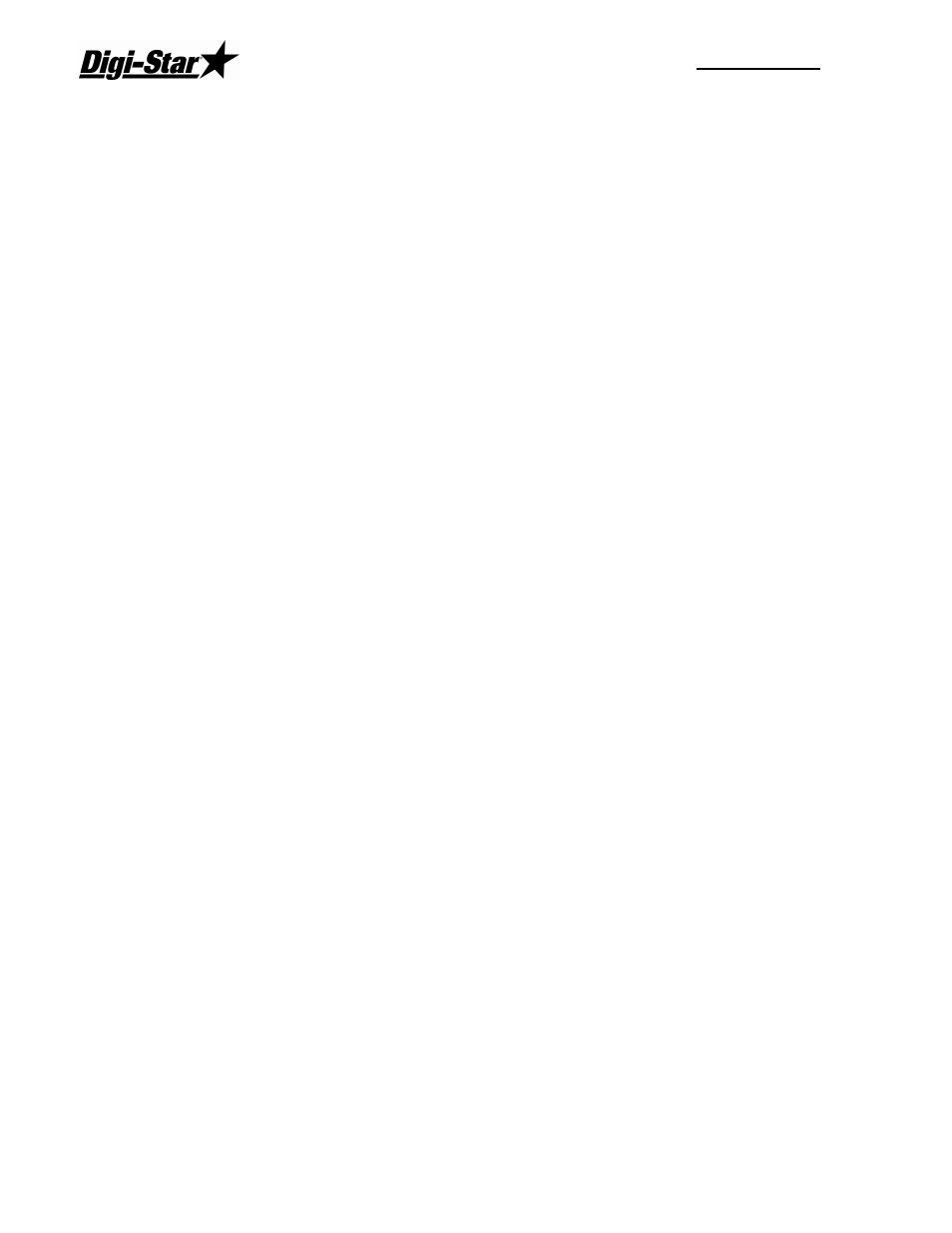
RF DataLink
6
To set the File Paths, from the main menu select [Systems], [Defaults] and [File Paths].
This will display the File Path screen.
1. Path to Pen and Ration Data Files - this is the data that is transferred from the third
party software or TMR Tracker. Ration mixes and pen calls.
2. Path to Mixer Load Demand File - Not used in this application.
3. Path to As Fed File - this is the data that is transferred from the RF DataLink to the third
party software. Completed Ration mixes and pen feedings.
4. Path to put Send Load Demand File - this option will send a file out to a mill demand to
show the total load size of the next load sent to the mixer.
5. Path to Load Exception File - this is the error log for any weight tolerance that you set.
This data does not have to be transferred from the PC running the RF DataLink program.
If you are not using a network, the path settings for 1 and 3 would be set to C:\. If you are
using a network, set the paths to whatever your network drives have been set too.
If you setup a file such as ERROR above, that Folder must exist before you can save the
settings. The RF DataLink will not create the Folder for you.
When complete, click [Save].