Digi-Star DataLink User Manual
Page 14
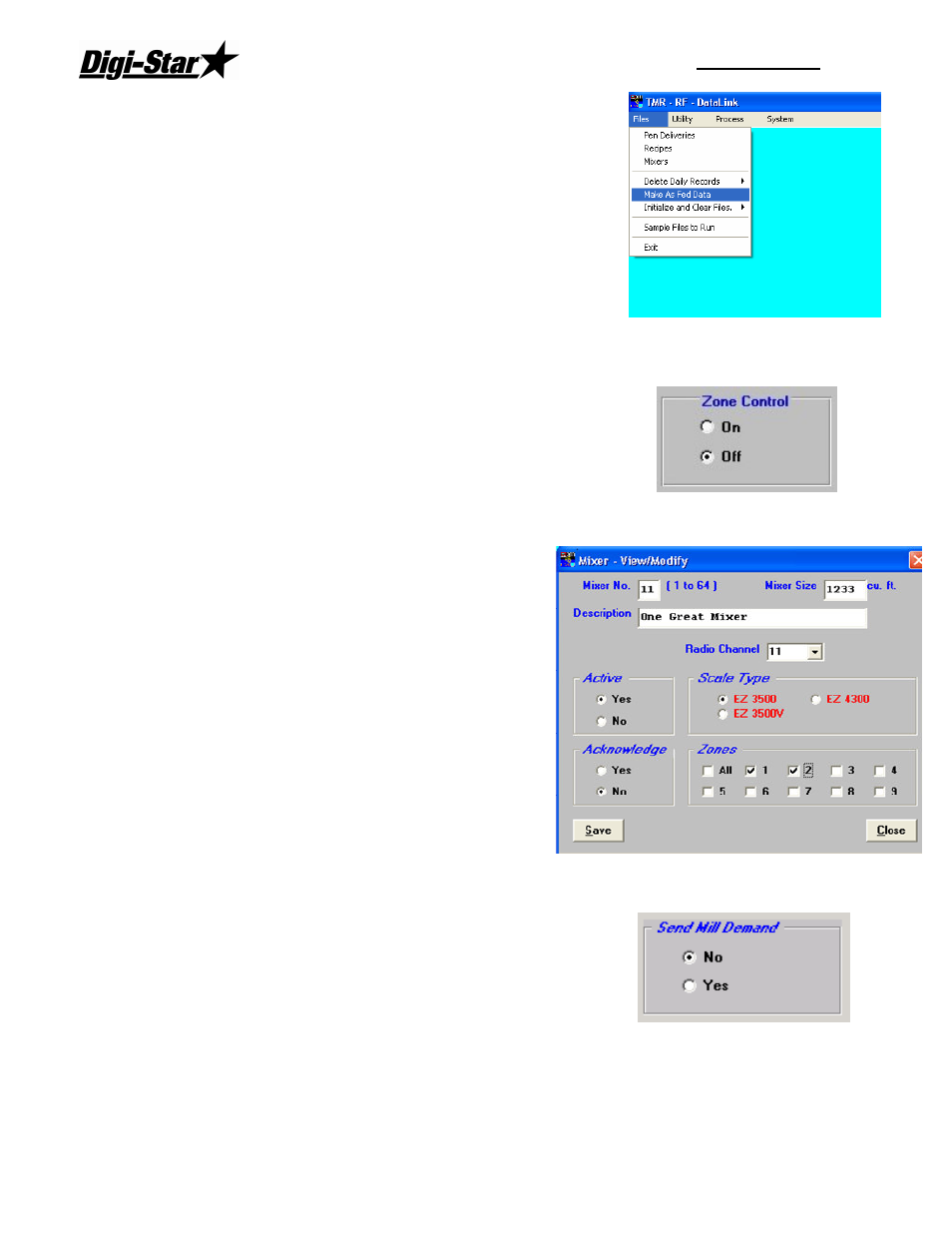
RF DataLink
10
As it Happens – this selection writes the data file as it is
received. When a completed load is received by the RF
DataLink program, it is immediately written to the file path
set for the As Fed File.
When you have completed your entries, click [Save].
Zone Control
This setting determines whether the ability to set up zones and
assign pens and Mixers to zones is turned on.
The Zone Control allows you to split your pens into separate
Zones and to assign specific feed mixers to those Zones. If you
set this to On, you must include the Zone field in the pen data being sent. Additionally, you
must set the Zone for the Mixers. To access that
setting, from the main menu, select [Files] and
[Mixers]. If you have already setup Mixers in this
file, click on Modify to assign the Zones.
In the example shown, the Mixer 11 has been set
to service Zones 01 and 02.
By setting up Zones, you limit the pens assigned
to a Mixer to only those assigned to its Zone. You
can override this setting by sending a load outside
of the Mixer’s Zone manually. The RF DataLink
will ask you to verify that you want to send a load
outside of the Mixers Zone. If you select [Yes],
the load will be sent.
When you have completed your entries, click
[Save].
Send Mill Demand
This option is only used of the site has a mill batching
software program that will import batch load sizes. This
option will export the load size that was sent to the next ready
mixer.